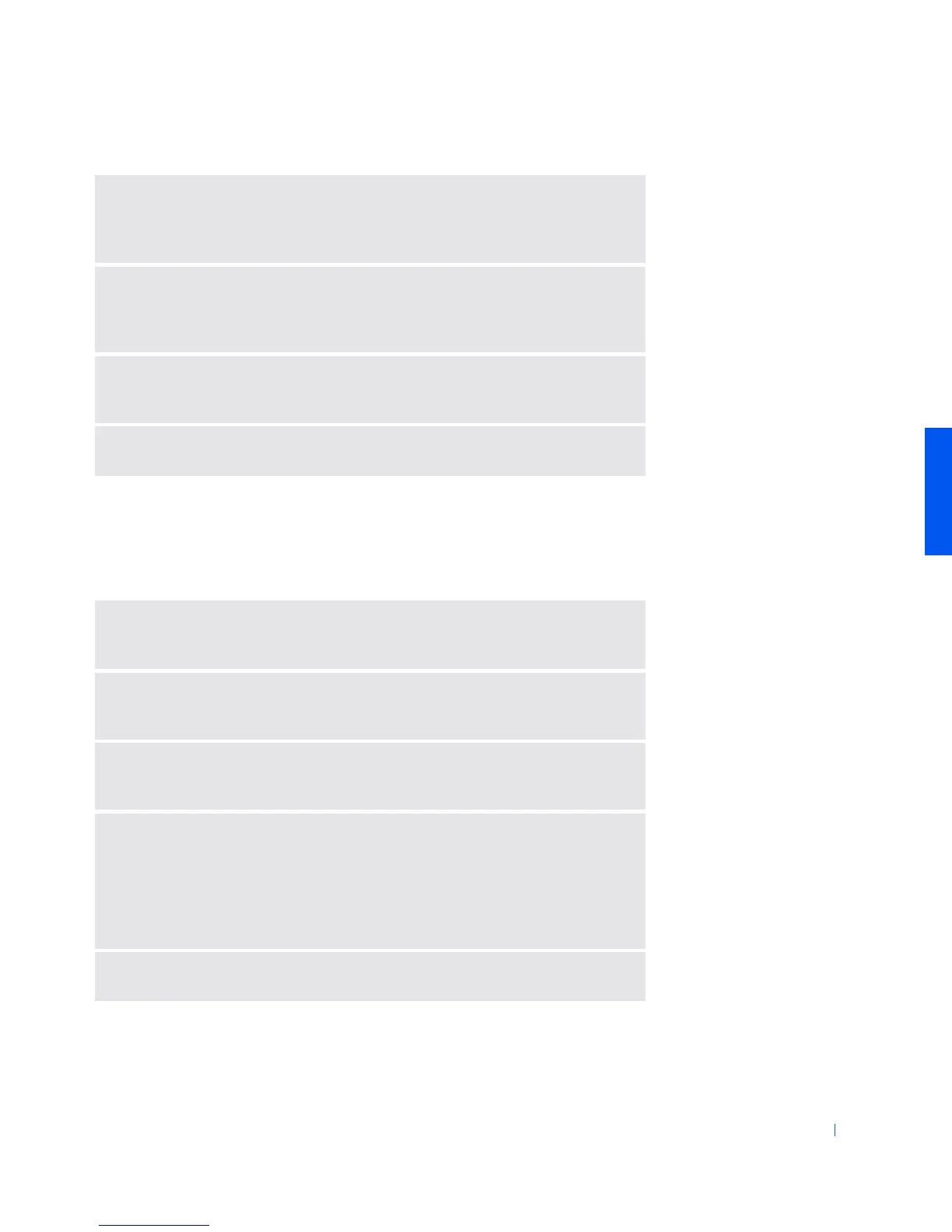Solving Problems 33
Printer Problems
If you cannot print to a parallel port printer
R
UN
THE
SPEAKER
SELF
-
TEST
—
Some speaker systems have a self-test
button on the subwoofer. See the speaker documentation for self-test
instructions.
M
OVE
THE
SUBWOOFER
AWAY
FROM
THE
COMPUTER
OR
MONITOR
—
If
your external speaker system includes a subwoofer, ensure that the subwoofer is
at least 60 cm (2 ft) away from the computer or external monitor.
E
LIMINATE
POSSIBLE
INTERFERENCE
—
Turn off nearby fans, fluorescent
lights, or halogen lamps to check for interference.
R
EINSTALL
THE
S
OUND
(
AUDIO
)
DRIVER
—
See page 44.
V
ERIFY
THE
PRINTER
CABLE
CONNECTIONS
—
Ensure that the printer
cable is connected as described on page 16.
T
EST
THE
ELECTRICAL
OUTLET
—
Ensure that the electrical outlet is working
by testing it with another device, such as a lamp.
E
NSURE
THAT
THE
PRINTER
IS
TURNED
ON
—
See the documentation
supplied with the printer.
V
ERIFY
THAT
THE
PRINTER
IS
RECOGNIZED
BY
W
INDOWS
1
Click the
Start
button, point to
Settings
, and then click
Printers
.
If the printer is listed, right-click the printer icon, click
Properties,
and then
select the
Details
tab.
2
Ensure that the
Print to the following port:
setting is
LPT1 (Printer Port)
.
R
EINSTALL
THE
PRINTER
DRIVER
—
See page 16.
