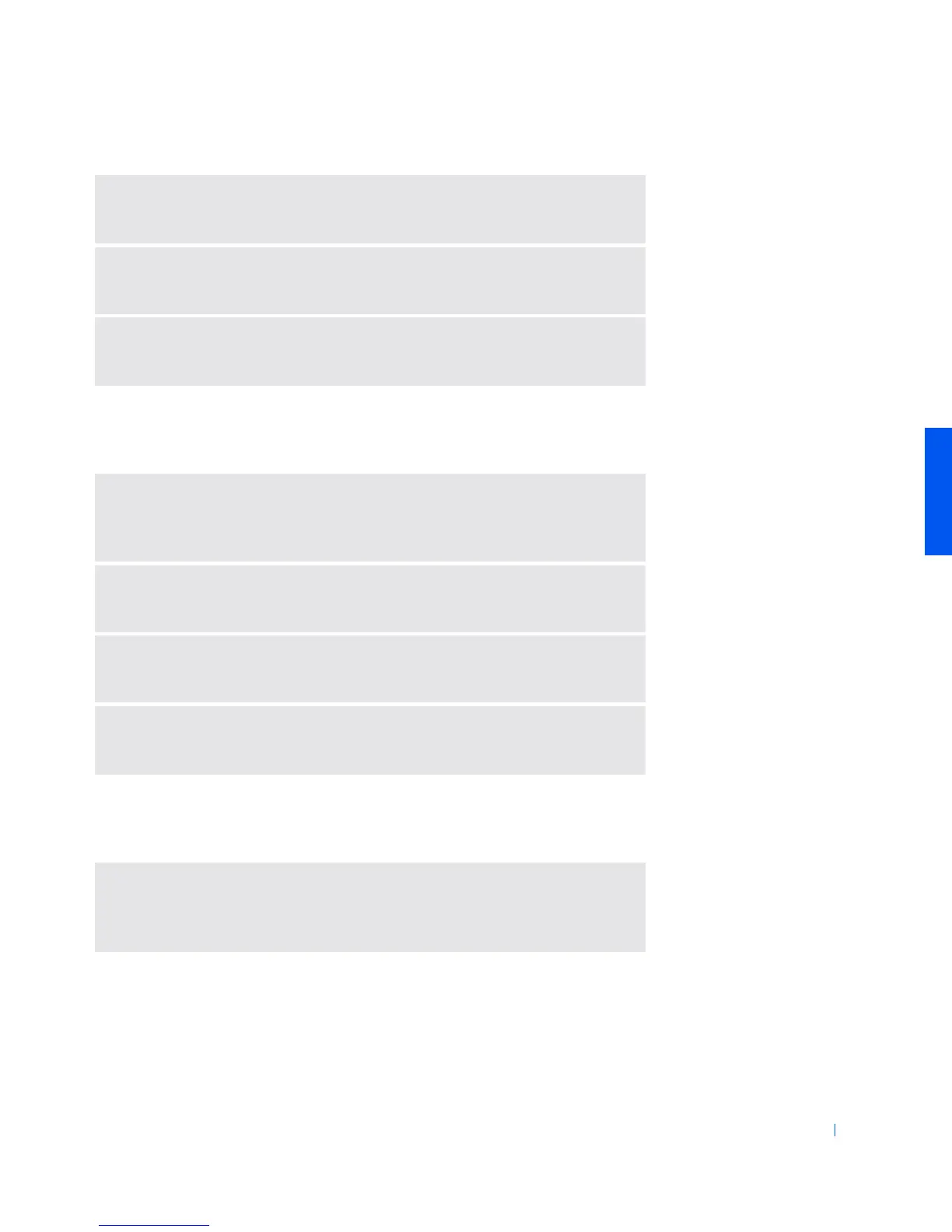Solving Problems 35
Scanner Problems
Touch Pad Problems
C
HECK
THE
CONNECTION
—
Verify that the telephone line is connected to the
modem.
C
HECK
THE
TELEPHONE
LINE
—
Try using a different telephone line. If you
are using a line that is 3 m (10 ft) or more in length, try a shorter one.
R
UN
THE
MODEM
DIAGNOSTICS
—
Click the
Start
button, point to
Programs
—>
3Com NIC Utilities
, and then click
3Com NIC Doctor
.
C
HECK
THE
POWER
CABLE
CONNECTION
—
Ensure that the scanner power
cable is firmly connected to a working electrical power source and that the
scanner is turned on.
C
HECK
THE
SCANNER
CABLE
CONNECTION
—
Ensure that the scanner
cable is firmly connected to the computer and to the scanner.
U
NLOCK
THE
SCANNER
—
Ensure that your scanner is unlocked if it has a
locking tab or button.
R
EINSTALL
THE
SCANNER
DRIVER
—
See the scanner documentation for
instructions.
C
HECK
THE
TOUCH
PAD
SETTINGS
—
Click the
Start
button, point to
Settings
, click
Control Panel
, and then double-click the
Mouse
icon. Try
adjusting the settings.
