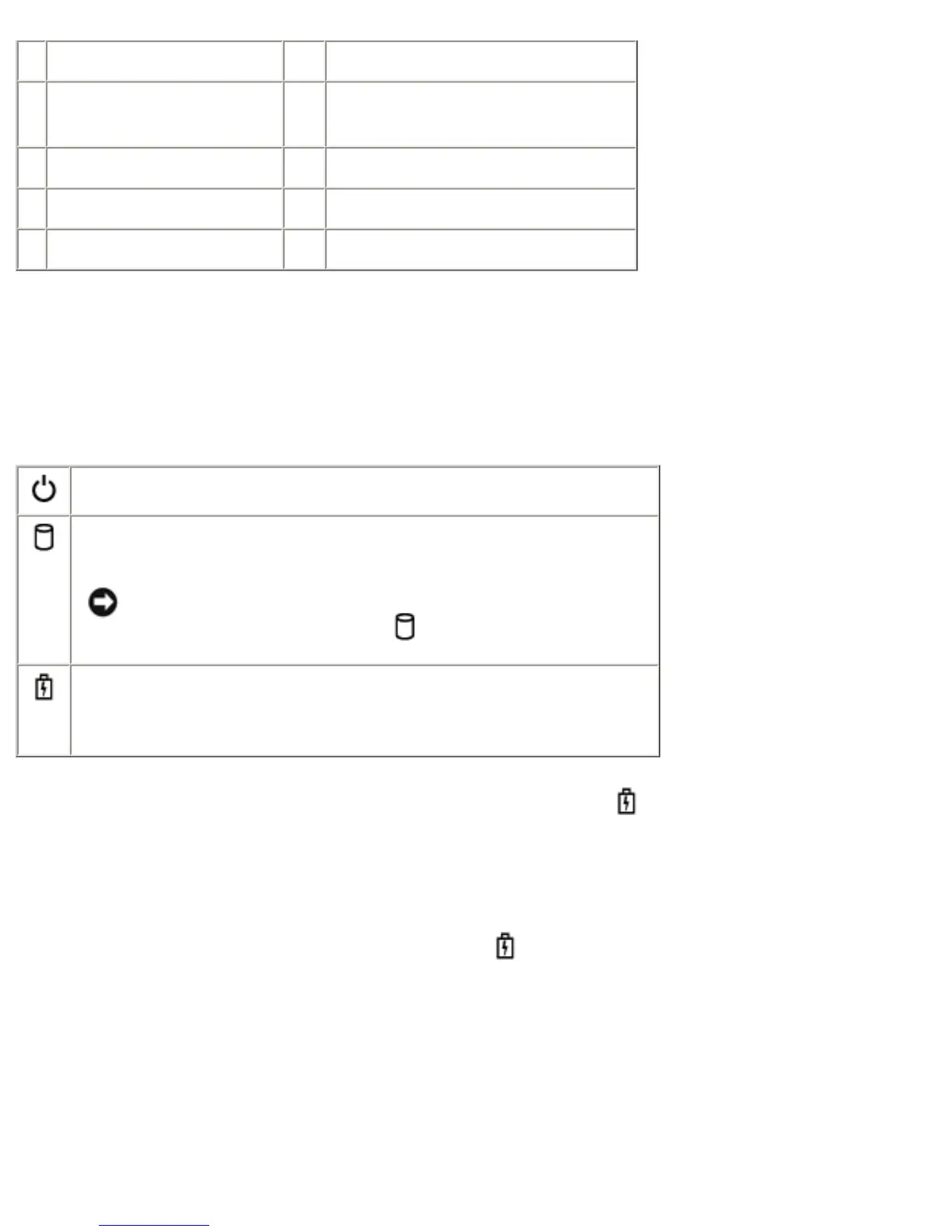4 air vent 12 Dell AccessDirect buttons
5 keyboard status
lights
13 power button
6 keyboard 14 microphone
7 track stick 15 volume control buttons
8 touch pad
Display Latch— Keeps the display closed.
Display— The computer has a color LCD.
Device Status Lights
Turns on when you turn on the computer.
Turns on when the computer reads or writes data.
NOTICE: To avoid loss of data, never turn off
the computer while the
light is flashing.
Turns on steadily or blinks when the computer is in a
power management mode. It also blinks to indicate
battery charge status.
If the computer is connected to an electrical outlet, the
light operates as follows:
❍ Solid green: The battery is charging.
❍ Flashing green: The battery is fully charged.
If the computer is running on a battery, the
light operates as follows:
❍ Off: The battery is adequately charged (or the computer is turned off).
❍ Flashing orange: The battery charge is low.
❍ Solid orange: The battery charge is critically low.
file:///F|/Service%20Manuals/Dell/Inspiron/8200/tour.htm (3 of 18) [2/28/2004 7:40:13 AM]
