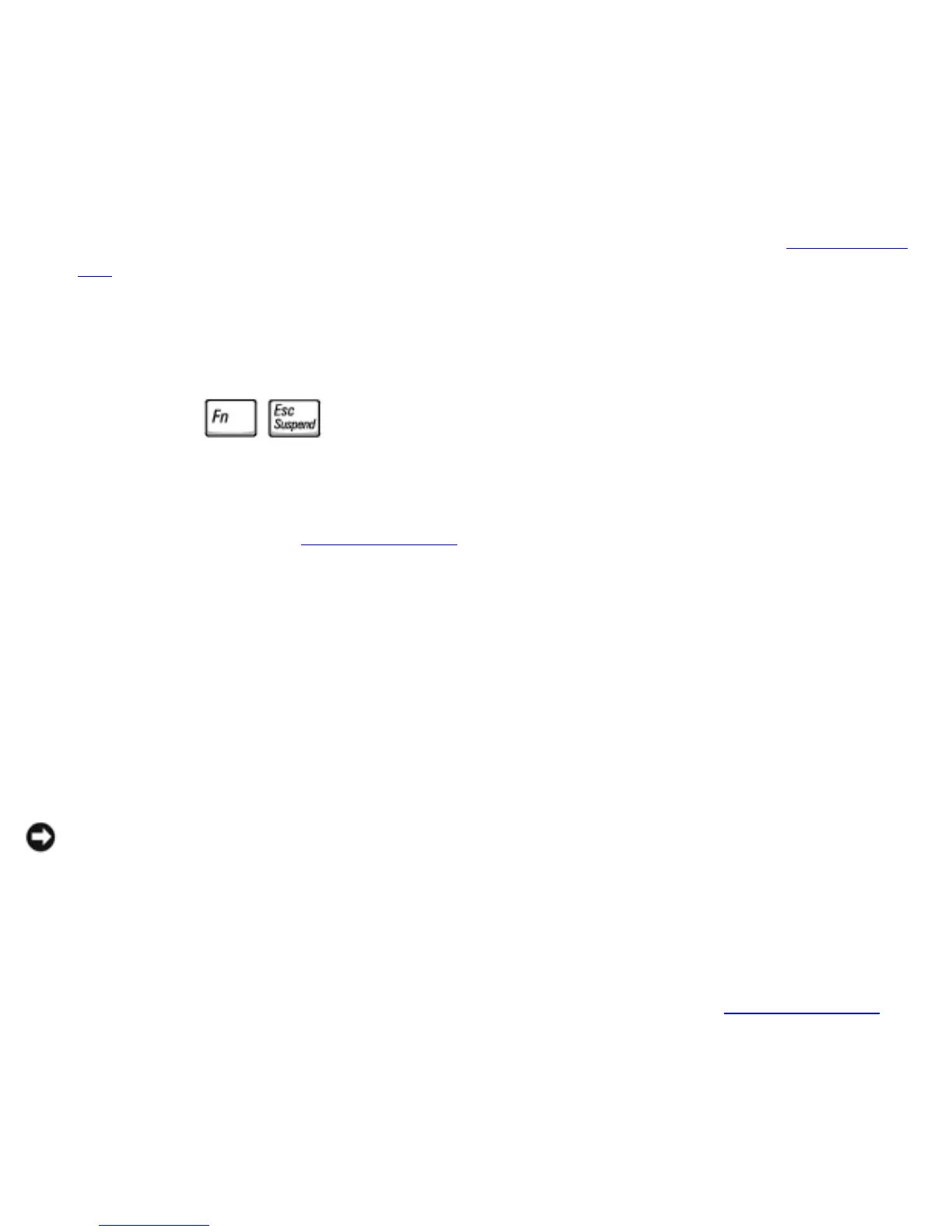To enter standby mode:
● Click the Start button, click Turn off computer, and then click Stand by.
or
● Depending on how you set the power management options on the Advanced
tab, use one of the following methods:
❍ Press the power button.
❍ Close the display.
❍ Press .
To exit standby mode, press the power button or open the display depending on how
you set the options on the
Advanced tab. You cannot make the computer exit
standby mode by pressing a key or touching the touch pad or track stick.
Hibernate Mode
Hibernate mode conserves power by copying system data to a reserved area on the
hard drive and then completely turning off the computer. When the computer exits
hibernate mode, it returns to the same operating state it was in before entering
hibernate mode.
NOTICE: You cannot remove devices or undock your computer while your
computer is in hibernate mode.
Your computer enters hibernate mode if the battery charge level becomes critically
low.
Depending on how you set the power management options on the
Advanced tab, use
one of the following methods to enter hibernate mode:
● Press the power button.
● Close the display.
file:///F|/Service%20Manuals/Dell/Inspiron/8200/power.htm (2 of 5) [2/28/2004 7:40:19 AM]