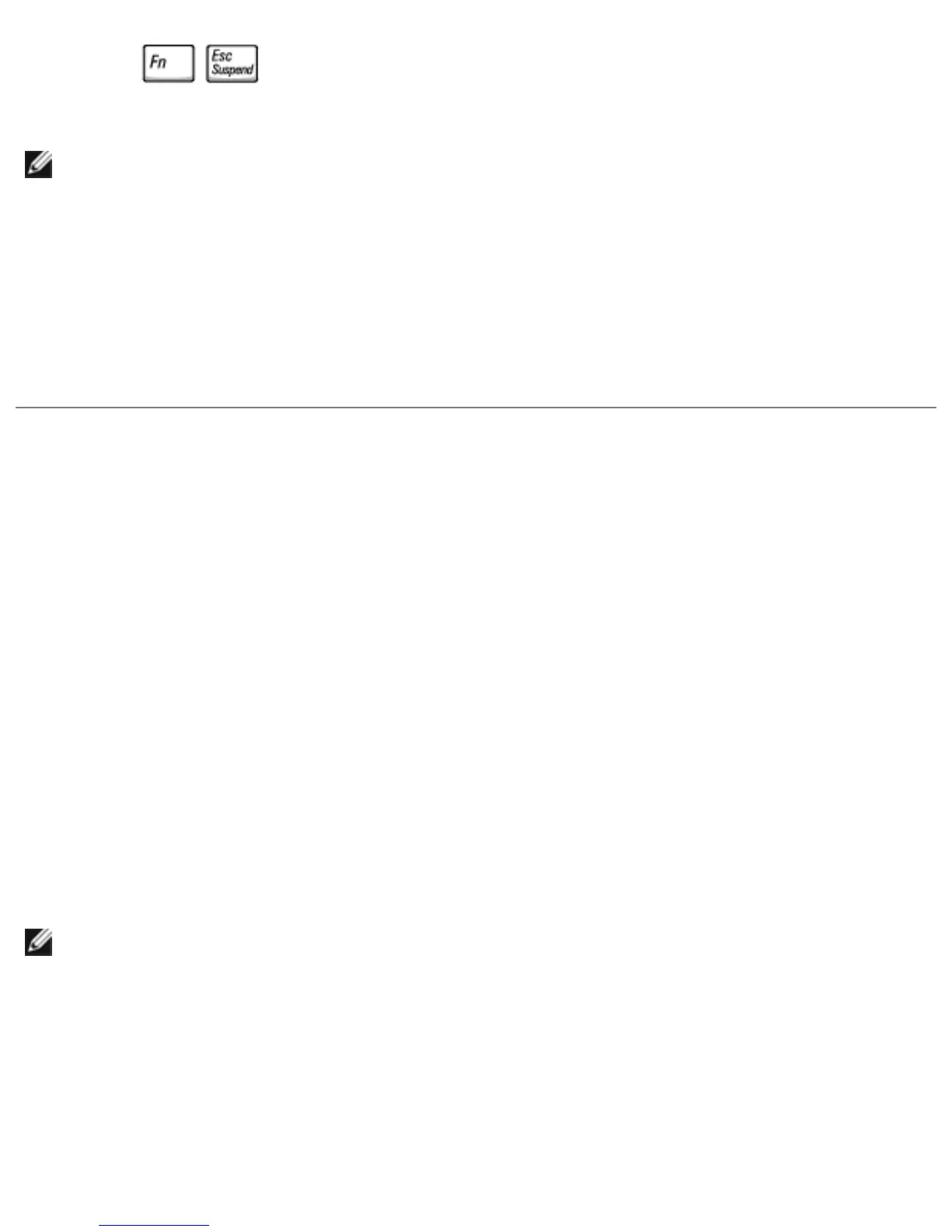● Press .
HINT: Some PC Cards may not operate correctly after the computer exits
hibernate mode. Remove and reinsert the card, or simply restart (reboot) your
computer.
To exit hibernate mode, press the power button. The computer may take a short time
to exit hibernate mode. You cannot make the computer exit hibernate mode by
pressing a key or touching the touch pad or track stick. For more information on
hibernate mode, see the documentation that came with your operating system.
Power Options Properties
To access the Microsoft® Windows® Power Options Properties window:
1. Click the Start button and click Control Panel.
2. Under Pick a category, click Performance and Maintenance.
3. Under or pick a Control Panel icon, click Power Options.
Power Schemes Tab
The Power schemes pull-down menu displays the selected preset power scheme.
Depending on your operating system, typical power schemes are:
HINT: Dell recommends that you use the Portable/Laptop power scheme to
maximize battery power.
● Portable/Laptop
● Home/Office
● Always On
file:///F|/Service%20Manuals/Dell/Inspiron/8200/power.htm (3 of 5) [2/28/2004 7:40:19 AM]