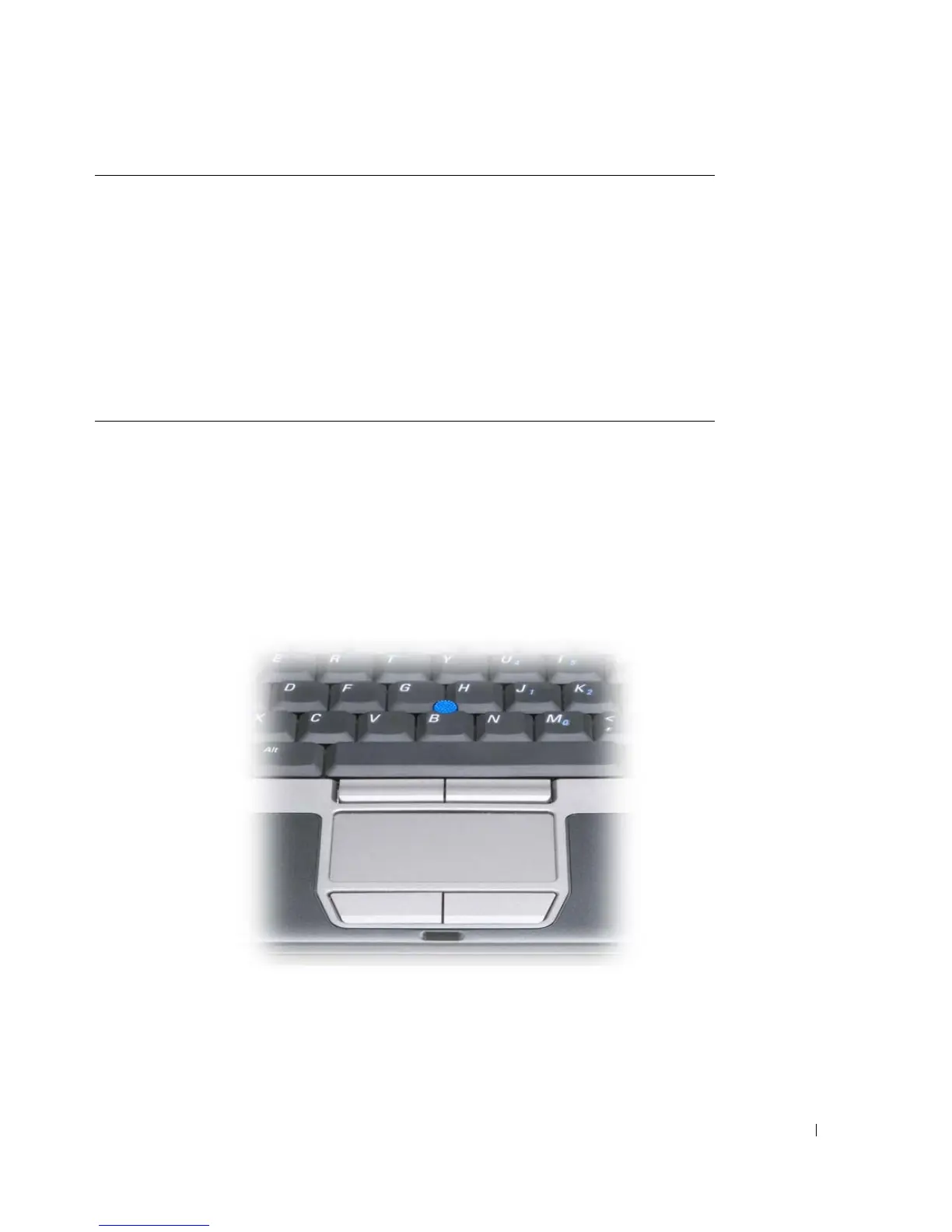Using the Keyboard 43
To adjust keyboard operation, such as the character repeat rate, open the Control Panel, click
Printers and Other Hardware
, and click
Keyboard
. For information about the Control Panel, access
the Help and Support Center (click
Start
→
Help and Support
).
Touch Pad
The touch pad detects the pressure and movement of your finger to allow you to move the cursor
on the display. Use the touch pad and touch pad buttons as you would use a mouse.
• To move the cursor, lightly slide your finger over the touch pad.
• To select an object, lightly tap once on the surface of the touch pad or use your thumb to
press the left touch-pad button.
Windows logo key and <Shift><m> Restores all minimized windows. This key combination
functions as a toggle to restore minimized windows
following the use of the Windows logo key and <m>
key combination.
Windows logo key and <e> Runs Windows Explorer.
Windows logo key and <r> Opens the
Run
dialog box.
Windows logo key and <f> Opens the
Search Results
dialog box.
Windows logo key and <Ctrl><f> Opens the
Search Results-Computer
dialog box (if the
computer is connected to a network).
Windows logo key and <Pause> Opens the
System Properties
dialog box.