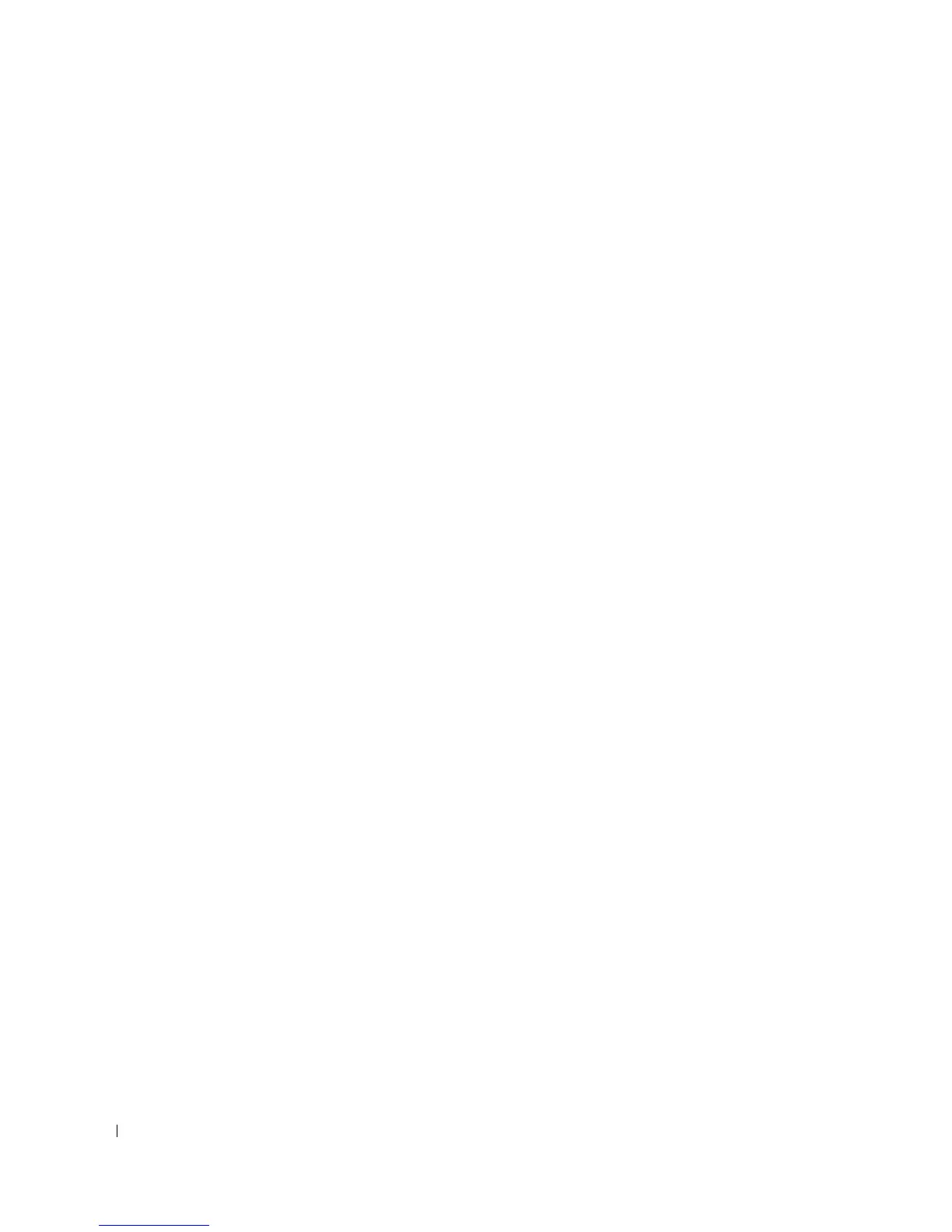50 Using the Display
www.dell.com | support.dell.com
5
Click the monitor 2 icon, click the
Extend my Windows desktop onto this monitor
check
box, and then click
Apply
.
6
Change
Screen resolution
to the appropriate sizes for both displays and click
Apply
.
7
If prompted to restart the computer, click
Apply the new color setting without restarting
and
click
OK
.
8
If prompted, click
OK
to resize your desktop.
9
If prompted, click
Yes
to keep the settings.
10
Click
OK
to close the
Display Properties
window.
To disable dual independent display mode:
1
Click the
Settings
tab in the
Display Properties
window.
2
Click the monitor 2 icon, uncheck the
Extend my Windows desktop onto this monitor
option, and then click
Apply
.
If necessary, press <Fn><F8> to bring the screen image back to the computer display.
Swapping Primary and Secondary Displays
To swap your primary and secondary display designations (for example, to use your external
monitor as your primary display after docking):
1
Click the
Start
button and click
Control Panel
.
2
Under
Pick a category
, click
Appearance and Themes
.
3
Under
Pick a task...
, click the area you want to change, or under
or pick a Control Panel icon
,
click
Display
.
4
Click the
Settings
tab
→
Advanced
→
Displays
tab.
See the documentation that came with your video card for additional information.
