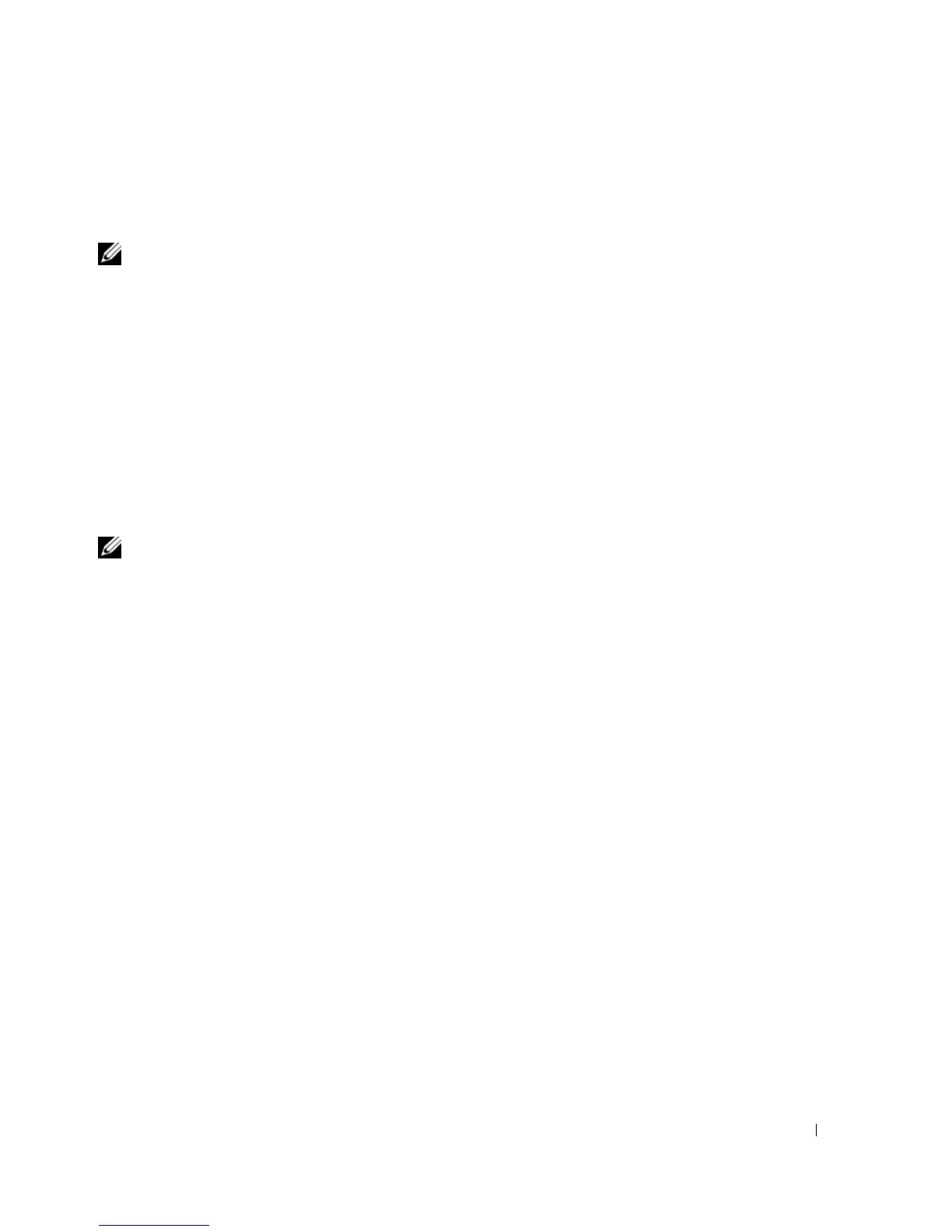Setting Up and Using Networks 59
Because the Wi-Fi Catcher Network Locator is disabled and not configured for use when your
computer is shipped to you, you must first use Dell QuickSet to enable and configure the switch to
control WiFi network connections.
NOTE: The Dell Wi-Fi Catcher Network Locator light appears only when the computer is turned off and
wireless networking is activated in the system setup program. While working in Microsoft Windows
operating systems, the light is designed not to appear.
For more information on the Wi-Fi Catcher Network Locator and to enable the feature through
Dell QuickSet, right-click the QuickSet icon in the taskbar and select
Help
.
Microsoft
®
Windows
®
Firewall
Windows Firewall provides basic protection from unauthorized access to your computer while it is
connected to the Internet. Windows Firewall is automatically enabled when you run the Network
Setup Wizard.
When Windows Firewall is enabled for a network connection, the firewall icon appears with a red
background in the
Network Connections
section of the Control Panel.
NOTE: Enabling Windows Firewall does not reduce the need for virus-checking software.
For more information, click
Start
→
Control Panel
→
Security
→
Windows Firewall
, or access the
Help and Support Center (click
Start
→
Help and Support
).