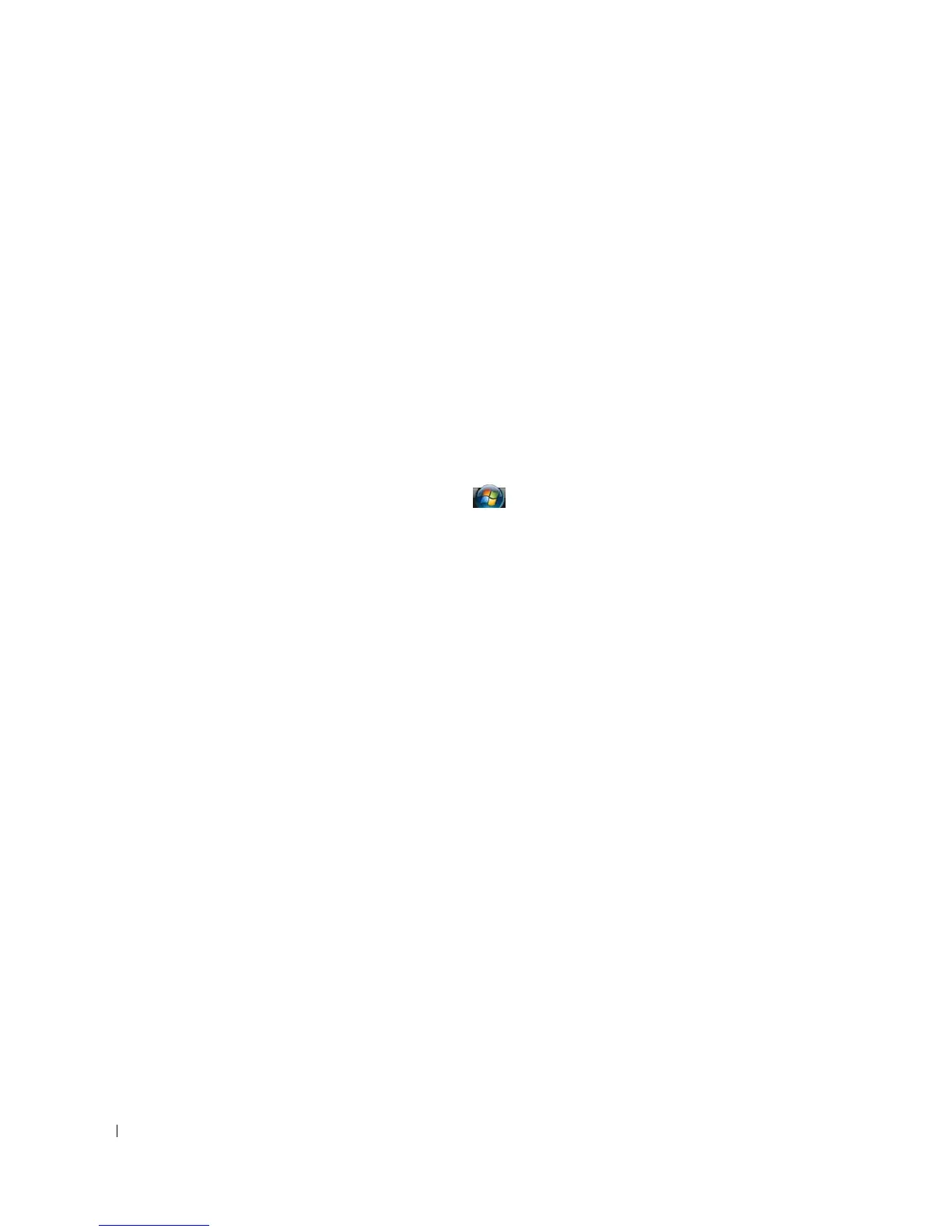66 Using Multimedia
www.dell.com | support.dell.com
Adjusting the Picture
If an error message notifies you that the current resolution and color depth are using too much
memory and preventing DVD playback, adjust the display properties.
Microsoft® Windows® XP Operating System
1
Click
Start
→
Control Panel
→
Appearance and Themes
.
2
Under
Pick a task...
, click
Change the screen resolution
.
3
Under
Screen resolution
, click and drag the bar to reduce the resolution setting.
4
In the drop-down menu under
Color quality
, click
Medium (16 bit).
5
Click
OK
.
Microsoft Windows Vista® Operating System
1
Click the Windows Vista Start button
, ,
and click
Control Panel
→
Appearance and
Personalization
.
2
Under
Personalization
, click
Adjust Screen Resolution
.
3
Under
Resolution:
click and drag the bar to reduce the resolution setting.
4
In the drop-down menu under
Colors
, click
Medium (16 bit)
and click
OK
.
