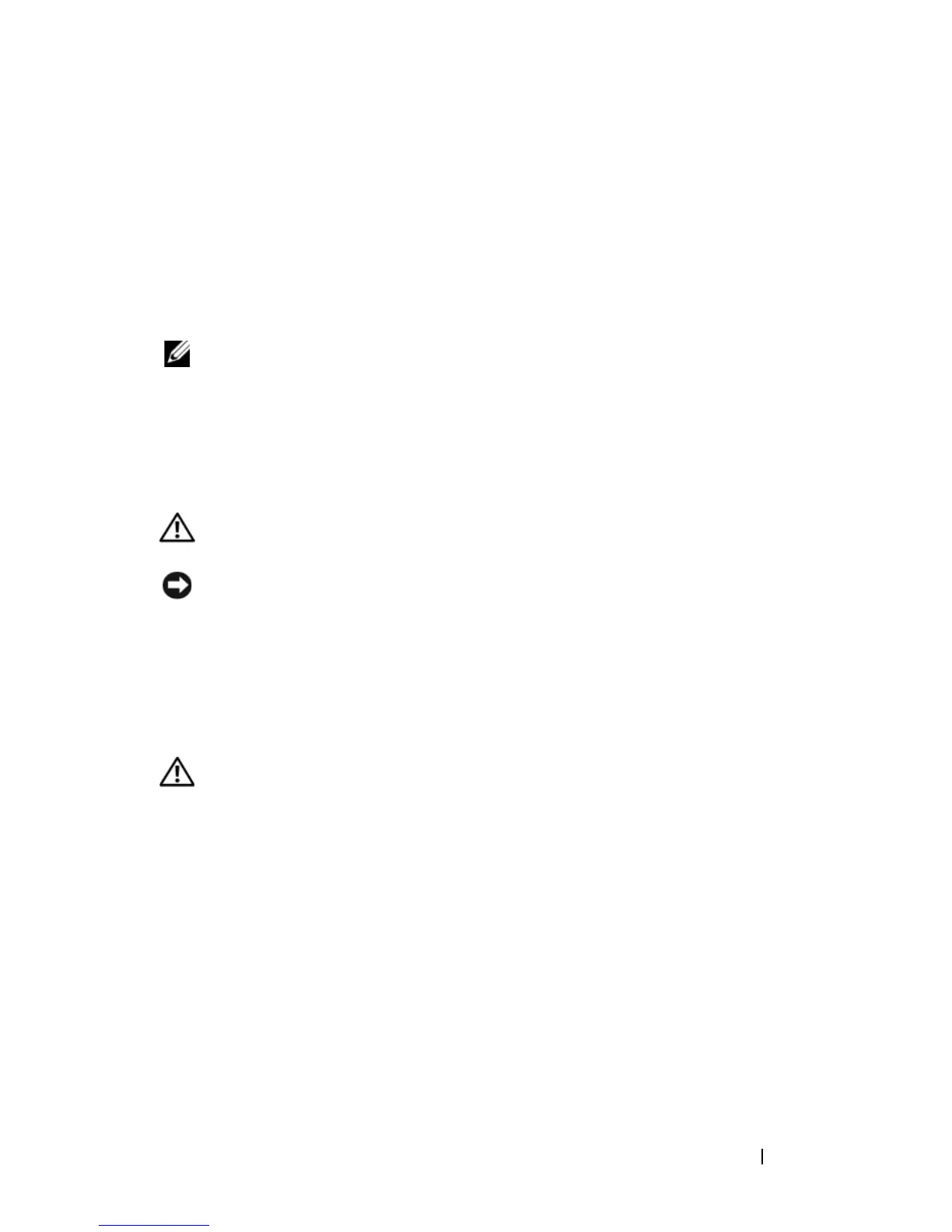Desktop Computer Parts 241
11
Verify that your computer works correctly by running the Dell Diagnostics
(see "Dell Diagnostics" on page 111).
Replacing the Optical Panel Insert
1
Align the
optical
panel. Insert along the edges of the empty slot for the
optical
drive.
2
Push the panel. The
optical
panel insert is locked in place.
NOTE: To comply with FCC regulations, it is recommended that you replace the
optical panel insert whenever the optical disc is removed from the computer.
Battery
Replacing the Battery
CAUTION: Before you begin any of the procedures in this section, follow the
safety instructions in the Product Information Guide.
NOTICE: To prevent static damage to components inside your computer, discharge
static electricity from your body before you touch any of your computer’s electronic
components. You can do so by touching an unpainted metal surface on the
computer chassis.
A coin-cell battery maintains computer configuration, date, and time
information. The battery can last several years. If you have to repeatedly reset
time and date information after turning on the computer, replace the battery.
CAUTION: A new battery can explode if it is incorrectly installed. Replace the
battery only with the same or equivalent type recommended by the manufacturer.
Discard used batteries according to the manufacturer’s instructions.
To replace the battery:
1
Record all the screens in system setup (see "System Setup" on page 79) so
that you can restore the correct settings in step 9.
2
Follow the procedures in "Before You Begin" on page 143.
3
Remove the computer cover (see "Removing the Computer Cover" on
page 209).
4
Locate the battery socket (see "System Board Components" on page 212).
5
Carefully press the battery release lever away from the battery and the
battery will pop out.