
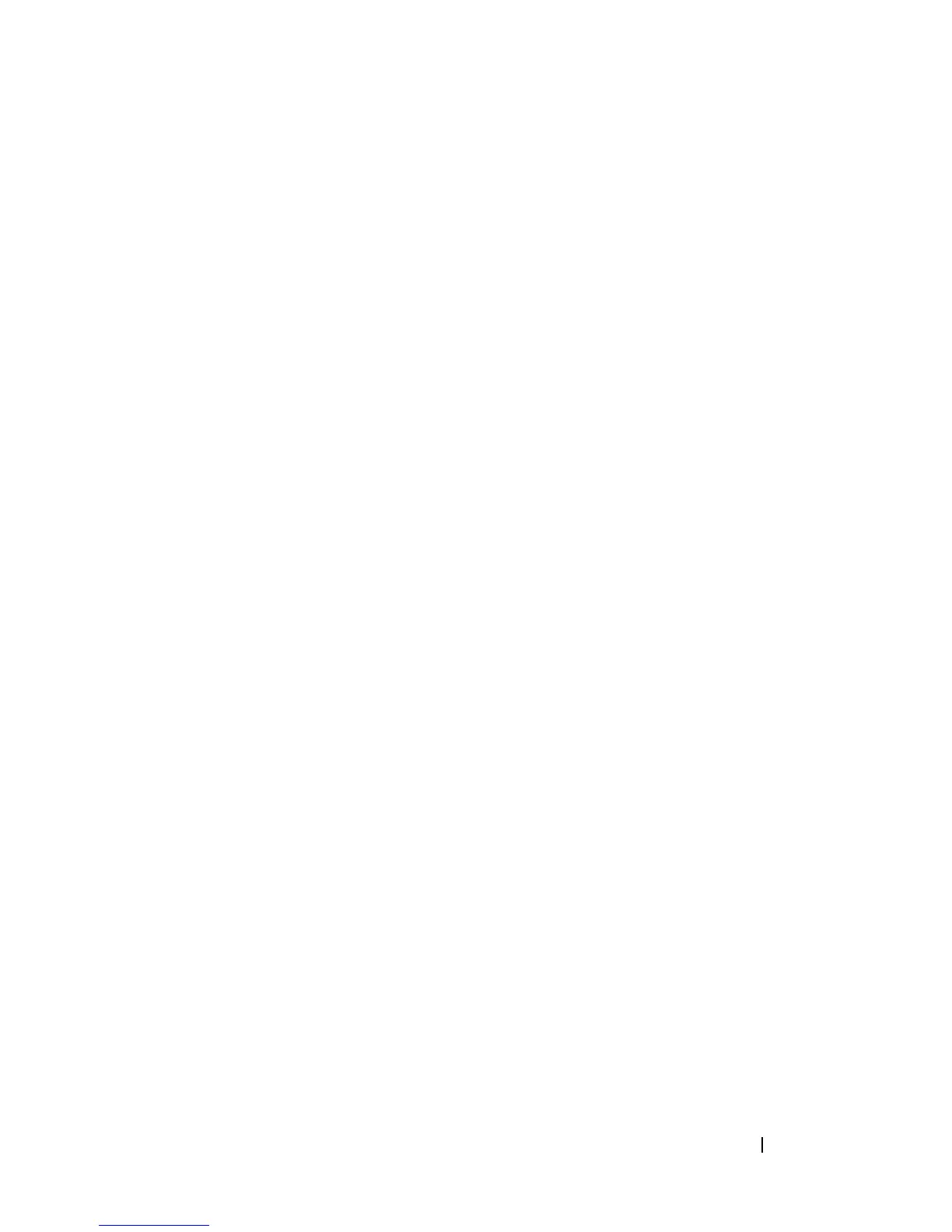 Loading...
Loading...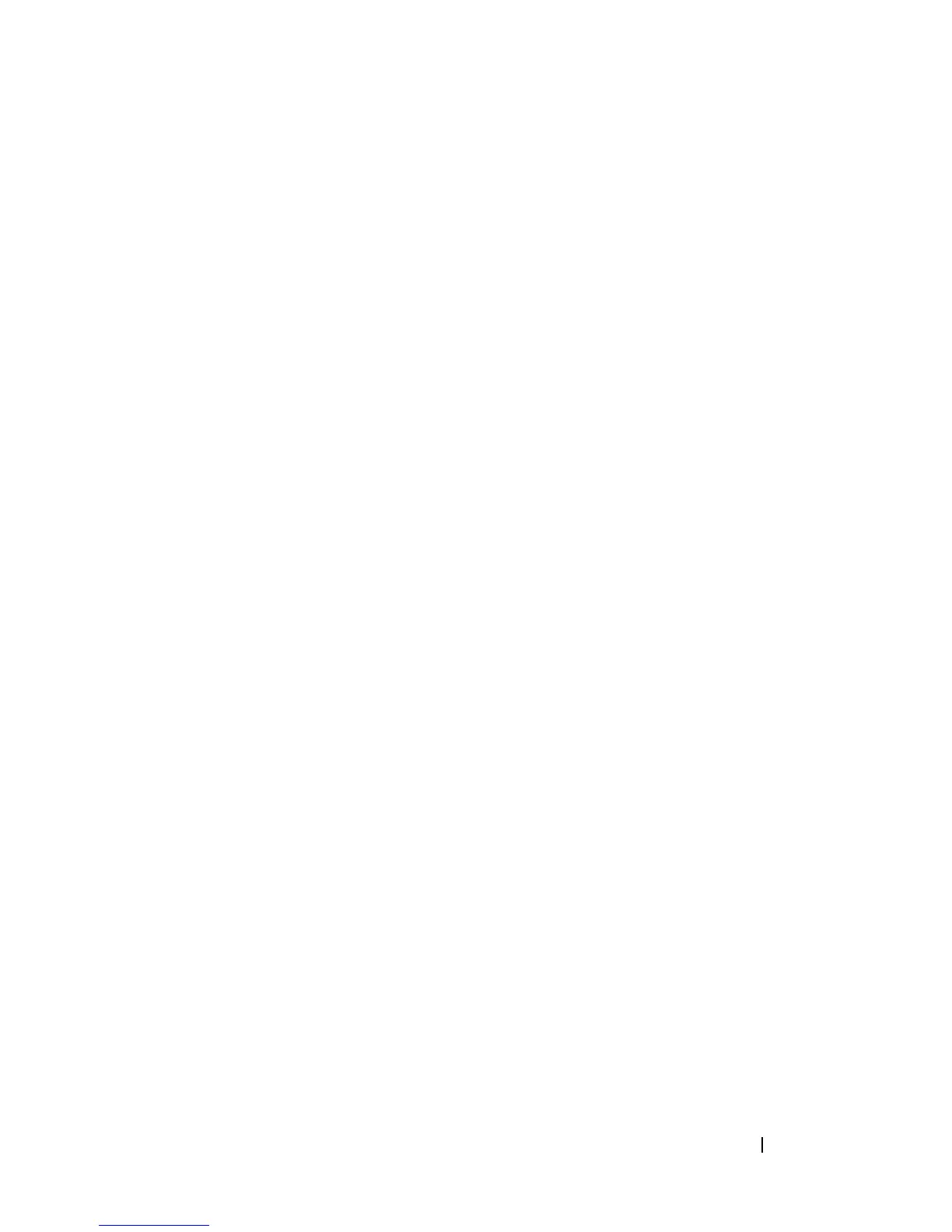
Do you have a question about the Dell OptiPlex 330 and is the answer not in the manual?
| Processor | Intel Core 2 Duo, Intel Pentium Dual-Core, Intel Celeron |
|---|---|
| Chipset | Intel G31 Express |
| Memory | Up to 4 GB DDR2 SDRAM |
| Graphics | Intel GMA 3100 |
| Optical Drive | DVD-ROM or DVD+/-RW |
| Audio | Integrated HD Audio |
| Operating System | Windows Vista, Windows XP |
| Form Factor | Mini Tower |
| Network | 10/100/1000 Ethernet |
| Ports | USB 2.0, VGA, Serial, Parallel |
| Expansion Slots | 1 PCI, 1 PCIe x16 |
| Storage | 80GB to 500GB SATA Hard Disk Drive |
Identifies and explains the components on the front panel of the mini tower.
Details the connectors and ports located on the rear of the mini tower.
Lists and describes the various connectors on the computer's back panel.
Provides technical details and specifications for the mini tower configuration.
Identifies and explains the components on the front panel of the desktop computer.
Details the connectors and ports located on the rear of the desktop computer.
Lists and describes the various connectors on the computer's back panel.
Provides technical details and specifications for the desktop configuration.
Guidelines for proper installation of the computer within an enclosure for airflow.
Instructions for connecting the computer to a network and configuring network settings.
Steps to establish an internet connection using various modem types and ISPs.
Procedures for migrating files and settings from an old computer to a new one.
Guidance on connecting and installing a printer, including USB and parallel connections.
Instructions for connecting multiple monitors, including VGA and DVI configurations.
Steps to adjust display settings for optimal viewing and extended desktop modes.
Information on devices like surge protectors and UPS to safeguard the computer from power issues.
Manages legacy and modern device connectivity for system flexibility and resource availability.
Overview of Dell OpenManage tools for system administration and remote management capabilities.
Instructions for playing CDs and DVDs, adjusting volume, and managing display settings for multimedia.
Describes software features for protecting the computer, including login and encryption.
Explains different levels of passwords (primary, administrator, hard drive) and their functions.
Information on optional software for locating a lost or stolen computer.
Steps to take if the computer is lost or stolen, including contacting law enforcement.
Explains the purpose and basic usage of the system setup utility for hardware configuration.
Step-by-step instructions on how to access the computer's system setup utility.
Describes the layout and components of the system setup interface.
Details various configuration settings available within the system setup utility.
Procedure to reset system and administrator passwords by manipulating jumpers.
Instructions for resetting the CMOS settings using jumpers on the system board.
Steps for updating the system's BIOS firmware from the Dell support website.
Overview of RAID level 1, data redundancy, and Intel RAID controller capabilities.
Steps to recreate RAID volumes after multiple drive failures using the ROM utility.
Procedure to rebuild RAID volumes after a single drive failure using the Intel Storage Utility.
Instructions on configuring the system setup to enable RAID functionality.
Guidelines for cleaning computer components, including keyboard, floppy drive, and optical drives.
Interprets the state of the computer's power button light for troubleshooting.
Explains the meaning of various beep code sequences indicating hardware problems.
Lists and explains common error messages displayed by the system.
Details the function of diagnostic lights on the computer for troubleshooting boot or hardware issues.
Procedures for running Dell's diagnostic software to test system hardware components.
General tips for troubleshooting computer issues, including checking installations and error messages.
Troubleshooting steps for issues related to the computer's battery and system time settings.
Guidance on troubleshooting issues with hard drives and optical drives, including check disk utility.
Steps to resolve issues with email, modem connections, and internet access.
Troubleshooting steps for issues related to IEEE 1394 devices and their connectivity.
Solutions for common keyboard issues, including cable connections and testing.
Steps to resolve computer lockups, program crashes, and software compatibility issues.
Troubleshooting steps for issues related to insufficient memory or memory module errors.
Solutions for common mouse issues, including cable connections, settings, and driver reinstallation.
Steps to troubleshoot network connectivity issues, including cable checks and settings verification.
Guidance on troubleshooting issues related to computer power lights and power supply.
Steps to resolve issues with printer connectivity, recognition, and driver installation.
Troubleshooting steps for scanner connectivity and recognition by the operating system.
Solutions for audio issues, including speaker connections, volume control, and headphone conflicts.
Troubleshooting steps for display issues, including blank screens, poor image quality, and monitor connections.
Explains what drivers are and when they might need to be installed or updated.
Steps to identify if a driver is the cause of a device problem and how to update it.
Procedures for reinstalling drivers and utilities using Dell media or support website.
How to revert to a previous driver version if a new driver causes problems.
Detailed steps for manually reinstalling device drivers through the operating system's Device Manager.
Using the Hardware Troubleshooter to resolve device detection and configuration issues.
Methods to restore the OS to an earlier state, including System Restore and Dell-specific recovery options.
Procedures for restoring the system to factory default using PC Restore or Factory Image Restore utilities.
Pre-installation guidelines, safety precautions, and recommended tools for hardware replacement.
Lists the necessary tools required for performing hardware installation and replacement procedures.
Safe procedures for shutting down the computer and the operating system before working on it.
Safety guidelines to protect against electrical shock and physical injury when working inside the computer.
Procedures for safely accessing the computer's internal components by removing the cover.
Diagrams and labels for key internal parts like the system board and power supply.
Details on system board components, connectors, and power supply pin assignments.
Guides for installing and removing computer memory modules for performance upgrades.
Information on installing and removing PCI and PCI Express expansion cards to add functionality.
Procedures for installing, removing, and connecting various storage drives like hard drives, floppy, and optical drives.
Steps for accessing and replacing the computer's front bezel and I/O panel.
Instructions for replacing the system battery and the computer's power supply unit.
Procedures for removing and installing the computer's processor and its cooling solution.
Steps for installing/removing I/O panels and the main system board.
Procedures for safely accessing the computer's internal components by removing the cover.
Diagrams and labels for key internal parts like the system board and power supply.
Details on system board components, connectors, and power supply pin assignments.
Guides for installing and removing computer memory modules for performance upgrades.
Information on installing and removing PCI and PCI Express expansion cards to add functionality.
Procedures for installing, removing, and connecting various storage drives like hard drives, floppy, and optical drives.
Steps for accessing and replacing the computer's front bezel and I/O panel.
Instructions for replacing the system battery and the computer's power supply unit.
Procedures for removing and installing the computer's processor and its cooling solution.
Steps for installing/removing I/O panels and the main system board.
Steps to diagnose and troubleshoot computer problems before contacting support.
Information on how to contact Dell for hardware support and service.
Overview of Dell's online tool for remote computer diagnosis and repair assistance.
Links to Dell's websites for product information, support, and services.
Information about Dell's automated phone support service for common questions.
How to check the status of ordered Dell products via phone or web.
Contact information for resolving issues with product orders, such as missing or incorrect parts.
Information on how to find details about additional Dell products or place new orders.
Procedures for preparing items for return, including obtaining RMA and packing instructions.
Preparation steps and information needed before contacting Dell support for assistance.
A form to record diagnostic test results and error messages for support calls.
Steps to find and use Dell's contact information for sales, technical support, or customer service.
Regulatory compliance information regarding FCC rules for radio frequency emissions.
Details compliance with FCC limits for Class B digital devices and operational conditions.
Definitions of technical terms and acronyms used throughout the manual for clarity.











