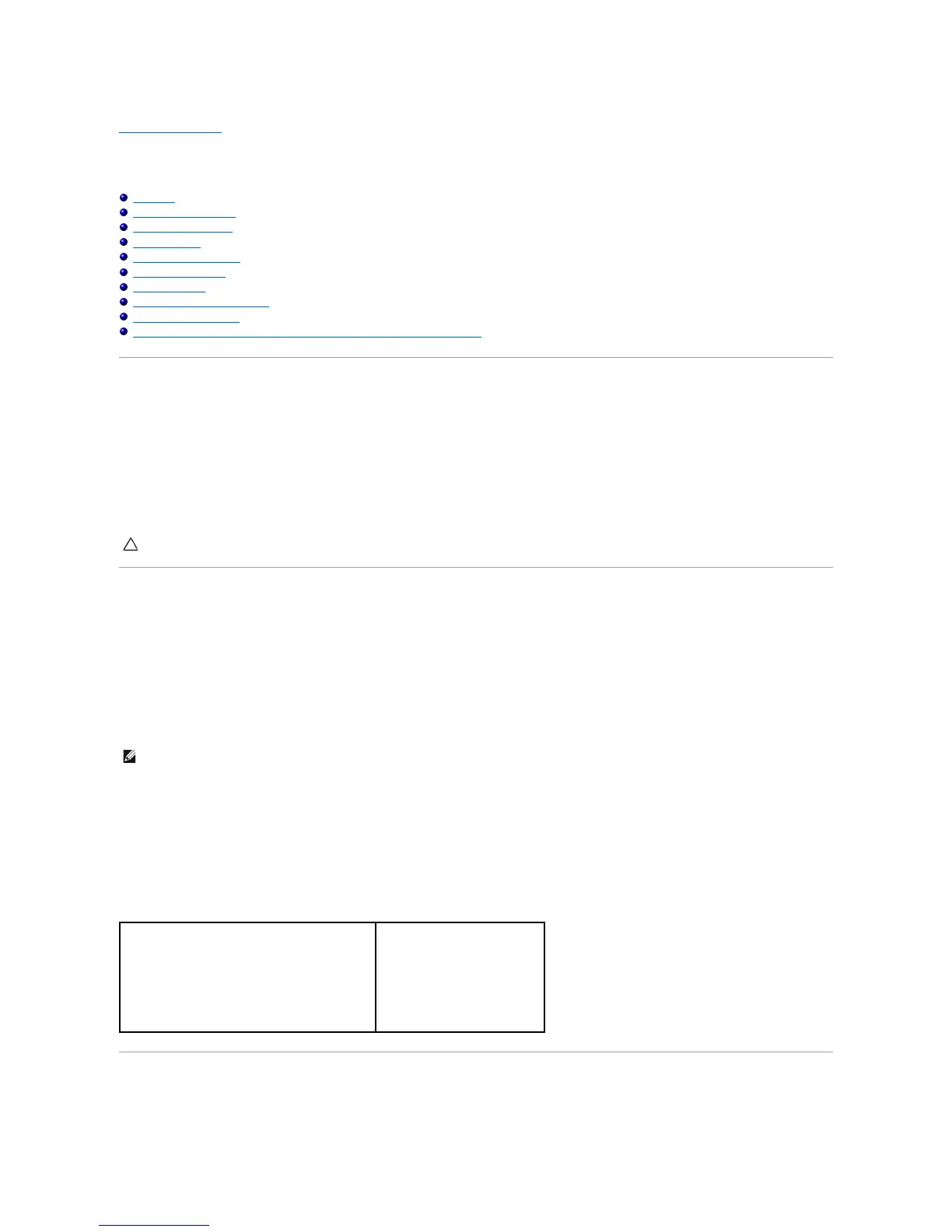Back to Contents Page
System Setup
Dell™OptiPlex™760ServiceManual
Overview
Entering System Setup
System Setup Options
Boot Sequence
Booting to a USB Device
Password Protection
Jumper Settings
Clearing Forgotten Passwords
Clearing CMOS Settings
Deploying Citrix®Provisioning Server (Dell) With Client Static IP Configuration
Overview
Use System Setup as follows:
l To change the system configuration information after you add, change, or remove any hardware in your computer
l To set or change a user-selectable option such as the user password
l To read the current amount of memory or set the type of hard drive installed
Before you use System Setup, it is recommended that you write down the System Setup screen information for future reference.
Entering System Setup
1. Turn on (or restart) your computer.
2. WhentheDELL™logoisdisplayed,youmustwatchfortheF12prompttoappear.
3. Once the F12 prompt appears, press <F12> immediately. The Boot Menu appears.
4. Use the up and down arrow keys to select System Setup and then press <Enter>.
5. If you wait too long and the operating system logo appears, continue to wait until you see the Microsoft
®
Windows
®
desktop. Then, shut down your
computer and try again.
System Setup Screen
The System Setup screen displays current or changeable configuration information for your computer. Information on the screen is divided into two areas: the
menu, and the main window.
System Setup Options
NOTE: The F12 prompt indicates that the keyboard has initialized. This prompt can appear very quickly, so you must watch for it to display, and then
press <F12>. If you press <F12> before you are prompted, this keystroke will be lost.
Options List — This field appears on the left side of the
system setup window. The field is a scrollable list
containing features that define the configuration of
your computer, including installed hardware, power
conservation, and security features.
Option Field — This field contains
information about each option. In
this field you can view your current
settings and make changes to your
settings.
Use the Tab and Up/Down arrow
keys on your keyboard to navigate
or click to navigate using the
mouse.