
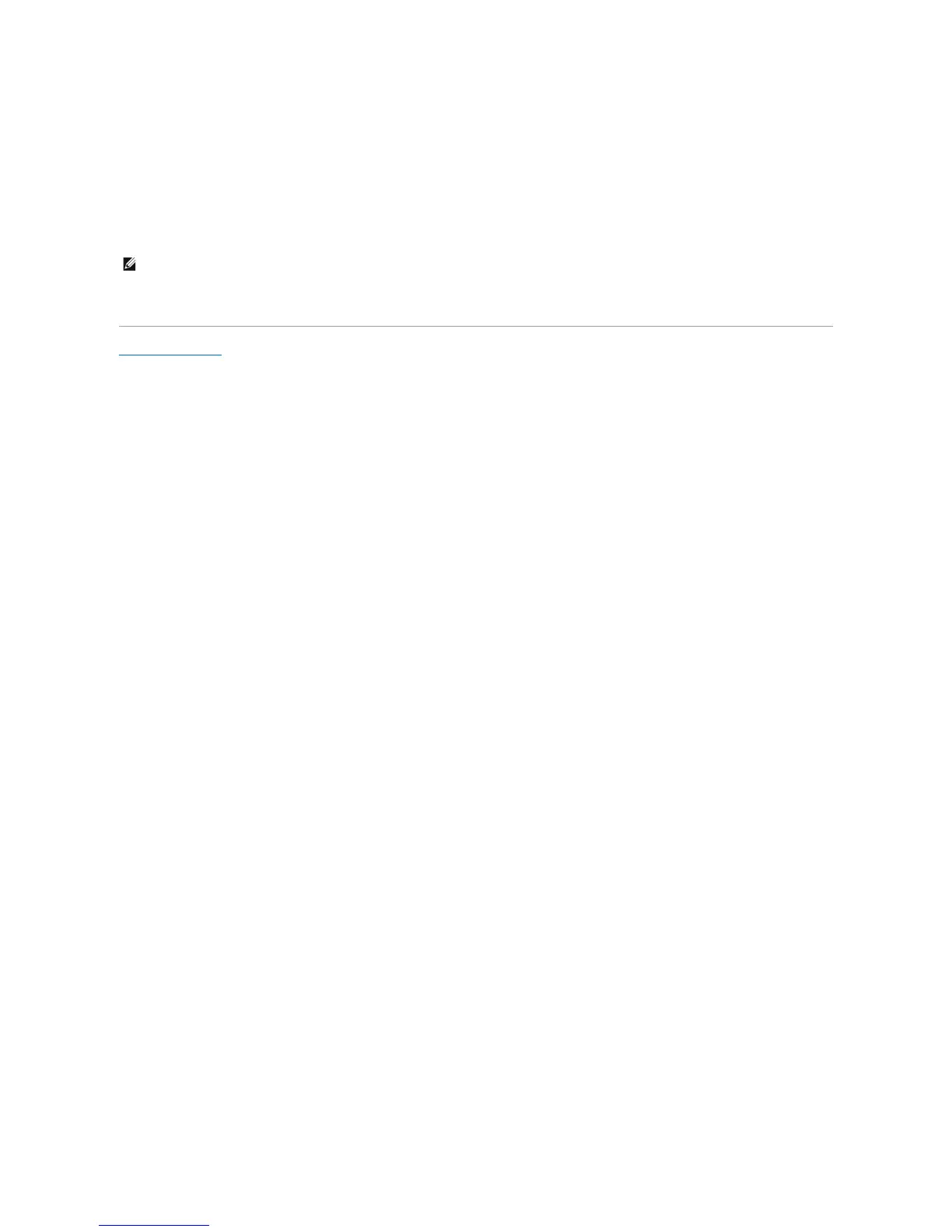 Loading...
Loading...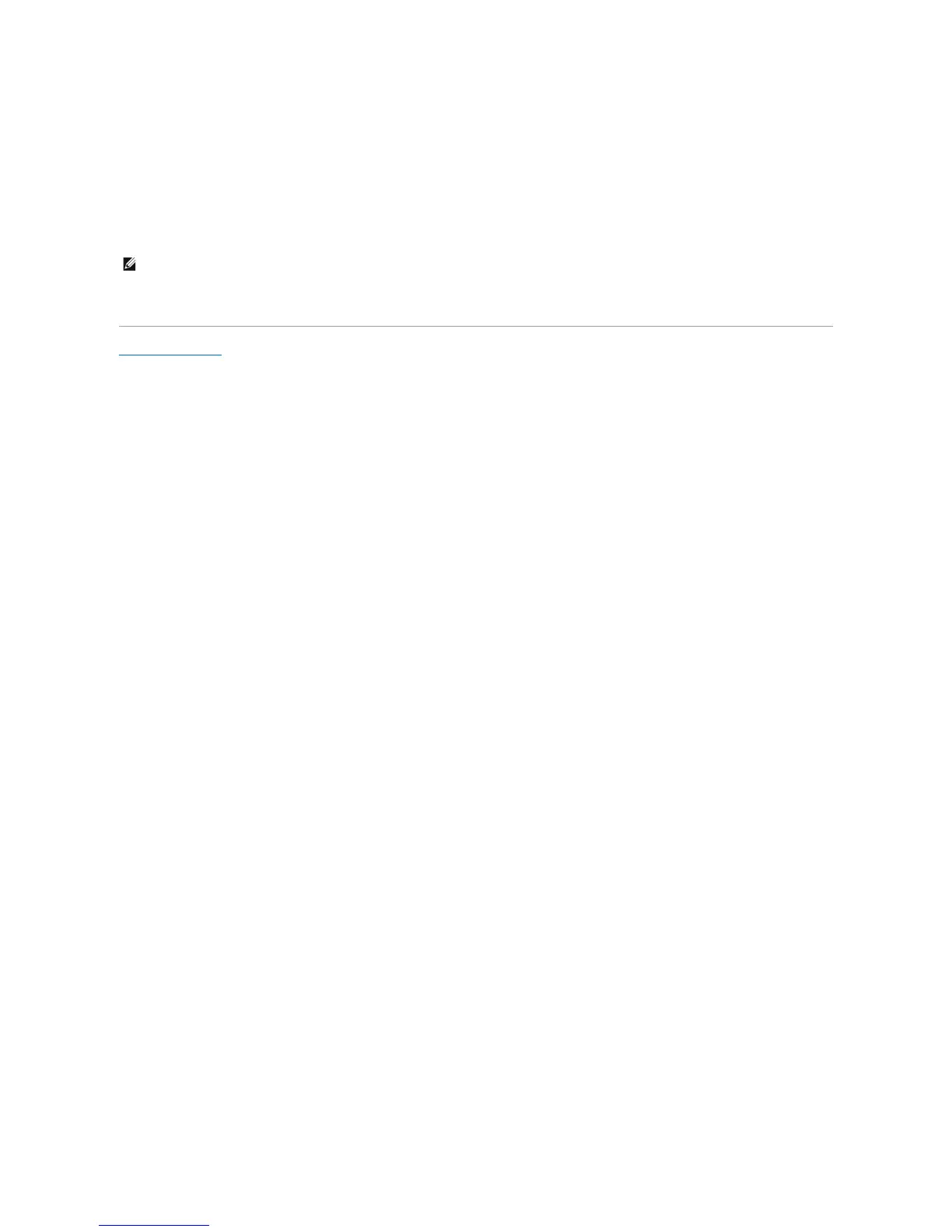
Do you have a question about the Dell OptiPlex 760 and is the answer not in the manual?
| Optical Drive | DVD-ROM, DVD+/-RW |
|---|---|
| Audio | Integrated High Definition Audio |
| Processor | Intel Core 2 Duo |
| Chipset | Intel Q43 Express |
| Memory | Up to 8GB DDR2 |
| Storage | Up to 1TB SATA HDD |
| Graphics | Integrated Intel Graphics Media Accelerator 4500 |
| Network | Integrated Gigabit Ethernet |
| Ports | USB 2.0, VGA, DisplayPort |
| Operating System | Windows Vista, Windows XP |
| Form Factor | Mini Tower, Desktop, Small Form Factor, Ultra Small Form Factor |
| Power Supply | 235W (Small Form Factor) |











