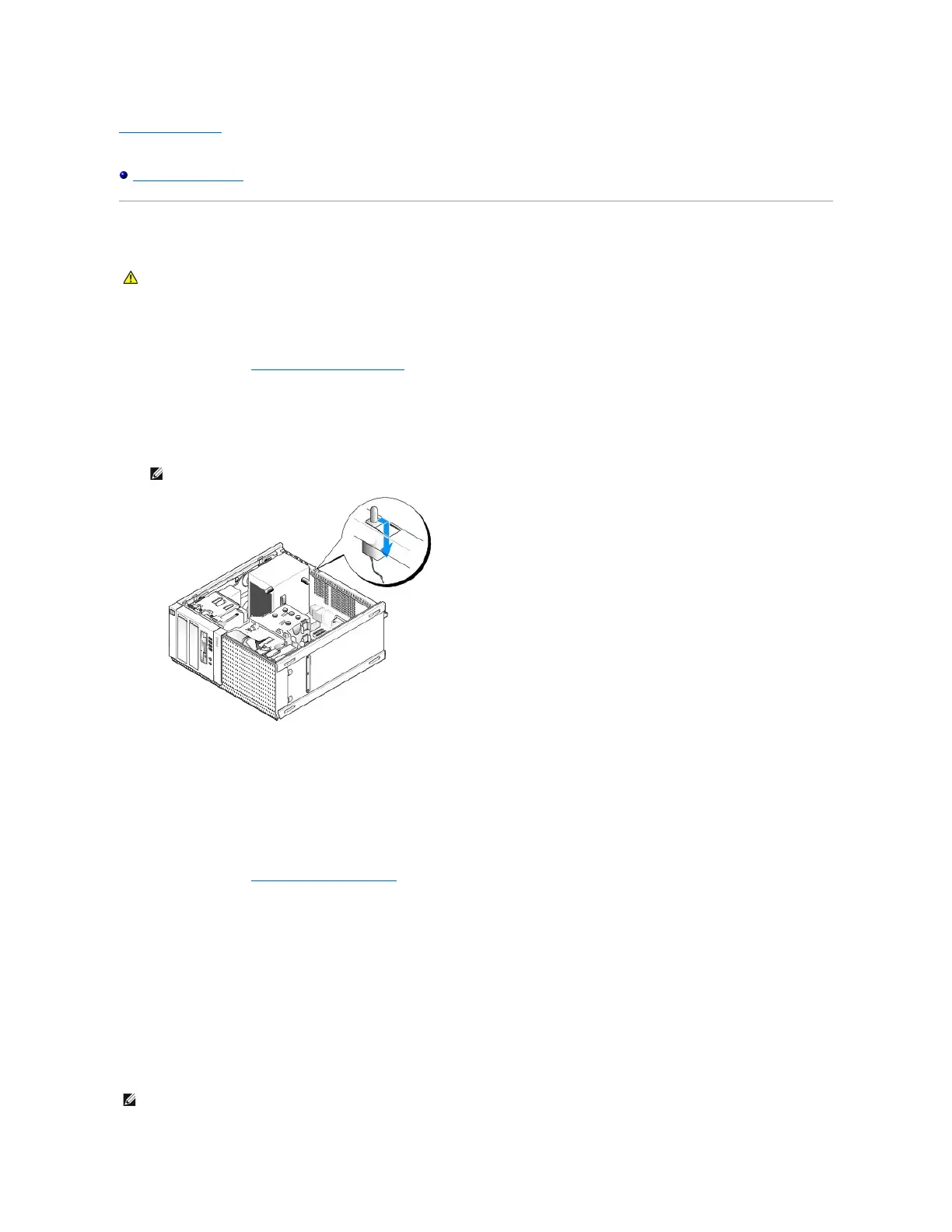Back to Contents Page
Dell™Optiplex™960MiniTower/Desktop/SmallFormFactorServiceManual
Chassis Intrusion Switch
Chassis Intrusion Switch
Removing the Chassis Intrusion Switch
1. Perform the procedure Before Working on Your Computer.
2. Disconnect the chassis intrusion switch cable from the system board by using two fingers to squeeze the release mechanism on one side of the
connector as you pull to disconnect the cable connector.
3. Slide the chassis intrusion switch out of its slot in the metal bracket, and then push it down through the square hole in the bracket to remove the switch
and its attached cable from the computer.
Replacing the Chassis Intrusion Switch
1. Gently insert the switch from underneath the metal bracket into the square hole in the bracket, and then slide the chassis intrusion switch into its slot
until you feel it snap securely into place.
2. Reconnect the cable to the system board.
3. Perform the procedure After Working on Your Computer.
Resetting the Chassis Intrusion Detector
1. Turn on (or restart) your computer.
2. WhentheDELL™logoappears,press<F2>immediately.
If you wait too long and the operating system logo appears, continue to wait until you see the Microsoft®Windows®desktop. Then shut down your
computer and try again.
3. In the Settings menu, select Security, then Chassis Intrusion. Use the tab, arrow, and space bar keys to choose the option you prefer. If you changed
the setting, move to the Apply button and press Enter.