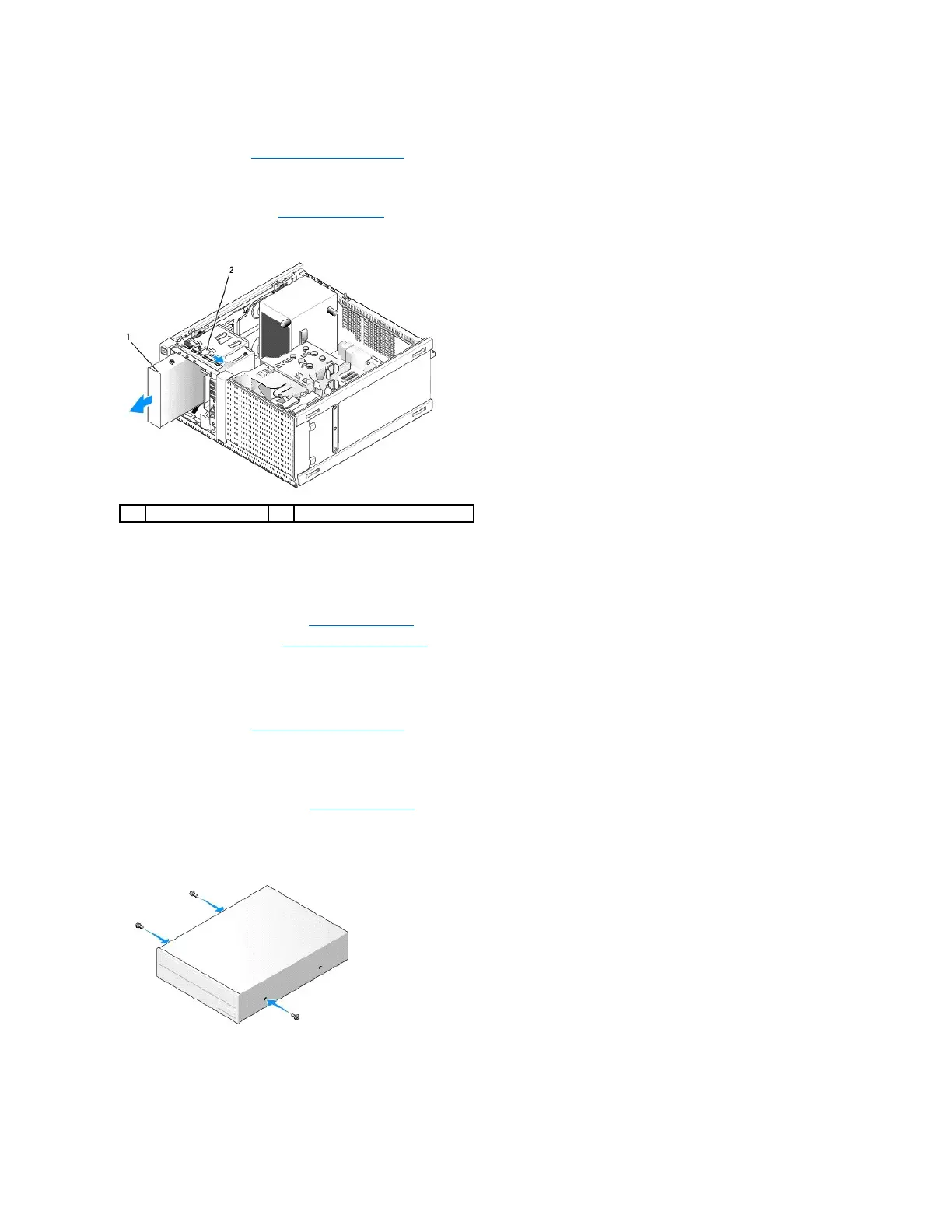Removing an Optical Drive
1. Perform the procedure Before Working on Your Computer.
2. Disconnect the power and data cables from the back of the drive.
3. Remove the drive bezel (see Remove the Drive Bezel).
4. Slide the drive release latch toward the base of the computer and remove the optical drive from the computer.
5. If you are not installing another device into the optical drive bay, do the following:
a. Remove the shoulder screws from the optical drive you removed and attach them to the back of an optical drive bay bezel insert. Attach the drive
bezel insert to the drive bezel.
b. Install an optical drive bay insert onto the front panel, if available.
c. Replace the drive bezel (see Replace the Drive Bezel).
d. Perform the procedure After Working on Your Computer).
Replacing or Installing an Optical Drive
1. Perform the procedure Before Working on Your Computer.
2. If you are replacing an optical drive, remove the shoulder screws from the existing drive and attach them to the replacement drive.
3. If you are installing an optical drive into an a previously unused optical drive bay, do the following:
a. Remove the drive bezel (see Remove the Drive Bezel).
b. Remove the drive bay insert for the optical drive bay, if installed.
c. Remove the optical drive bay bezel insert from the drive bezel.
d. Remove the shoulder screws from the optical drive bay bezel insert and attach them to the new drive.
4. Check the documentation provided for the drive to verify that the drive is configured for your computer.
5. Align the shoulder screws on the optical drive with the shoulder screw slots, and slide the drive into the bay until it clicks into place.