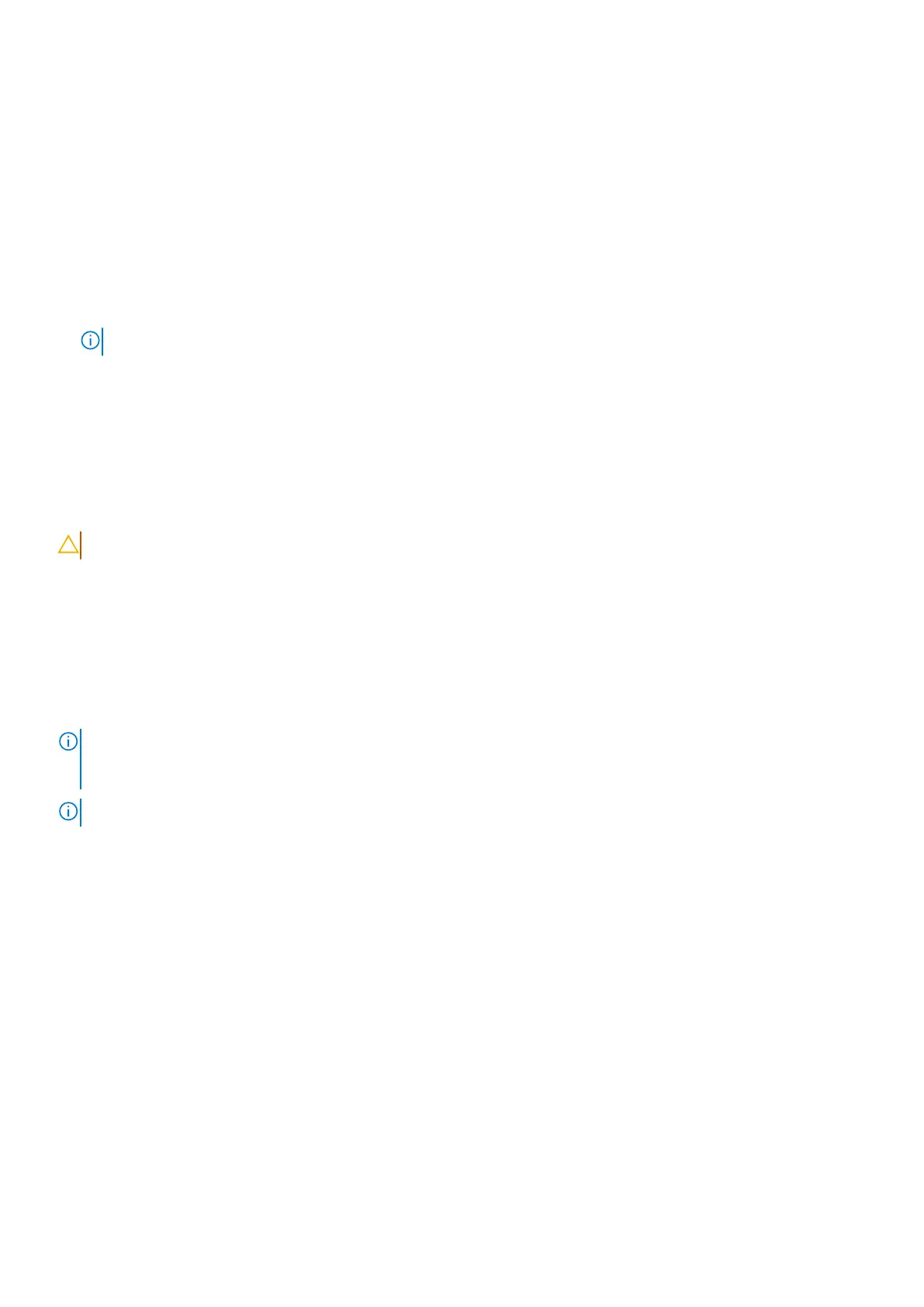10. Replace the single screw (M2x2) that secures the fingerprint reader bracket to palm-rest and keyboard assembly.
11. Connect the antenna cables to the connectors.
12. Route the two Darwin antenna cables, and green P-sensor cable from the routing guide on the I/O daughterboard.
13. Align and place the Darwin antenna cable bracket on the computer.
14. Replace the single screw (M2x2) that secures the Darwin antenna cable bracket to palm-rest and keyboard assembly.
15. Replace the 4G WWAN card bracket from the computer for the models that are shipped with a 4G WWAN card.
16. Replace the single screw (M2x2) screw that secures the 4G WWAN card extension bracket to palm-rest and keyboard
assembly for the models shipped with a 4G WWAN card.
Next steps
1. Install the WWAN card.
NOTE: This procedure applies only to computers shipped with a WWAN card installed.
2. Install the base cover.
3. Follow the procedure in After working inside your computer.
Power button with optional fingerprint reader
Removing the power button with optional fingerprint reader
CAUTION: The information in this removal section is intended for authorized service technicians only.
Prerequisites
1. Follow the procedure in Before working inside your computer.
2. Remove the base cover.
3. Remove the WWAN card.
4. Remove the I/O daughterboard.
About this task
NOTE:
When removing the system board to replace or access other parts, the system board can be removed and installed
with the heat sink attached to simplify the procedure and preserve the thermal bond between the system board and heat
sink.
NOTE: For computers shipped with a fingerprint reader, the power button includes a fingerprint reader module.
The following images indicate the location of the power button with an optional fingerprint reader and provide a visual
representation of the removal procedure.
104
Removing and installing Field Replaceable Units (FRUs)
