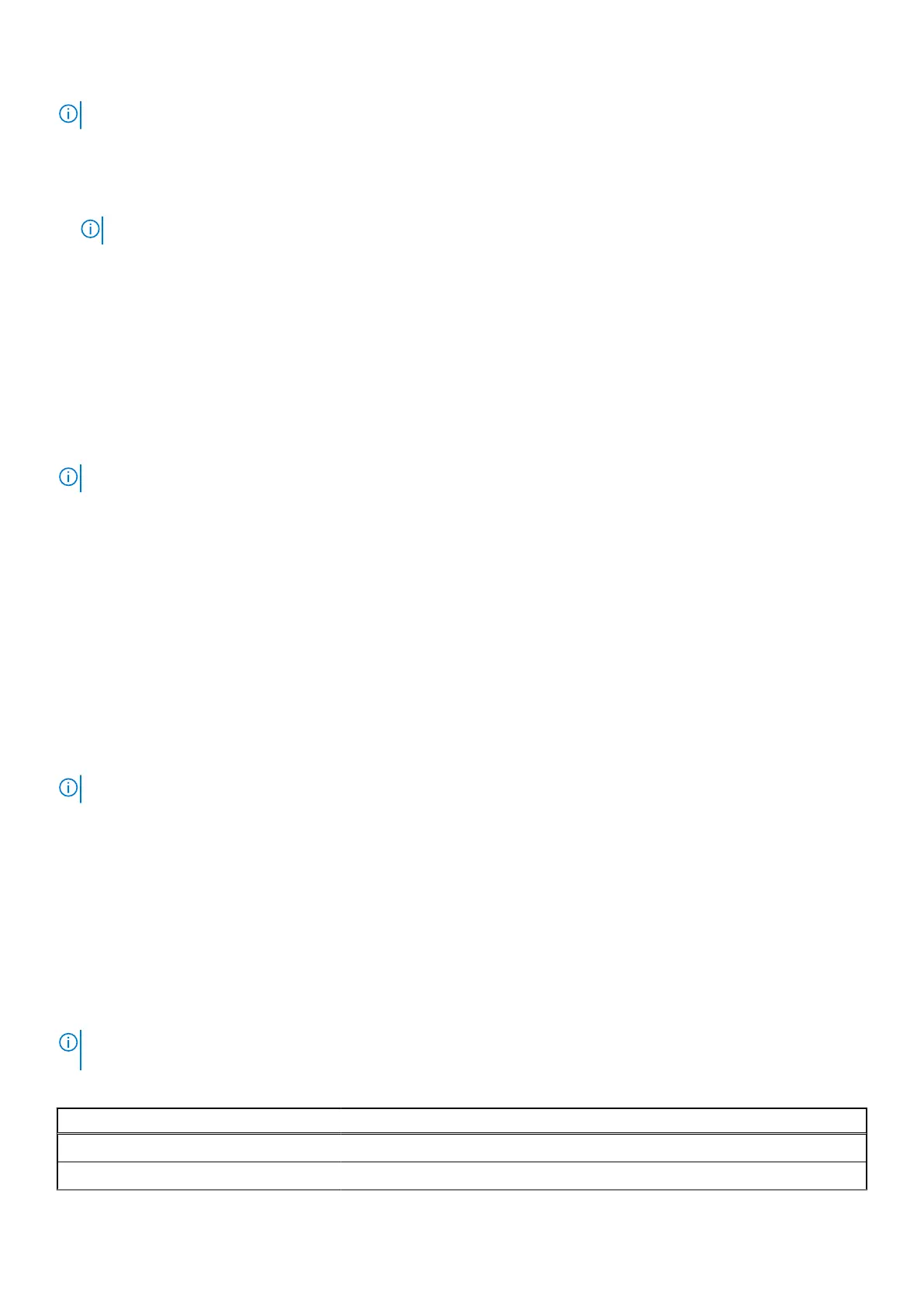NOTE: It is recommended to shut down the computer, if it is on.
The F12 One Time Boot menu displays the devices that you can boot from including the diagnostic option. The boot menu
options are:
●
Removable Drive (if available)
●
STXXXX Drive (if available)
NOTE: XXX denotes the SATA drive number.
● Optical Drive (if available)
● SATA Hard Drive (if available)
● Diagnostics
The boot sequence screen also displays the option to access System Setup.
View Advanced Setup options
About this task
Some BIOS Setup options are only visible by enabling Advanced Setup mode, which is disabled by default.
NOTE: BIOS Setup options, including Advanced Setup options, are described in System setup options.
To enable Advanced Setup
Steps
1. Enter BIOS Setup.
The Overview menu appears.
2. Click the Advanced Setup option to move it to the ON mode.
Advanced BIOS Setup options are visible.
View Service options
About this task
Service options are hidden by default and only visible by entering a hotkey command.
NOTE: Service options are described in System setup options.
To view Service options:
Steps
1. Enter BIOS Setup.
The Overview menu appears.
2. Enter the hotkey combination Ctrl +Alt + s to view the Service options.
Service options are visible.
System setup options
NOTE:
Depending on your computer and its installed devices, the items that are listed in this section may or may not be
displayed.
Table 35. System setup options—Overview menu
Overview
Latitude 7450
BIOS Version Displays the BIOS version number.
BIOS Setup 117