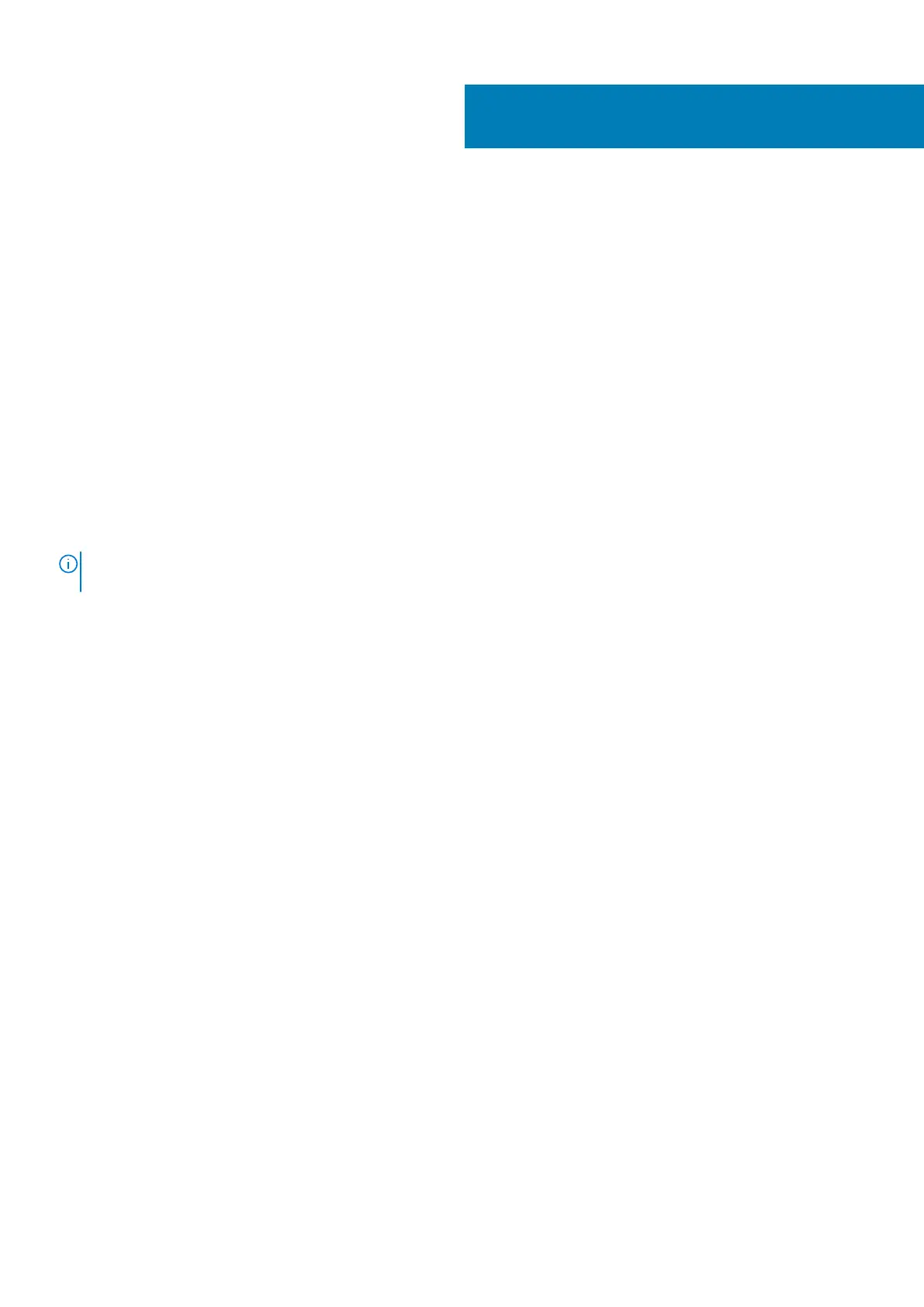Troubleshooting
Enhanced Pre-Boot System Assessment (ePSA)
diagnostics
About this task
The SupportAssist diagnostics (also known as system diagnostics) performs a complete check of your hardware. The SupportAssist
diagnostics is embedded with the BIOS and is launched by the BIOS internally. The embedded system diagnostics provides a set of options
for particular devices or device groups allowing you to:
• Run tests automatically or in an interactive mode
• Repeat tests
• Display or save test results
• Run thorough tests to introduce additional test options to provide extra information about the failed device(s)
• View status messages that inform you if tests are completed successfully
• View error messages that inform you of problems encountered during testing
NOTE:
The SupportAssist window displays, listing all devices detected in the computer. The diagnostics starts running
the tests on all the detected devices.
Running SupportAssist diagnostics
Steps
1. Turn on your computer.
2. As the computer boots, press the F12 key as the Dell logo appears.
3. On the boot menu screen, select the Diagnostics option.
4. Click the arrow at the bottom left corner.
Diagnostics front page is displayed.
5. Click the arrow in the lower-right corner to go to the page listing.
The items detected are listed.
6. To run a diagnostic test on a specific device, press Esc and click Yes to stop the diagnostic test.
7. Select the device from the left pane and click Run Tests.
8. If there are any issues, error codes are displayed.
Note the error code and validation number and contact Dell.
SupportAssist diagnostic User Interface
SupportAssist diagnostic User Interface
About this task
This section contains information on Support Assist Basic and Advanced Screen.
SupportAssist opens the basic screen on start. You can switch to the advanced screen using the icon at the bottom left of the screen.
The advanced screen shows detected devices in a tiled format. Specific tests can be included or excluded only in the advanced mode. The
Basic Screen has minimal controls which allows easy navigation for the user to start or stop the diagnostics.
5
Troubleshooting 109
