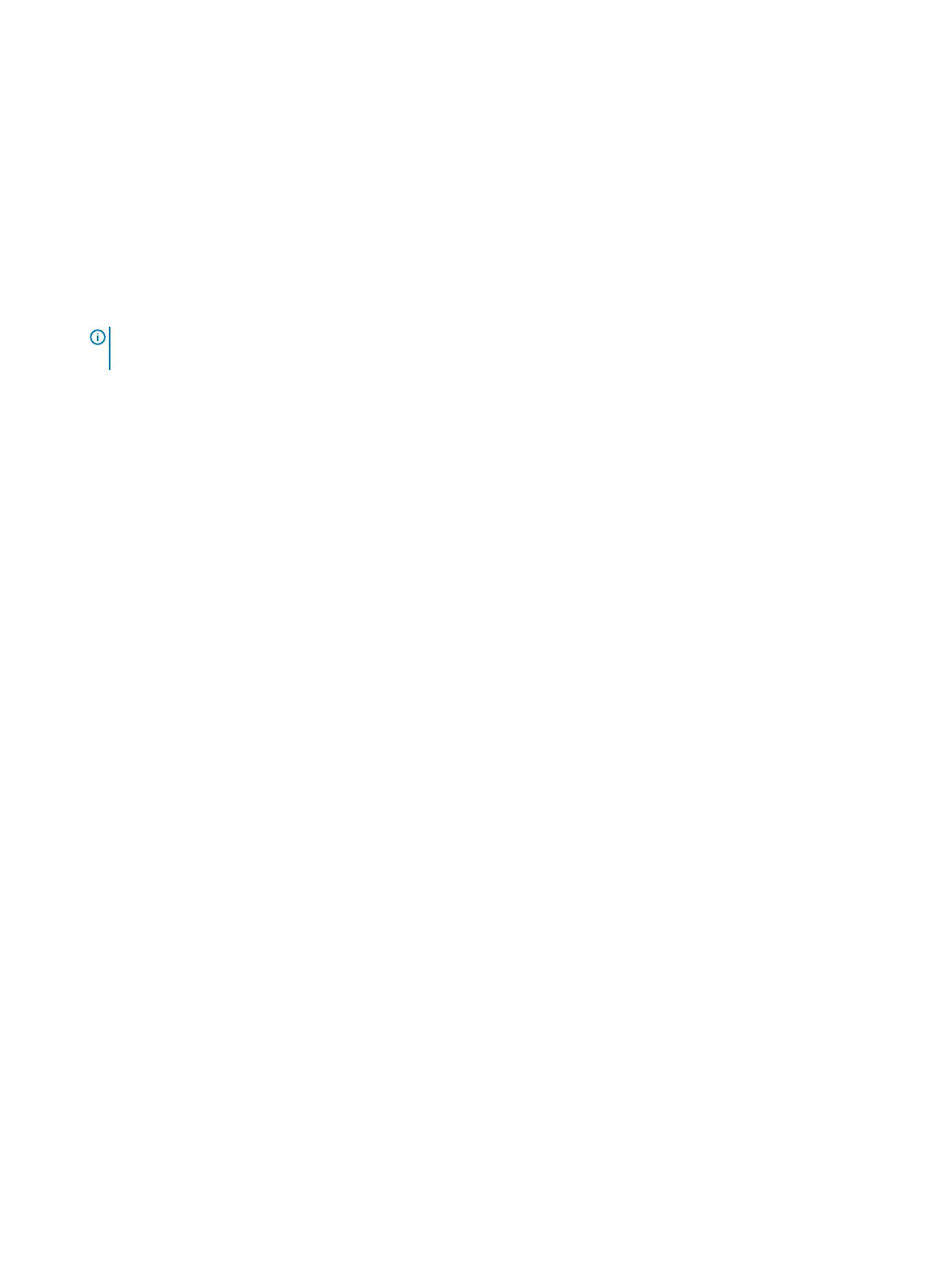Deleting or changing an existing system setup password
Ensure that the Password Status is Unlocked (in the System Setup) before attempting to delete or change the existing System and/or
Setup password. You cannot delete or change an existing System or Setup password, if the Password Status is Locked.
To enter the System Setup, press F2 immediately after a power-on or reboot.
1 In the System BIOS or System Setup screen, select System Security and press Enter.
The System Security screen is displayed.
2 In the System Security screen, verify that Password Status is Unlocked.
3 Select System Password, alter or delete the existing system password and press Enter or Tab.
4 Select Setup Password, alter or delete the existing setup password and press Enter or Tab.
NOTE: If you change the System and/or Setup password, re-enter the new password when promoted. If you delete the
System and/or Setup password, conrm the deletion when promoted.
5 Press Esc and a message prompts you to save the changes.
6 Press Y to save the changes and exit from System Setup.
The computer reboot.
Clearing CMOS settings
1 Ensure the computer has been powered down.
2 Plug the power adapter into the computer and ensure that there is power supplied to the computer via the adapter.
3 Press and hold the power button for 25 seconds to perform Real Time Clock (RTC) battery reset.
4 Release the power button.
Clearing BIOS (System Setup) and System passwords
Contact Dell technical support to clear the forgotten passwords. For more information, see www.dell.com/contactdell.
72
System setup