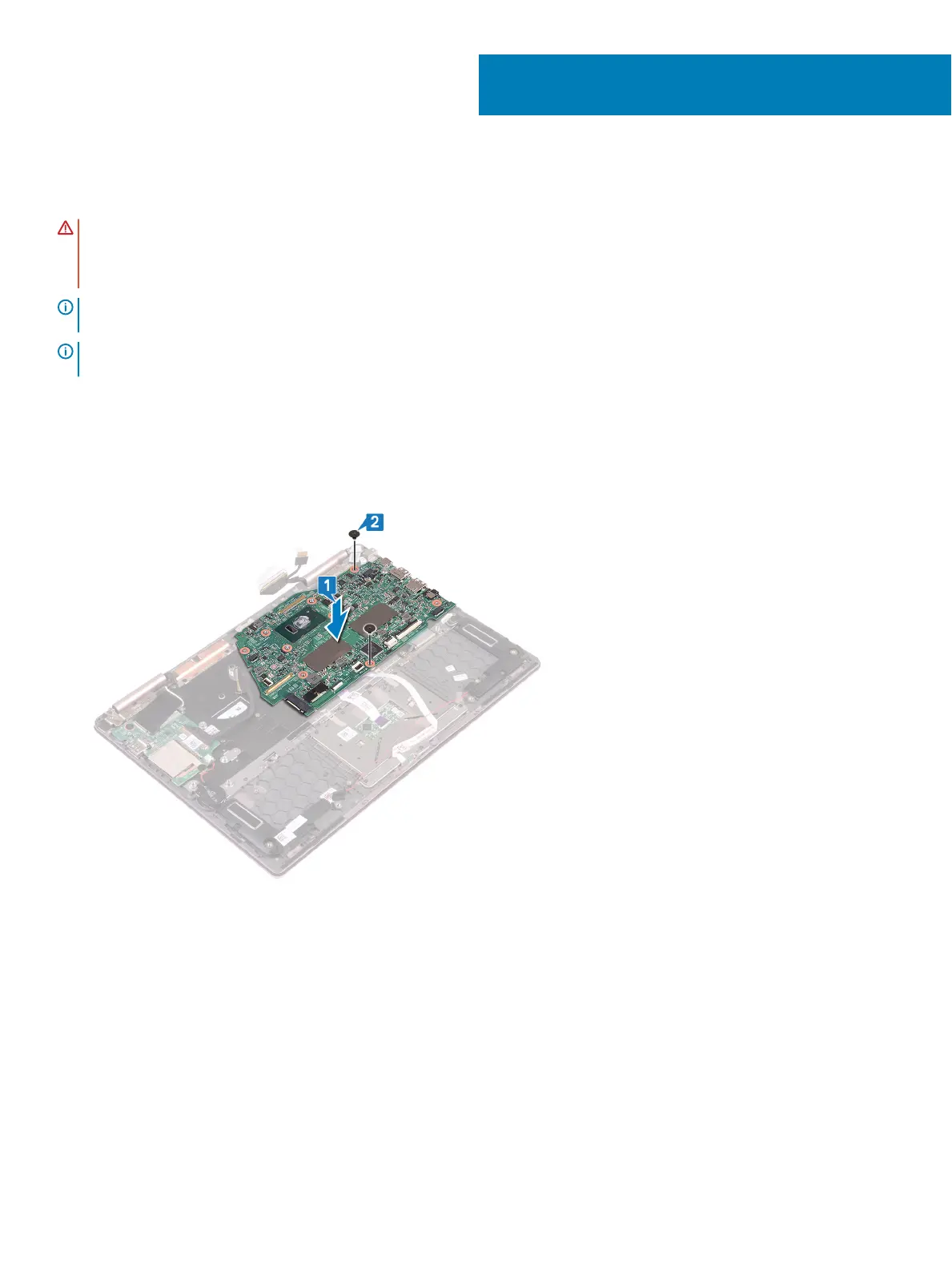Replacing the system board
WARNING: Before working inside your computer, read the safety information that shipped with your computer and follow the
steps in Before working inside your computer. After working inside your computer, follow the instructions in After working inside
your computer. For more safety best practices, see the Regulatory Compliance home page at www.dell.com/
regulatory_compliance.
NOTE: Your computer’s Service Tag is stored in the system board. You must enter the Service Tag in the BIOS setup program
after you replace the system board.
NOTE: Replacing the system board removes any changes you have made to the BIOS using the BIOS setup program. You must
make the appropriate changes again after you replace the system board.
Procedure
1 Place the system board on the keyboard bracket and then align the screw holes on the system board with the screw holes on the
keyboard bracket.
2 Replace the two screws (M2x2) that secure the system board to the keyboard bracket.
3 Open the latch and connect the status-light board cable to the system board.
4 Open the latch and connect the touchpad cable to the system board.
5 Open the latch and connect the keyboard-backlight cable to the system board.
6 Open the latch and connect the keyboard cable to the system board.
7 Connect the speaker cable to the system board.
8 Place the Type-C port bracket on the system board and align the screw holes on the Type-C port bracket to the screw holes on the
system board.
9 Replace the two screws (M2x3) that secure the Type-C port bracket to the system board and the palm-rest assembly.
26
Replacing the system board 43