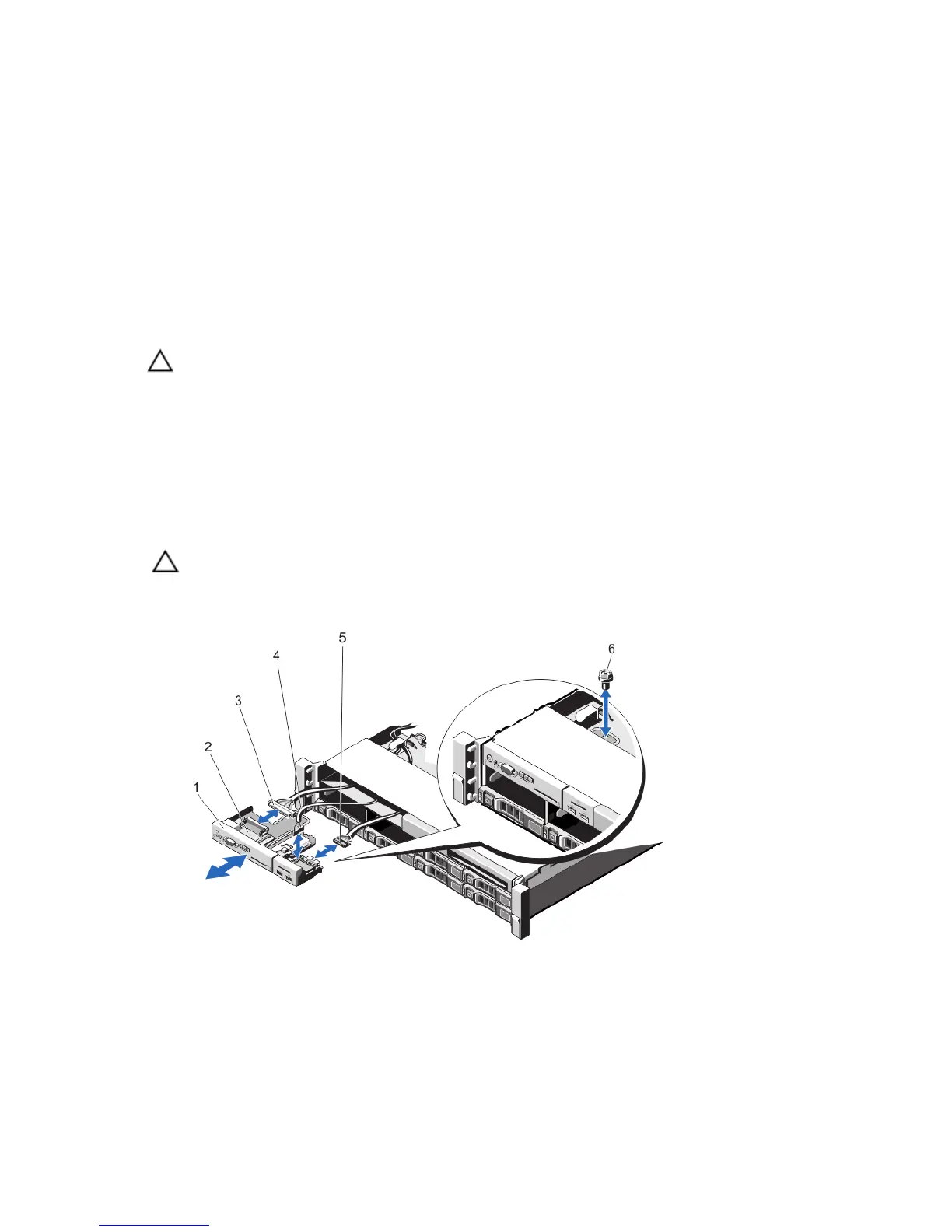5. Release the release pin to lock the backplane to the chassis.
6. Reconnect all the cables to the backplane.
7. Install both the hard drives in their original location.
8. Close the system.
9. Reconnect the system to its electrical outlet and turn the system on, including any attached peripherals.
Control Panel
Removing The Control Panel (PowerEdge R720)
CAUTION: Many repairs may only be done by a certified service technician. You should only perform
troubleshooting and simple repairs as authorized in your product documentation, or as directed by the online or
telephone service and support team. Damage due to servicing that is not authorized by Dell is not covered by your
warranty. Read and follow the safety instructions that came with the product.
1. If installed, remove the front bezel.
2. Turn off the system, including any attached peripherals, and disconnect the system from the electrical outlet and
peripherals.
3. Open the system.
4. Using a #2 Phillips screwdriver, remove the screw(s) securing the control panel to the chassis.
CAUTION: Do not use excessive force when removing the control panel as it can damage the connectors.
5. From inside the system, push the front panel out of the chassis.
6. Remove all the cables connecting the control panel to the chassis.
Figure 68. Removing and Installing the Control Panel—3.5 inch Hard Drives—PowerEdge R720
1.
control panel
2. control-panel board
3. control-panel connector cable
4. USB connector cable
5. vFlash media connector cable
6. screw
109
