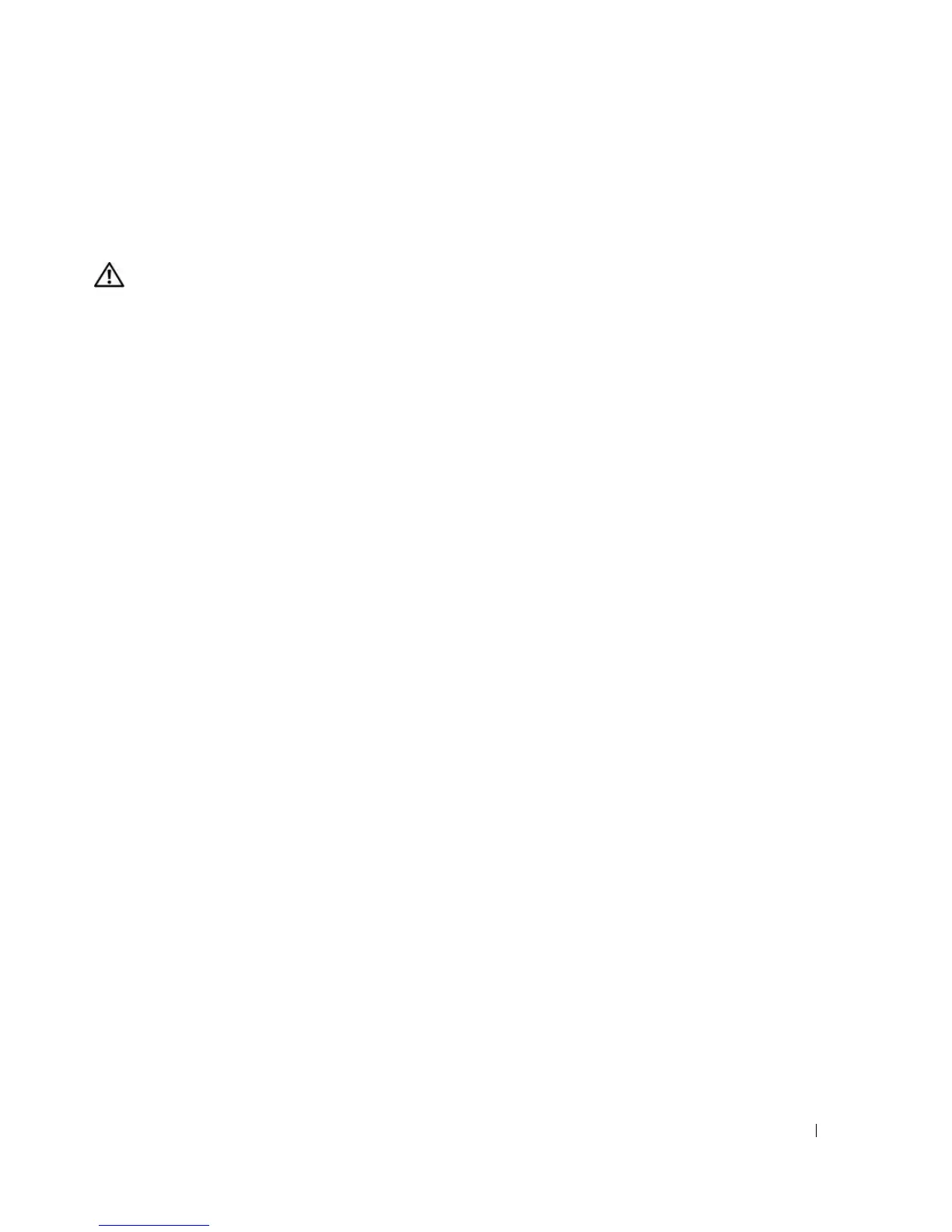Installing System Components 45
Before you install a 5.25-inch drive in an empty external drive bay, you must first remove both front-panel
drive inserts. If you remove a 5.25-inch drive permanently, you must install both inserts.
Removing the Front-Panel Drive Inserts
CAUTION: Only trained service technicians are authorized to remove the system cover and access any of the
components inside the system. Before performing any procedure, see your Product Information Guide for
complete information about safety precautions, working inside the computer, and protecting against electrostatic
discharge.
1
Turn off the system, including any attached peripherals, and disconnect the system from the electrical
outlet.
2
Remove the bezel. See "Removing the Bezel" on page 43.
3
Remove the bezel drive insert (see Figure 3-4):
a
From inside the bezel, press the center of the insert outward with your thumbs to loosen the tabs
on the sides of the insert.
b
Pull the insert out of the bezel.
4
Remove the chassis drive insert (see Figure 3-4):
a
Press both sides of the insert to loosen the tabs on the insert.
b
Pull the insert out of the chassis.
