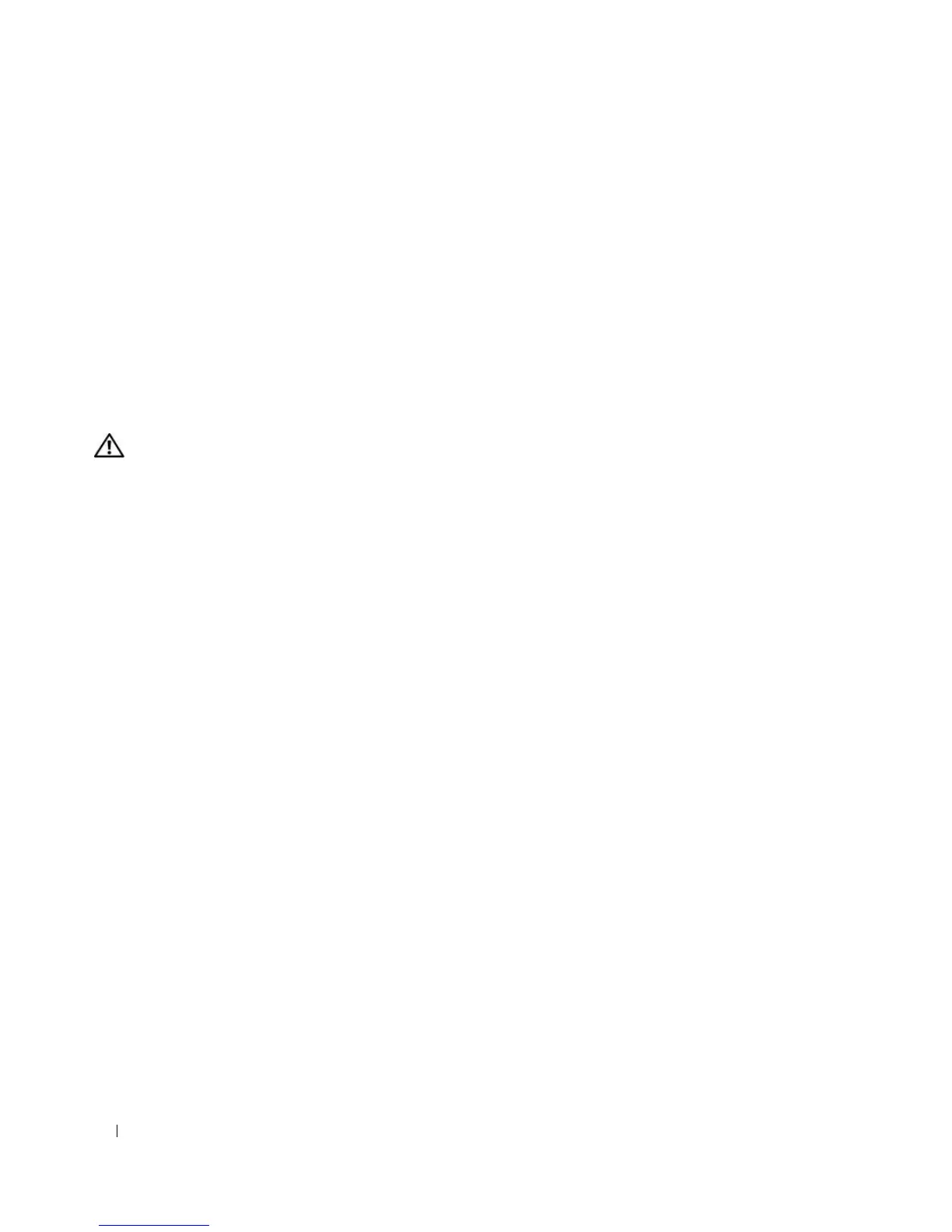54 Installing System Components
Configuring the Boot Drive
The drive or device from which the system boots is determined by the boot order specified in the System
Setup program (see "Using the System Setup Program" on page 29). To boot the system from a hard drive or
drive array, the drive(s) must be connected to the appropriate controller:
• To boot from a single SATA hard drive, the master drive (drive 0) must be connected to the SATA_0
connector on the system board. To identify system board connectors, see "System Board Connectors"
on page 118.
• To boot from a single SAS hard drive, the drive must be connected to a SAS controller card. See the
documentation that accompanied the controller card.
Removing a Hard Drive from the Drive Bay
CAUTION: Only trained service technicians are authorized to remove the system cover and access any of the
components inside the system. Before performing any procedure, see your Product Information Guide for
complete information about safety precautions, working inside the computer and protecting against electrostatic
discharge.
If you are using the optional SAS backplane, your hard drives may be installed in a lever-release drive bay.
See "Removing a Hard Drive from a Lever-Release Drive Carrier" on page 59 for more information.
1
Turn off the system, including any attached peripherals, and disconnect the system from the electrical
outlet.
2
Open the system. See "Opening the System" on page 43."
3
Disconnect the interface and power cables to the hard drives in the drive bay.
4
Remove the hard-drive bay. See Figure 3-8.
a
Remove the three screws that secure the drive bay to the system.
b
Slide the hard-drive bay out of the system.
5
Remove the drive from the drive bay. See Figure 3-8.
a
Remove the screws that secure the drive in the hard-drive bay.
b
Slide the drive out of the drive bay.
