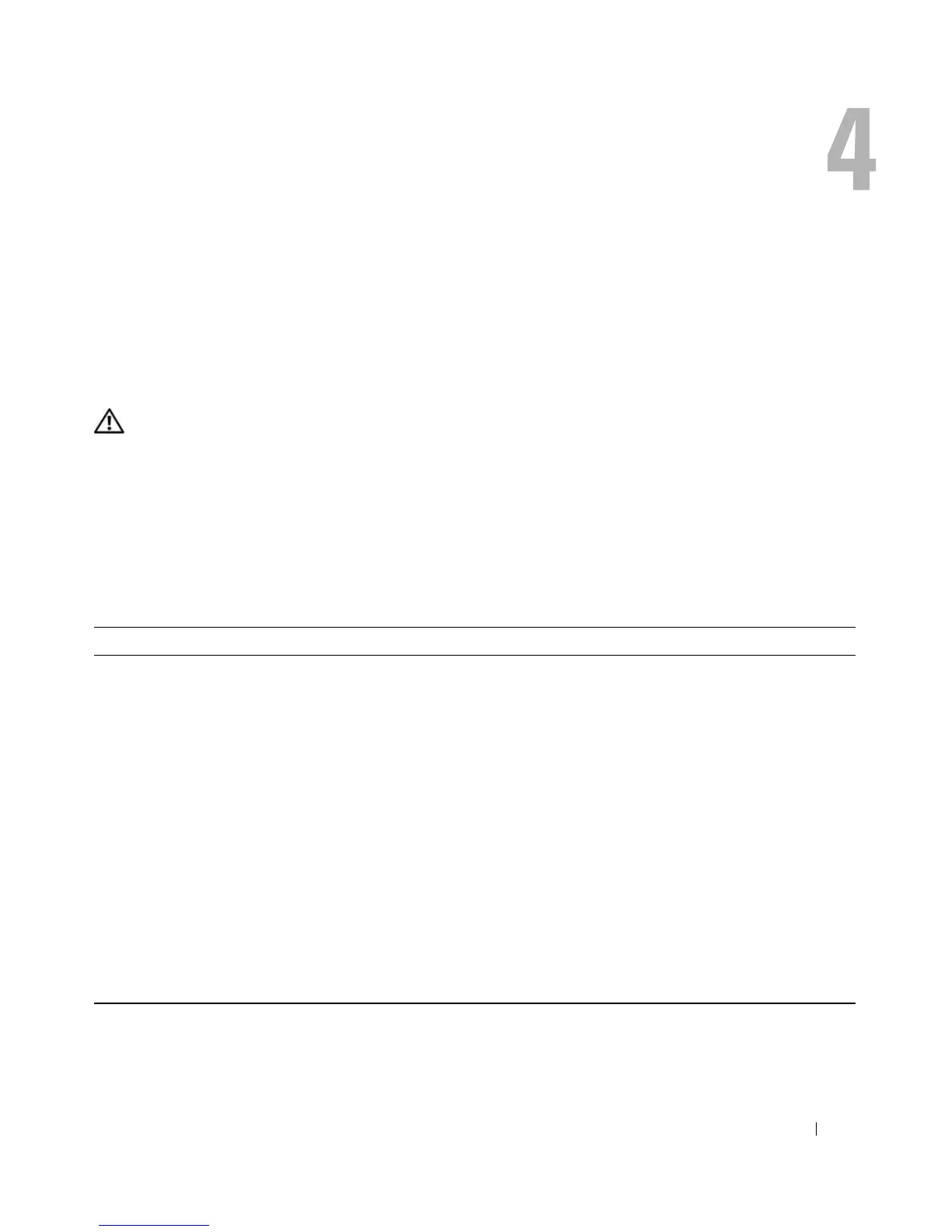Troubleshooting Your System 91
Troubleshooting Your System
Safety First—For You and Your System
To perform certain procedures in this document, you must remove the system cover and work inside
the system. While working inside the system, do not attempt to service the system except as
explained in this guide and elsewhere in your system documentation.
CAUTION: Only trained service technicians are authorized to remove the system cover and access any of
the components inside the system. Before performing any procedure, see your Product Information Guide for
complete information about safety precautions, working inside the computer and protecting against
electrostatic discharge.
Start-Up Routine
Look and listen during the system's start-up routine for the indications described in Table 4-1.
Table 4-1. Start-Up Routine Indications
Look/listen for: Action
A status or error message displayed on the monitor. See "System Messages" on page 18.
A series of beeps emitted by the system. See "System Beep Codes" on page 26.
Diagnostic indicator lights indicate a problem. See "Diagnostics Indicator Codes" on page 15.
Alert messages from the systems management
software.
See the systems management software documentation.
The monitor's power indicator. See "Troubleshooting the Video Subsystem" on page 92.
The keyboard indicators. See "Troubleshooting the Keyboard" on page 93.
The USB device activity indicator. See "Troubleshooting a USB Device" on page 95.
The diskette drive activity indicator. See "Troubleshooting a Diskette Drive" on page 101.
The optical drive activity indicator. See "Troubleshooting an Optical Drive" on page 102.
The hard-drive activity indicator. See "Troubleshooting a Hard Drive" on page 104.
An unfamiliar constant scraping or grinding sound
when you access a drive.
See "Getting Help" on page 121.
