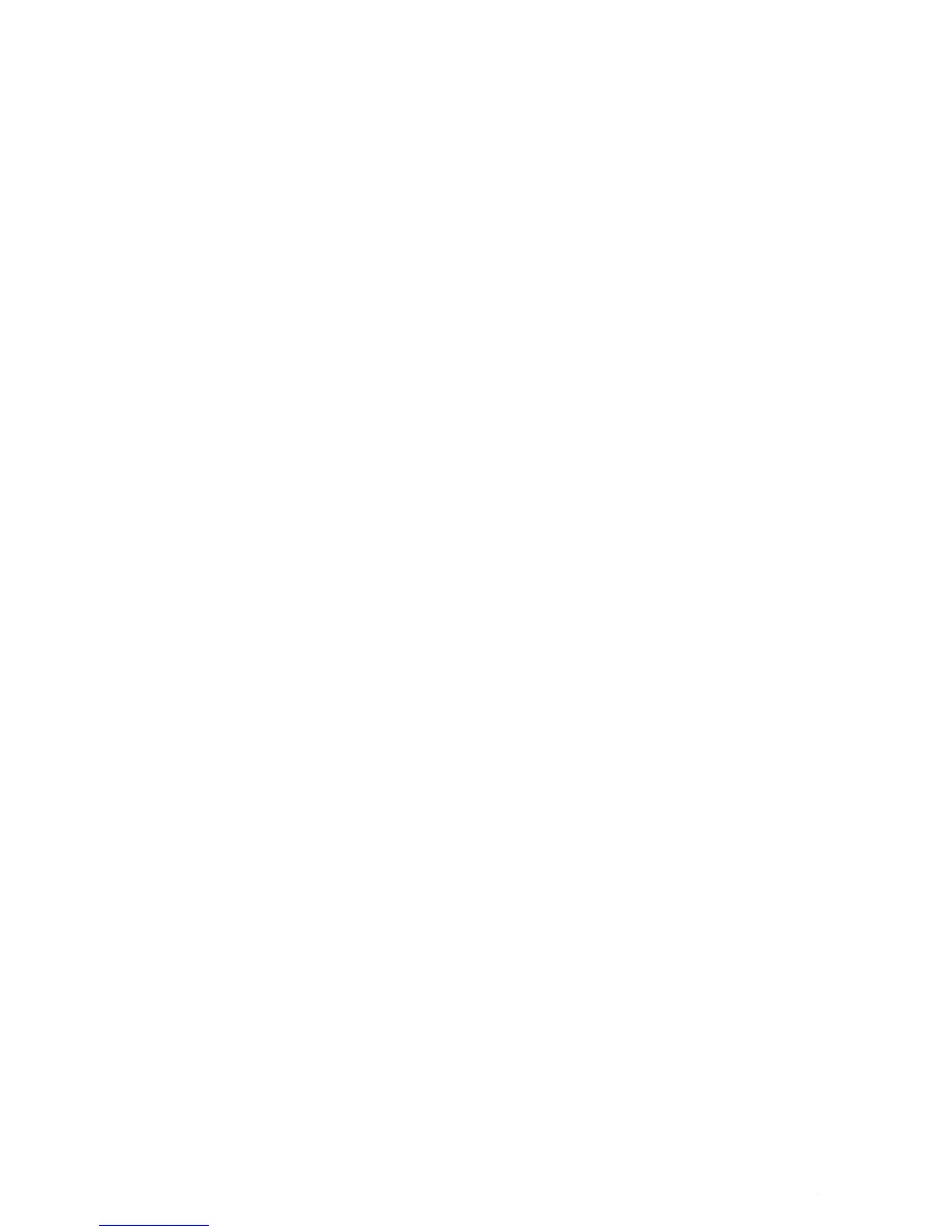Dell™ Printer Configuration Web Tool
131
IP Filter Setup Procedure
You can set up to a maximum of five items and the first item set takes priority. When setting multiple filters, enter
the shortest address first followed by a slightly longer address, a longer address and so on.
Enabling Printing From a Specified User
The following describes the procedure to enable printing only from the "192.168.100.10" IP address.
1
Click the first column of the
Access List
row
1
.
2
Enter "
192.168.100.10
" in the
Address
field and "
255.255.255.255
" in the
Address Mask
field.
3
Select
Accept
.
4
Click
Apply New Settings
.
Disabling Printing From a Specified User
The following describes the procedure to disable printing only from the "192.168.100.10" IP address.
1
Click the first column of the
Access List
row
1
.
2
Enter "
192.168.100.10
" in the
Address
field and "
255.255.255.255
" in the
Address Mask
field.
3
Select
Reject
.
4
Click the first column of the
Access List
row
2
.
5
Enter "
0.0.0.0
" in the
Address
field and "
0.0.0.0
" in the
Address Mask
field.
6
Select
Accept
.
7
Click
Apply New Settings
.
Enabling and Disabling Printing from Network Addresses
You can enable printing from the "192.168" network address and disable printing from the "192.168.200"
network address.
The example below describes how to enable printing from the "192.168.200.10" IP address.
1
Click the first column of the
Access List
row
1
.
2
Enter "
192.168.200.10
" in the
Address
field and "
255.255.255.255
" in the
Address Mask
field.
3
Select
Accept
.
4
Click the first column of the
Access List
row
2
.
5
Enter "
192.168.200.0
" in the
Address
field and "
255.255.255.0
" in the
Address Mask
field.
6
Select
Reject
.
7
Click the first column of the
Access List
row
3
.
8
Enter "
192.168.0.0
" in the
Address
field and "
255.255.0.0
" in the
Address Mask
field.
9
Select
Accept
.
10
Click
Apply New Settings
.
Copy Printer Settings
The Copy Printer Settings menu includes the Copy Printer Settings and Copy Printer Settings Report pages.
Copy Printer Settings
Purpose:
To copy the printer settings to one or more of the same model of the printer.