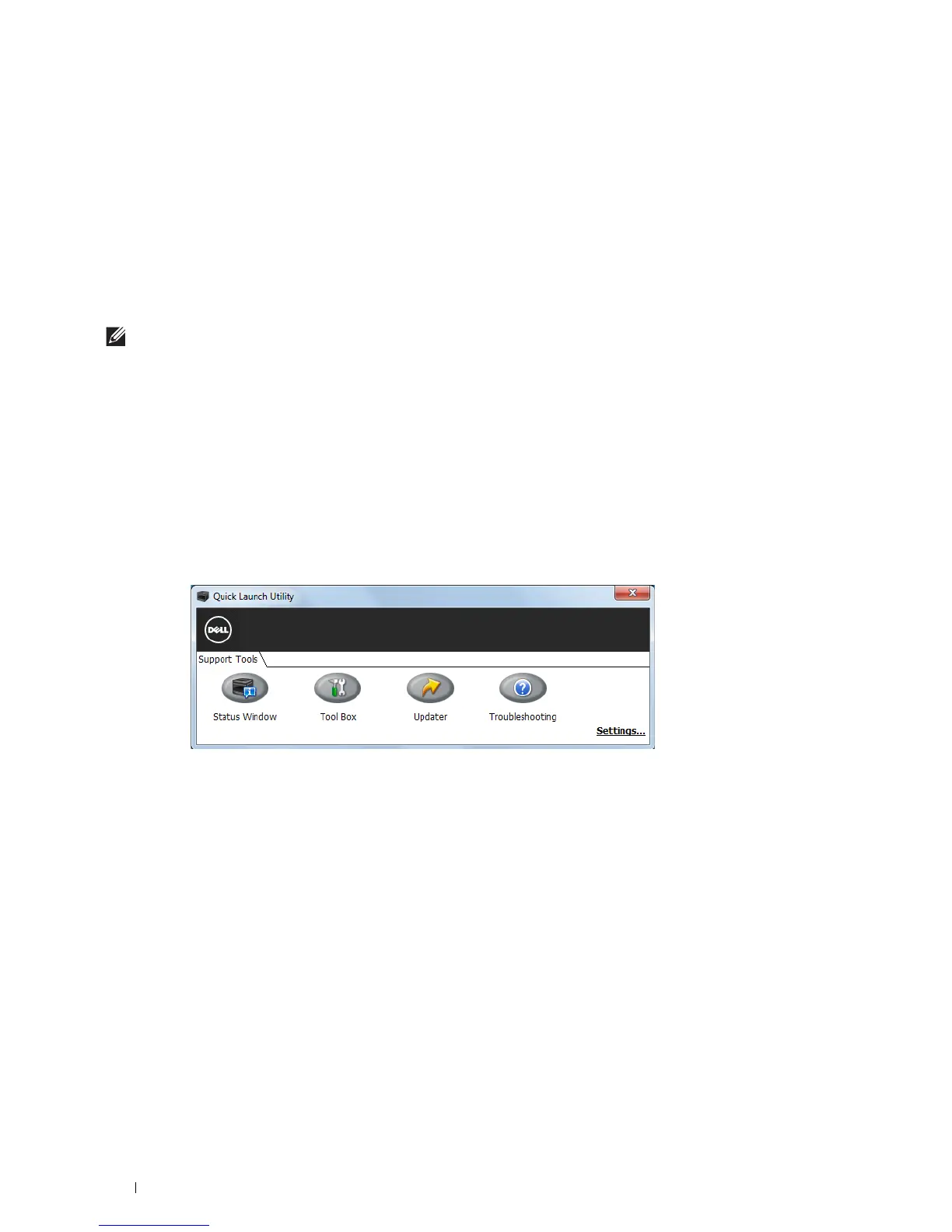214
Understanding Your Printer Software
• Install the printer driver in the computer on which the setup disk is to be created.
• The setup disk can only be used on the operating system on which the disk was created or computers running the
same operating system. Create a separate setup disk for each of the operating systems.
Software Update
The firmware and/or driver updates can be downloaded from the Dell Support web site located at dell.com/support.
Printer Utility Software
You can open the Status Window, Tool Box, updater, and Troubleshooting using the Quick Launch Utility window.
NOTE:
Quick Launch Utility is only supported on Microsoft
®
Windows
®
.
To use the Quick Launch Utility, select to install the Quick Launch Utility when you install the Dell software.
To install the Dell software, follow the instructions below.
1
Insert the Software and Documentation disc provided with the printer into your computer. The
Dell Printer Easy
Install
program launches automatically.
2
Click
Main Menu
.
3
Click
Connect
. Select
Software and Documentation
, and then click
Next
.
4
Follow the on-screen instructions.
To open the Quick Launch Utility window:
1
Click
Start
All Programs
Dell Printers
Dell Smart Printer - S2810dn
Quick Launch Utility
.
The Quick Launch Utility window provides three buttons: Status Window, Tool Box, Updater, and
Troubleshooting.
To exit the Quick Launch Utility window:
1
Click the Close (x) button at the top-right of the window.
For details, click
Help
of each application.
Status Window
The Status Window button opens the Printer Status window. For more information about using Status Window,
refer to "Printer Status Window."
Tool Box
The Tool Box button opens the To ol Box.
Updater
The Updater button updates the printer firmware.