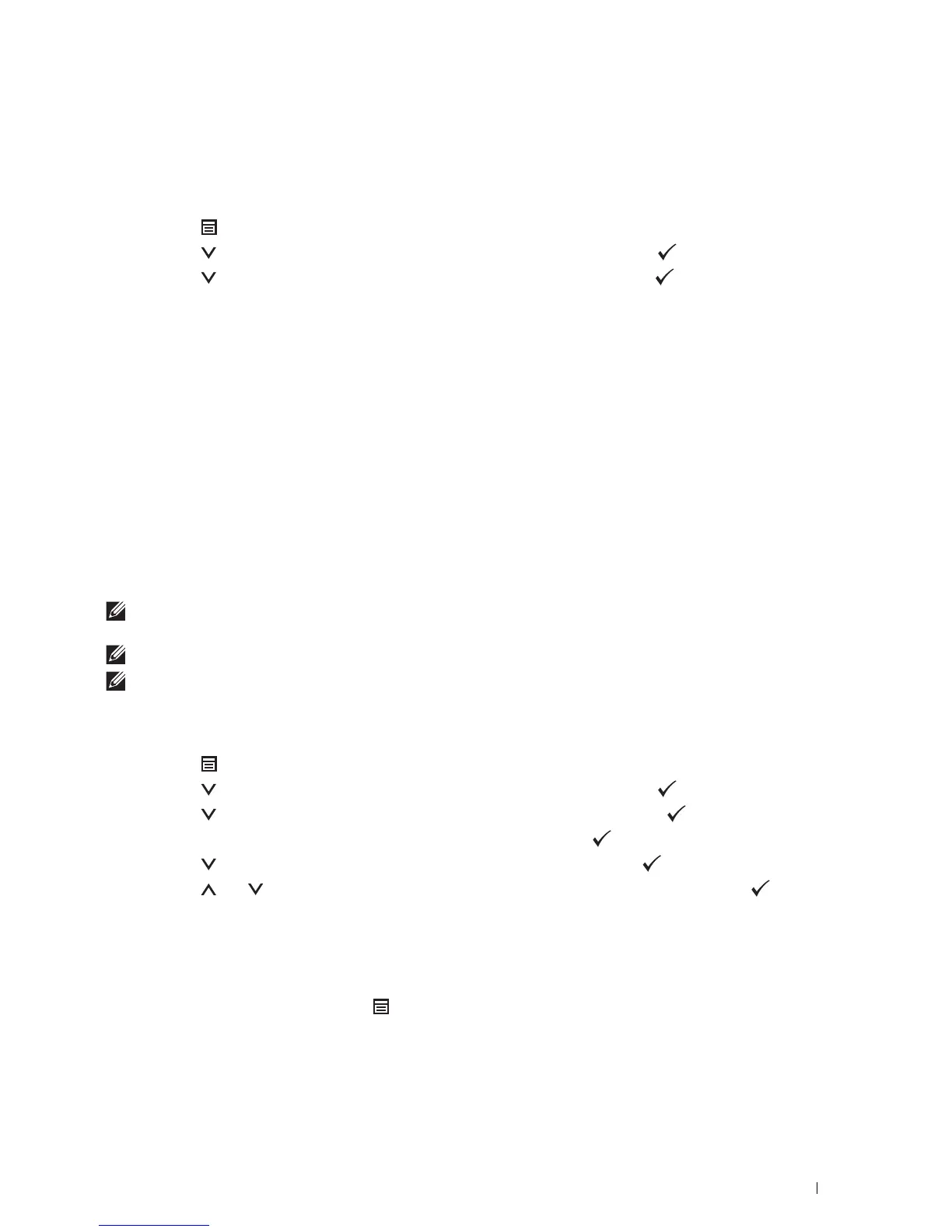Operator Panel
95
Changing the Language
To change the language used on the LCD panel:
When Using the Operator Panel
1
Press the
(Menu)
button.
2
Press the button until
Panel Language
is highlighted, and then press the
(Set)
button.
3
Press the button until the desired language is highlighted, and then press the
(Set)
button.
When Using the Tool Box
1
Click
Start
All Programs
Dell Printers
Dell Smart Printer - S2810dn
Tool Box
.
The
Tool Box
opens.
2
Click the
Printer Maintenance
tab.
3
Select
Panel Language
from the list at the left side of the page.
The
Panel Language
page appears.
4
Select the desired language from
Panel Language
, and then click
Apply New Settings
.
Setting the Power Saver Timer Option
You can set the power saver timer for the printer. The printer enters the power saver mode when the printer is not
used for a certain period of time. If the Power Off Timer is set to Auto Detect or On, the printer
automatically turns off after a specified period of time passes in deep sleep mode.
NOTE:
If
Panel Lock Control
is set to
Enable
, you need to enter the four-digit password to enter the
Admin
Settings
menu.
NOTE:
Power Off Timer feature is available only in certain regions.
NOTE:
When the printer is connected to a network via Ethernet or Wireless and
Power Off Timer
is set to
Auto
Detect
, the printer will not turn off automatically. To use the Power Off Timer feature with a network connected printer, set
Power Off Timer
to
On
.
To set the power saver timer:
1
Press the
(Menu)
button.
2
Press the button until
Admin Settings
is highlighted, and then press the
(Set)
button.
3
Press the button until
System Settings
is highlighted, and then press the
(Set)
button.
4
Ensure that
Power Saver Timer
is highlighted, and then press the
(Set)
button.
5
Press the button until the desired setting is highlighted, and then press the
(Set)
button.
6
Press the or button or enter the desired value using the number pad, and then press the
(Set)
button.
You can specify from 1 to 60 minutes for
Sleep
or 1 to 60 minutes for
Deep Sleep
.
You can specify from 60 to 1440 minutes for
Power Off Timer
, if you set
Power Off Timer
to
Auto
Detect
or
On
.
To return to the top menu, press the
(Menu)
button.