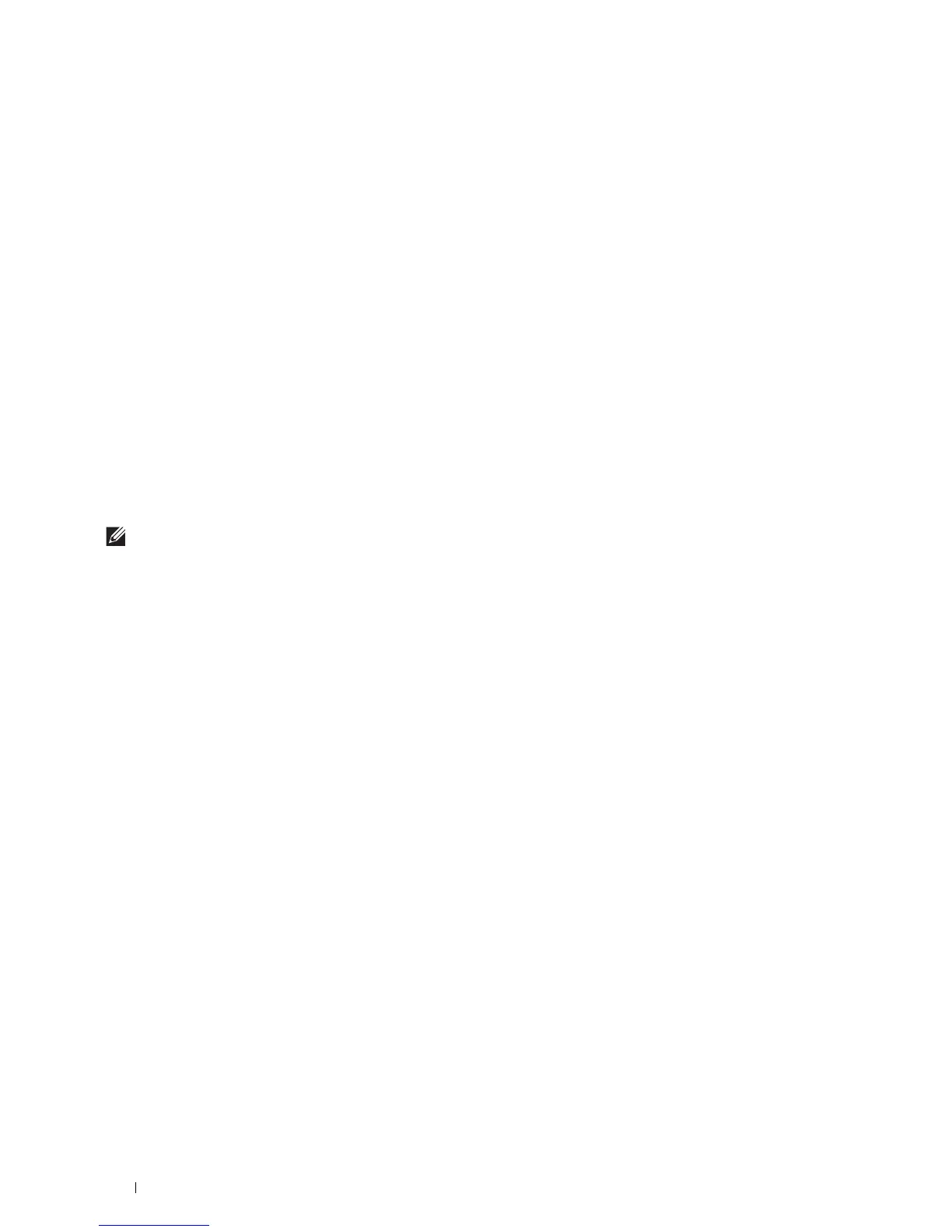78
Installing Printer Drivers on Windows
®
Computers
Windows
®
8, Windows
®
8 64-bit Edition, Windows
®
8.1, Windows
®
8.1 64-bit Edition, Windows Server
®
2012, or Windows
Server
®
2012 R2
1
On the Desktop screen, right-click the bottom left corner of the screen, and then click
Control Panel
Hardware
and Sound
(
Hardware
for Windows Server
®
2012/Windows Server
®
2012 R2)
Devices and Printers
.
2
Right-click the printer icon and select
Printer properties
.
3
On the
Sharing
tab, click
Change Sharing Options
if exists.
4
Select the
Share this printer
check box, and then type a name in the
Share name
text box.
5
Click
Additional Drivers
and select the operating systems of all network clients using this printer.
6
Click
Apply
, and then click
OK
.
Checking the Shared Printer
To confirm that the printer is properly shared:
• Ensure that the printer object in the
Printers
,
Printers and Faxes
, or
Devices and Printers
folder is shared. The
shared icon is shown under the printer icon.
• From a network client, browse
Network
or
My Network Places
. Find the host name of the server and the shared
name you assigned to the printer.
After you have checked that the printer is shared, use methods such as Windows Point and Print to use the shared
printer from a network client.
NOTE:
If the OS bit editions (32/64 bit edition) differ between a print server and a client computer, you need to manually add the
printer driver for the client computer edition on the server. Otherwise, the printer driver cannot be installed on the client
computer using methods such as Point and Print. For example, if the print server runs on Windows Vista
®
32-bit edition, while
the client computer runs on Windows
®
7 64-bit edition, follow the procedures below to additionally install the printer driver for
64-bit client on the 32-bit server.
a
Click
Additional Drivers
on the screen for sharing printers.
For details about how to display this screen, see "Enabling Shared Printing from the Computer."
b
Select the
x64
check box, and then click
OK
.
c
Insert the
Software and Documentation
disc into your computer.
d
Click
Browse
to specify the folder that contains the 64-bit OS driver, and then click
OK
.
Installation starts.