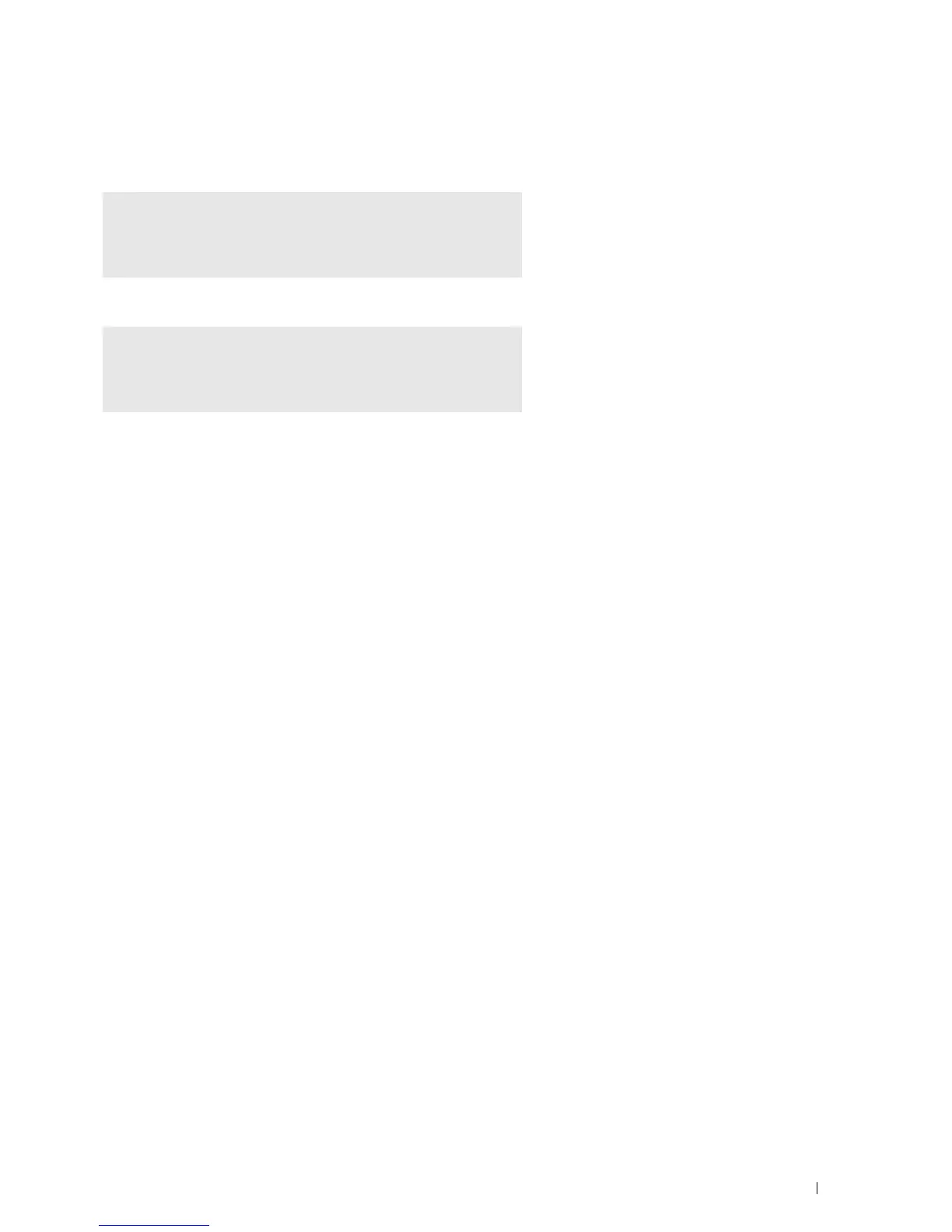Installing Printer Drivers on Linux Computers (CUPS)
89
3
Type the following command in the terminal window.
For the 32-bit architecture
For the 64-bit architecture
The printer driver is installed.
Setting Up the Queue
To execute printing, you must set up the print queue on your workstation.
1
Open the URL "
http://localhost:631
" using a web browser.
2
Click
Administration
.
3
Click
Add Printer
.
4
Type the user name and the administrator password, and click OK.
5
Select either of the following according to the type of your printer connection.
For network connections:
a
Select
LPD/LPR Host or Printer
from the
Other Network Printers
menu, and click
Continue
.
b
Type the IP address of the printer in
Connection
, and click
Continue
.
Format:
lpd://xxx.xxx.xxx.xxx
(the IP address of the printer)
For USB connections:
a
Select
Dell Printer S2810dn
from the
Local Printers
menu, and click
Continue
.
6
Type the name of the printer in the
Name
box in the
Add Printer
window, and click
Continue
.
You can optionally specify the location and description of the printer for further information.
If you want to share the printer, select the
Share This Printer
check box.
7
Select
Dell
from the
Make
menu, and click
Continue
.
8
Select
Dell Printer S2810dn vXXXX PS
from the
Model
menu, and click
Add Printer
.
The setup is complete.
Printing From the Applications
When you have finished setting up the queue, you can print jobs from the applications. Start the print job from the
application, and specify the queue in the print dialog box. However, sometimes you can print only from the default
queue depending on the application (for example Mozilla). In these cases, before you start printing, set queue you
want to print to as the default queue. For information on specifying the default queue, see "Setting the Default
Queue."
sudo dpkg –i (Type the file path)/dell-printer-S2810dn-
x.y-z_i386.deb
(Type the administrator password)
sudo dpkg –i (Type the file path)/dell-printer-S2810dn-
x.y-z_amd64.deb
(Type the administrator password)