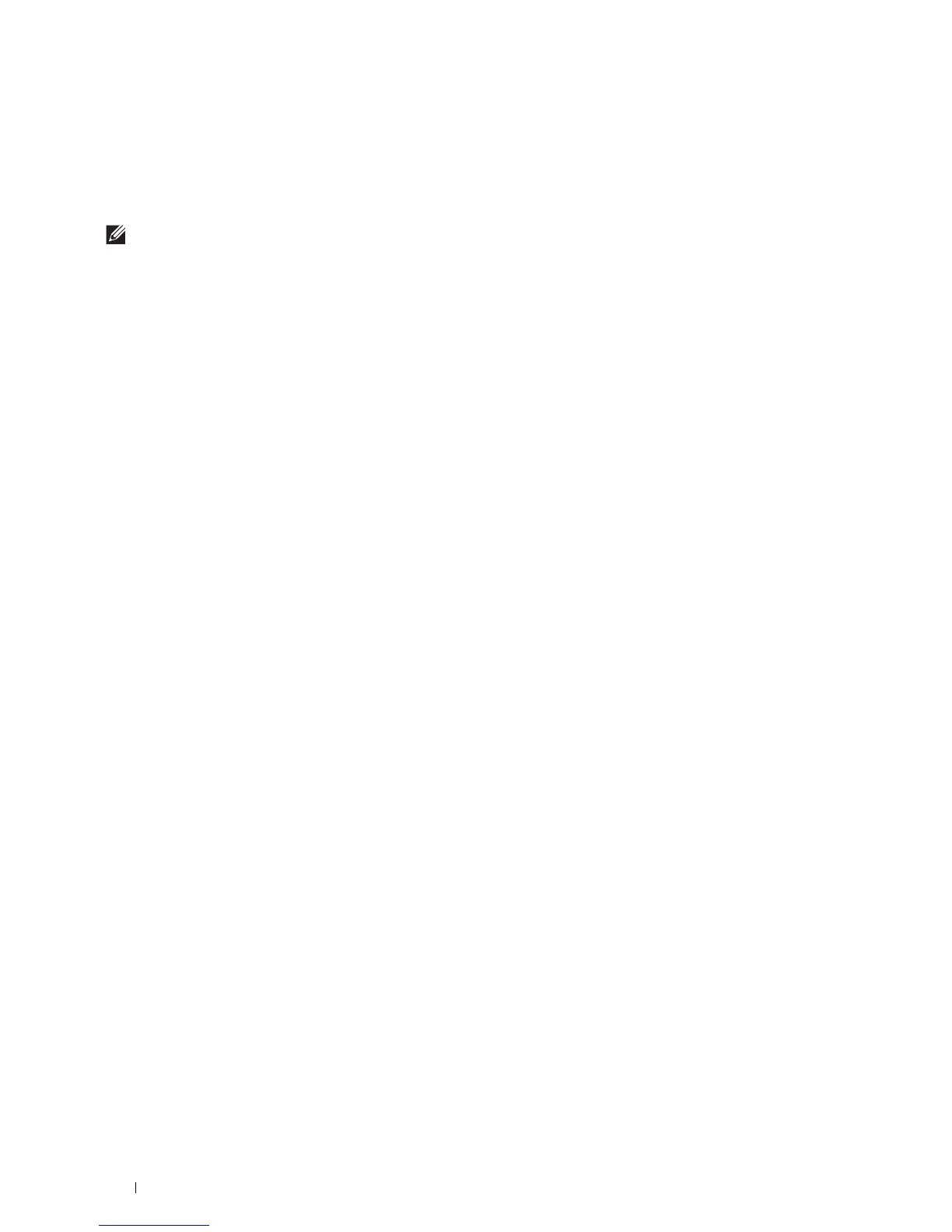98
Dell™ Printer Configuration Web Tool
Setting Up the Dell Printer Configuration Web Tool
Ensure that you activate JavaScript in your browser before using the Dell Printer Configuration Web Tool.
Follow the procedures below to configure both the environment settings of your web browser and the operator panel
before using the Dell Printer Configuration Web Tool.
NOTE:
The Dell Printer Configuration Web Tool pages may be displayed unreadable if the pages were configured by the
language different from the language of your web browser.
Setting Up From Web Browser
For Internet Explorer
®
Setting Up the Display Language
1
Select
Internet Options
from
Tools
on the menu bar.
2
Select
Languages
in the
General
tab.
3
Specify the display language in order of preference in the
Language
list.
For example:
•
Italian
(
Italy
) [
it-IT
]
•
Spanish
(
Traditional Sort
) [
es-ES tradnl
]
•
German
(
Germany
) [
de-DE
]
•
French
(
France
) [
fr-FR
]
•
English
(
United States
) [
en-US
]
•
Danish
[
da-DK]
•
Dutch
(
Netherlands
) [
nl-NL
]
•
Norwegian
(
Bokmal
) [
no
]
•
Swedish
[
sv-SE
]
Setting the IP Address of the Printer to Non-Proxy
1
Select
Internet Options
from the
Tools
menu.
2
Click
LAN Settings
under
Local Area Network (LAN) Settings
in the
Connections
tab.
3
Do either of the following:
•Clear the
Use a proxy server for your LAN
check box under
Proxy server
.
•Click
Advanced
, and then specify the IP address of the printer in the
Do not use proxy server for addresses
beginning with
field under
Exceptions
.
Setting Up From Operator Panel
You can launch the Dell Printer Configuration Web Tool only when EWS is set to Enable (the factory default) on
the operator panel. Confirm the operator panel setting if you cannot launch the Dell Printer Configuration Web
Tool . For more information, see "Understanding the Printer Menus.
"