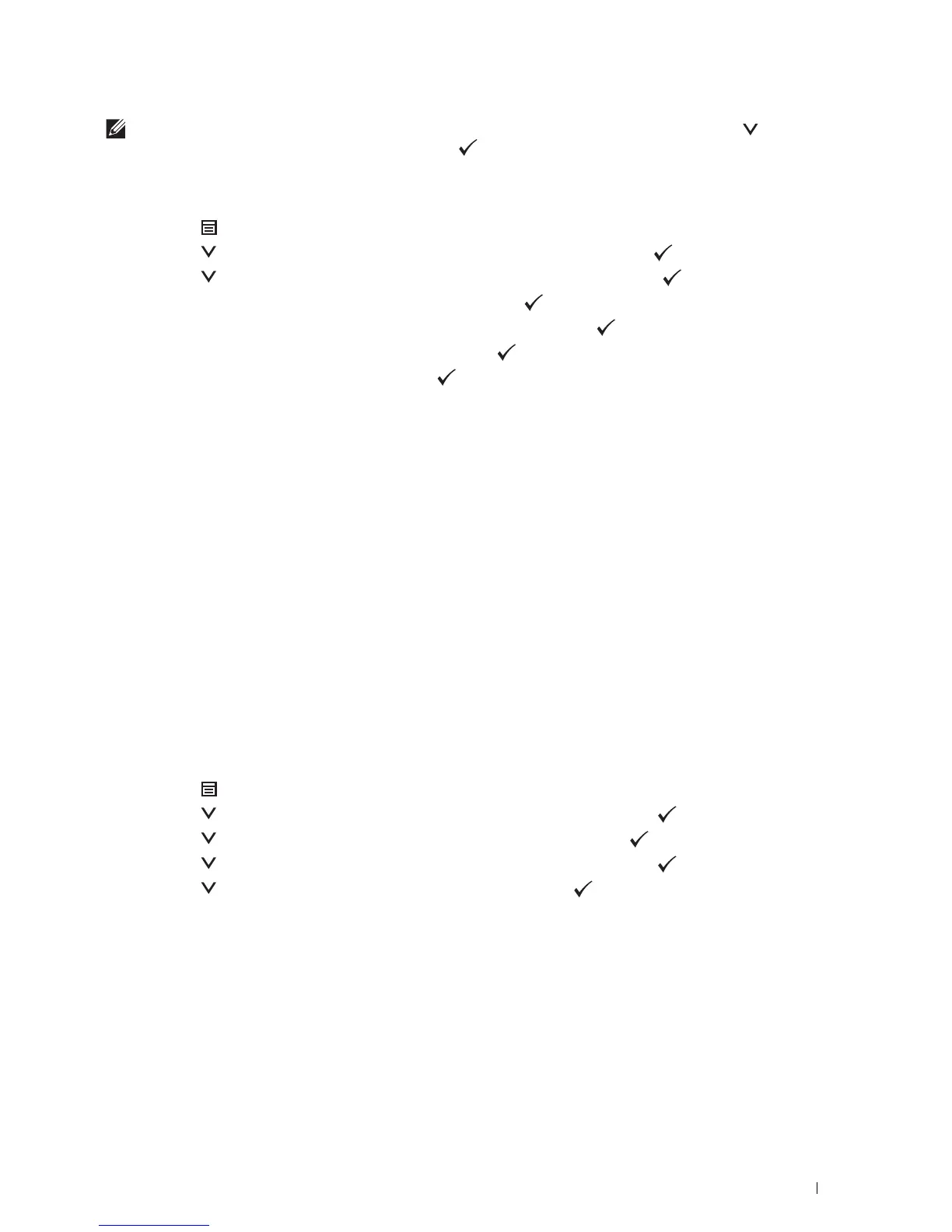 Loading...
Loading...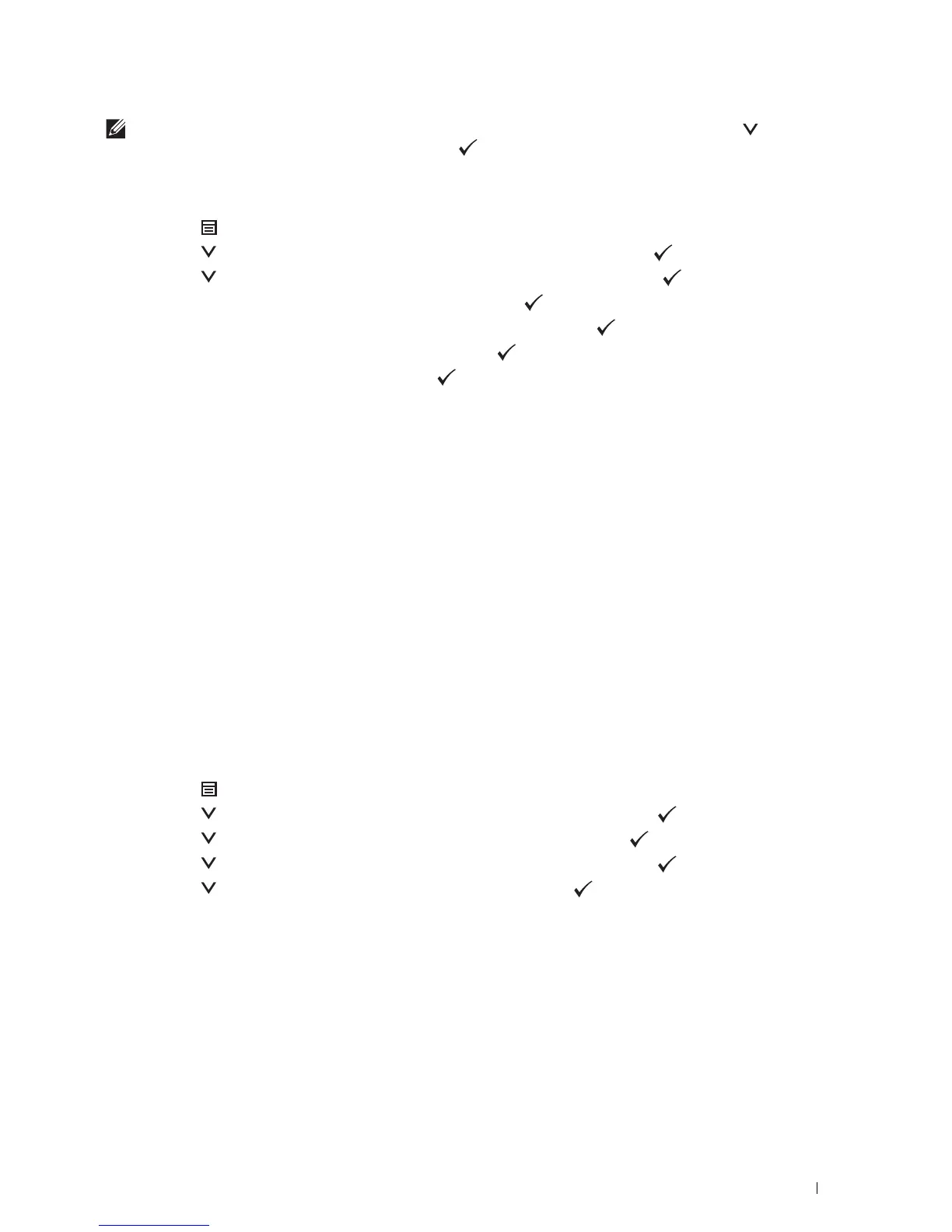
Do you have a question about the Dell S2810dn and is the answer not in the manual?
| Color | No |
|---|---|
| Duplex printing | Yes |
| Print technology | Laser |
| Maximum resolution | 1200 x 1200 DPI |
| Duplex printing mode | Manual |
| Time to first page (black, normal) | 7 s |
| Print speed (black, normal quality, A4/US Letter) | 35 ppm |
| Duplex print speed (black, normal quality, A4/US Letter) | 22 ppm |
| Printing colors | Black |
| Maximum duty cycle | 40000 pages per month |
| Recommended duty cycle | 500 - 3000 pages per month |
| Number of print cartridges | 1 |
| Page description languages | PCL 5e, PCL 6, PDF 1.7, PostScript 3, XML |
| Total input capacity | 250 sheets |
| Total output capacity | 150 sheets |
| Maximum input capacity | 350 sheets |
| Envelopes sizes | C5, DL, Monarch |
| Maximum print size | 216 x 356 mm |
| Paper tray media types | Plain paper, Pre-Printed, Recycled paper, Thick paper |
| Paper tray media weight | 60 - 80 g/m² |
| Non-ISO print media sizes | Executive (184 x 267mm), Folio (media size), Letter (media size), Legal (media size) |
| ISO A-series sizes (A0...A9) | A4, A5, A6 |
| JIS B-series sizes (B0...B9) | B5, B6 |
| Maximum ISO A-series paper size | A4 |
| Wi-Fi | - |
| Security algorithms | 802.1x RADIUS, EAP-MD5, EAP-PEAP, HTTPS |
| Mobile printing technologies | Apple AirPrint, Dell Mobile Print, Google Cloud Print |
| Supported network protocols (IPv4) | HTTP, TCP, UDP, ICMP/IGMP, BOOTP, DHCP, RARP, Auto IP, WINS, DNS, Bonjour(mDNS), Telnet |
| Standard interfaces | Ethernet, USB 2.0 |
| USB 2.0 ports quantity | USB 2.0 ports have a data transmission speed of 480 Mbps, and are backwards compatible with USB 1.1 ports. You can connect all kinds of peripheral devices to them. |
| Memory type | DDR3 |
| Maximum internal memory | - MB |
| Sound power level (standby) | 24.7 dB |
| Sound pressure level (printing) | 53.4 dB |
| Display | LCD |
| Certification | CE, FCC |
| Display number of lines | 4 lines |
| AC input voltage | 100 - 240 V |
| AC input frequency | 50 - 60 Hz |
| Power consumption (standby) | 45 W |
| Power consumption (printing) | 560 W |
| Mac operating systems supported | Mac OS X 10.6 Snow Leopard, Mac OS X 10.7 Lion, Mac OS X 10.8 Mountain Lion, Mac OS X 10.9 Mavericks |
| Server operating systems supported | Windows Server 2003, Windows Server 2003 R2, Windows Server 2003 x64, Windows Server 2008, Windows Server 2008 R2, Windows Server 2008 R2 x64, Windows Server 2008 x64, Windows Server 2012, Windows Server 2012 R2, Windows Server 2012 R2 x64, Windows Server 2012 x64 |
| Windows operating systems supported | Windows 7 Enterprise, Windows 7 Enterprise x64, Windows 7 Home Basic, Windows 7 Home Basic x64, Windows 7 Home Premium, Windows 7 Home Premium x64, Windows 7 Professional, Windows 7 Professional x64, Windows 7 Starter, Windows 7 Starter x64, Windows 7 Ultimate, Windows 7 Ultimate x64, Windows 8, Windows 8 Enterprise, Windows 8 Enterprise x64, Windows 8 Pro, Windows 8 Pro x64, Windows 8 x64, Windows 8.1, Windows 8.1 Enterprise, Windows 8.1 Enterprise x64, Windows 8.1 Pro, Windows 8.1 Pro x64, Windows 8.1 x64, Windows RT, Windows Vista Business, Windows Vista Business x64, Windows Vista Enterprise, Windows Vista Enterprise x64, Windows Vista Home Basic, Windows Vista Home Basic x64, Windows Vista Home Premium, Windows Vista Home Premium x64, Windows Vista Ultimate, Windows Vista Ultimate x64 |
| Storage temperature (T-T) | 0 - 35 °C |
| Operating temperature (T-T) | 10 - 32 °C |
| Storage relative humidity (H-H) | 5 - 95 % |
| Operating relative humidity (H-H) | 15 - 85 % |
| Package depth | 545 mm |
| Package width | 528 mm |
| Package height | 414 mm |
| Package weight | 14600 g |
| Depth | 438 mm |
|---|---|
| Width | 410 mm |
| Height | 273 mm |