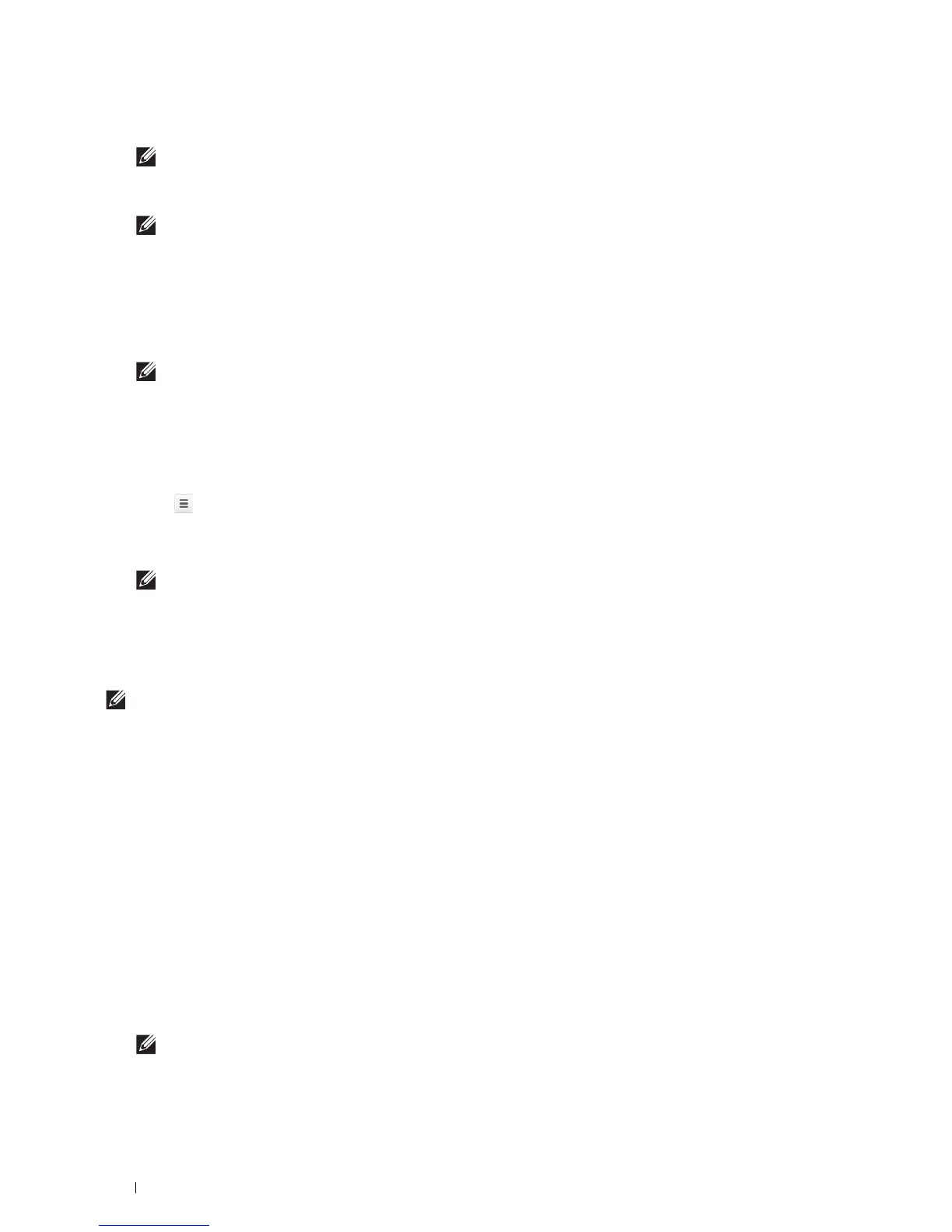208
Printing
4
Click
Manage
under the
Google Cloud Print
menu.
NOTE:
If a message is displayed under New Devices to request you to sign in to Chrome, click sign in and sign in to
Chrome.
5
Click
Register
for the printer you want to register.
NOTE:
If Bonjour (mDNS) is set to off, the new printer will not show in New devices. In this case, launch the Dell Printer
Configuration Web Tool, open the Port Settings page in the Print Server Settings tab, and turn Bonjour (mDNS) to On.
6
When the window to confirm the registration appears, click
Register
.
The window appears to show that the printer is being added.
7
Go to the printer, and follow the instructions displayed on the operator panel.
8
When the printer name appears in the
My devices
list, the registration is completed.
NOTE:
It may take about 5 minutes or more until the printer name appears in the My devices list.
Sharing the Printer Using the Google Cloud Print Service
You can share the printer registered for the Google Cloud Print service with other users.
1
Launch the Google Chrome browser. When you are using the Google Chromebook, start and log in to the
Chromebook.
2
Click in the top right corner, and select
Settings
.
3
Click
Show advanced settings
in the bottom of the page.
4
Click
Manage
under the
Google Cloud Print
menu.
NOTE:
If a message is displayed to request you to sign in to Chrome, click sign in and sign in to Chrome.
5
Click
Manage
for the printer you want to share.
6
In the
Google Cloud Print
window, click
Share
.
7
In the window to specify the printer sharing, enter the Google accounts of the users you want to invite to share the
printer, and click
Share
.
NOTE:
When the invited users log in to the Google Cloud Print web page, a message appears to show that the printer owner
made the sharing settings. Accept the sharing invitation.
Canceling Registration to Google Cloud Print
1
Launch the
Dell Printer Configuration Web Tool
, open the
Google Cloud Print
page in the
Print Server Settings
tab.
2
Click
Cancel Registration
.
3
Confirm that the button changes to
Register This Device to Google Cloud Print
.
Printing via Google Cloud Print
The printing procedure varies depending on the application or the device you are using. You can see the application
list that supports Google Cloud Print service on the Google web site.
Printing From an Application on a Mobile Device
The following procedure uses the Google Drive application on an Android mobile device as an example.
1
Install the Google Drive application on your mobile device.
NOTE:
You can download the application from Google Play.
2
Access the Google Drive application from your mobile device and select the document.
3
Select
Print
from the application menu.