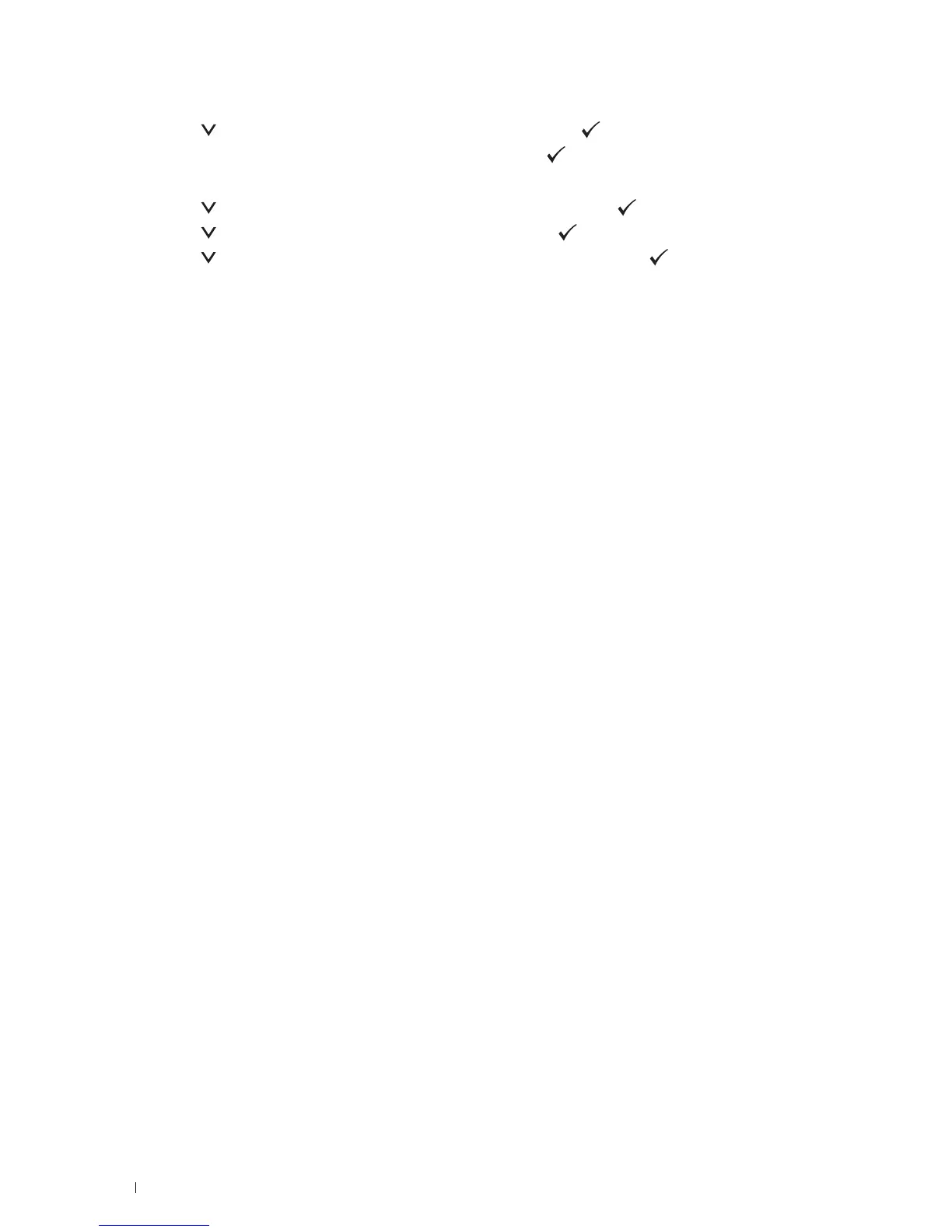202
Printing
6
Press the button until
Enable
is highlighted, and then press the (
Set
) button.
When a popup message about the devices is displayed, press the (
Set
) button to select
Close
.
7
The printer must be rebooted after you set
Wi-Fi Direct
. After the reboot, repeat steps from 1 to 5.
8
Press the button until
Group Role
is highlighted, and then press the (
Set
) button.
9
Press the button to select
Group Owner
, and then press the (
Set
) button.
10
Press the button until
SSID
and
Passphrase
appears, and then press the (
Set
) button each menu to
check what the SSID and passphrase is.
Connecting the Mobile Device
1
Connect the mobile device to the Wi-Fi Direct network.
For Windows
®
8, Windows
®
8.1, Windows
®
RT, and Windows
®
RT 8.1
a
Ta p
Settings
in the
PC settings
menu.
b
Tap the Wi-Fi icon.
c
Tap the printer’s SSID, and then tap
Connect
.
d
Enter the passphrase, and then tap
Next
.
The mobile device will connect to the printer.
For Windows
®
7
a
Click the network icon on the taskbar.
b
Click the printer’s SSID, and then click
Connect
.
c
Enter the passphrase, and then click
OK
.
d
Click
Cancel
to exit the
Set Network Location
window.
The mobile device will connect to the printer.
For Windows Vista
®
a
Click
Start
Connect To.
b
Click the printer’s SSID.
c
Enter the passphrase, and then click
Connect
.
The mobile device will connect to the printer.
For iOS
a
Ta p
Settings
Wi-Fi
.
b
Tap the printer’s SSID.
c
Enter the passphrase, and then tap
Join
.
The mobile device will connect to the printer.
For Android
The procedure varies depending on your mobile device you are using. Refer to the manual provided with your
mobile device.
2
Install the printer on the mobile device.
For Windows
®
8, Windows
®
8.1, Windows
®
RT, and Windows
®
RT 8.1
a
Click
Devices
in the
PC settings
menu.
b
Click
Add a device
in the
Devices
sub-menu.