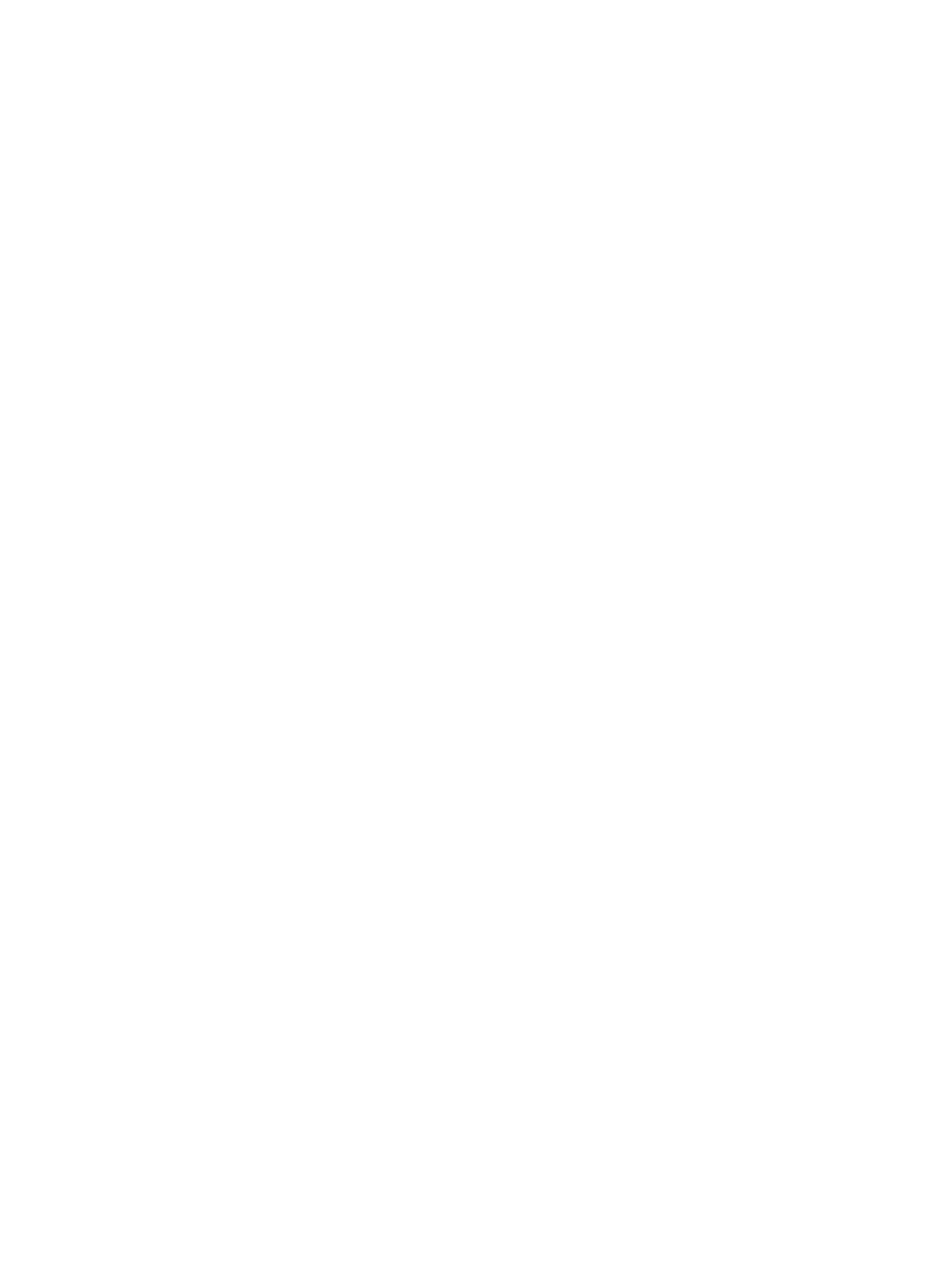Configuring VLAN-Stack over VLT
To configure VLAN-stack over VLT, follow these steps.
1. Configure the VLT LAG as VLAN-stack access or trunk mode on both the peers.
INTERFACE PORT-CHANNEL mode
vlan-stack {access | trunk}
2. Configure VLAN as VLAN-stack compatible on both the peers.
INTERFACE VLAN mode
vlan-stack compatible
3. Add the VLT LAG as a member to the VLAN-stack on both the peers.
INTERFACE VLAN mode
member port-channel port—channel ID
4. Verify the VLAN-stack configurations.
EXEC Privilege
show running-config
Sample configuration of VLAN-stack over VLT (Peer 1)
Configure VLT domain
Dell(conf)#vlt domain 1
Dell(conf-vlt-domain)#peer-link port-channel 1
Dell(conf-vlt-domain)#back-up destination 10.16.151.116
Dell(conf-vlt-domain)#primary-priority 100
Dell(conf-vlt-domain)#system-mac mac-address 00:00:00:11:11:11
Dell(conf-vlt-domain)#unit-id 0
Dell(conf-vlt-domain)#
Dell#show running-config vlt
!
vlt domain 1
peer-link port-channel 1
back-up destination 10.16.151.116
primary-priority 100
system-mac mac-address 00:00:00:11:11:11
unit-id 0
Dell#
Configure VLT LAG as VLAN-Stack Access or Trunk Port
Dell(conf)#interface port-channel 10
Dell(conf-if-po-10)#switchport
Dell(conf-if-po-10)#vlt-peer-lag port-channel 10
Dell(conf-if-po-10)#vlan-stack access
Dell(conf-if-po-10)#no shutdown
1084
Virtual Link Trunking (VLT)