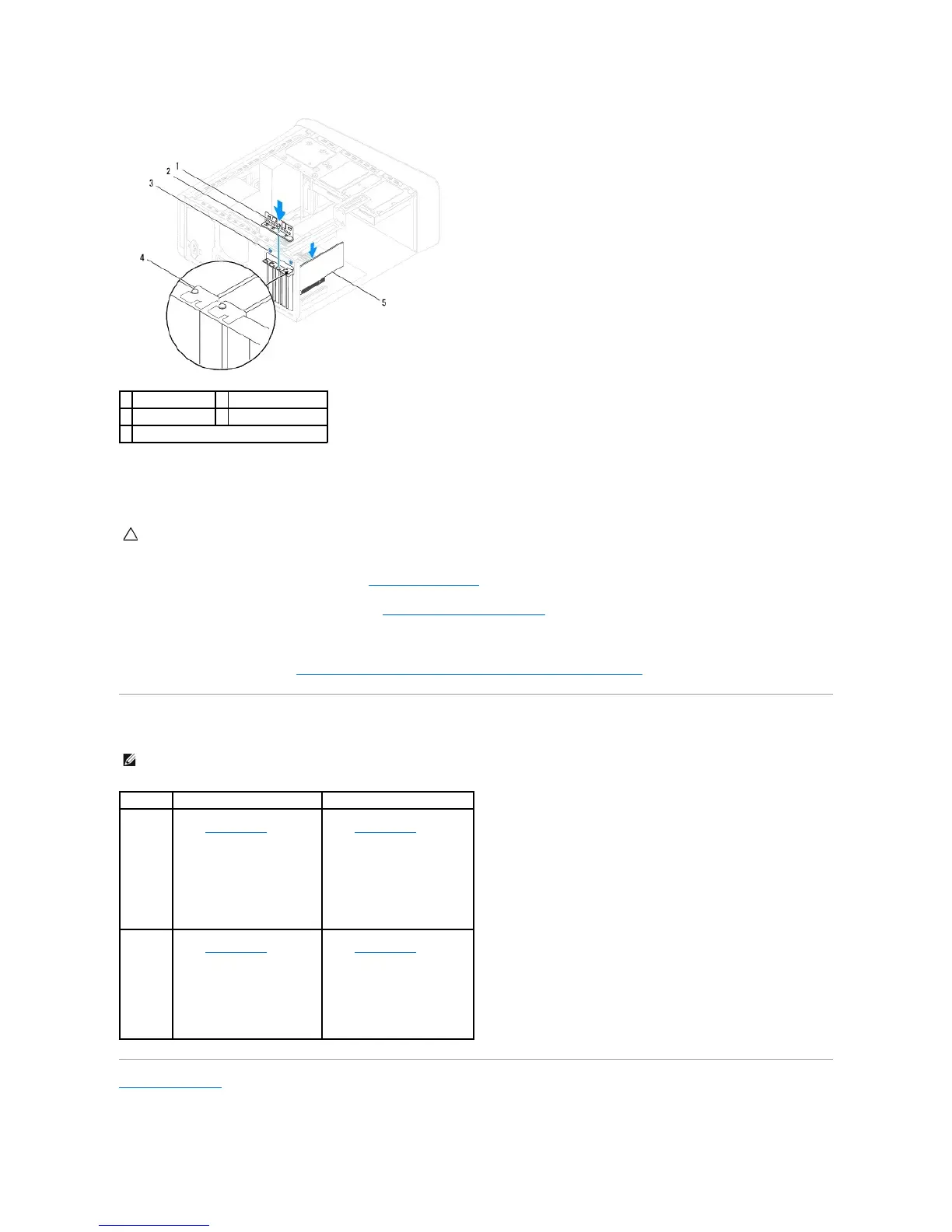5. Connect any cables that should be attached to the card.
See the documentation for the card for information about the card's cable connections.
6. Replace the primary hard drive, if applicable (see Replacing the Hard Drive).
7. Replace the graphics card bracket, if applicable (see Replacing the Graphics Card Bracket).
8. Replace the computer cover, reconnect the computer and devices to electrical outlets, and then turn them on.
9. To complete the installation, see Configuring Your Computer After Removing or Installing the PCI Express Card.
Configuring Your Computer After Removing or Installing the PCI Express Card
Back to Contents Page
CAUTION: Do not route card cables over or behind the cards. Cables routed over the cards can prevent the computer cover from closing properly
or cause damage to the equipment.
NOTE: For information about the location of external connectors, see the Setup Guide. For information on installing drivers and software for your card,
see the documentation that shipped with the card.