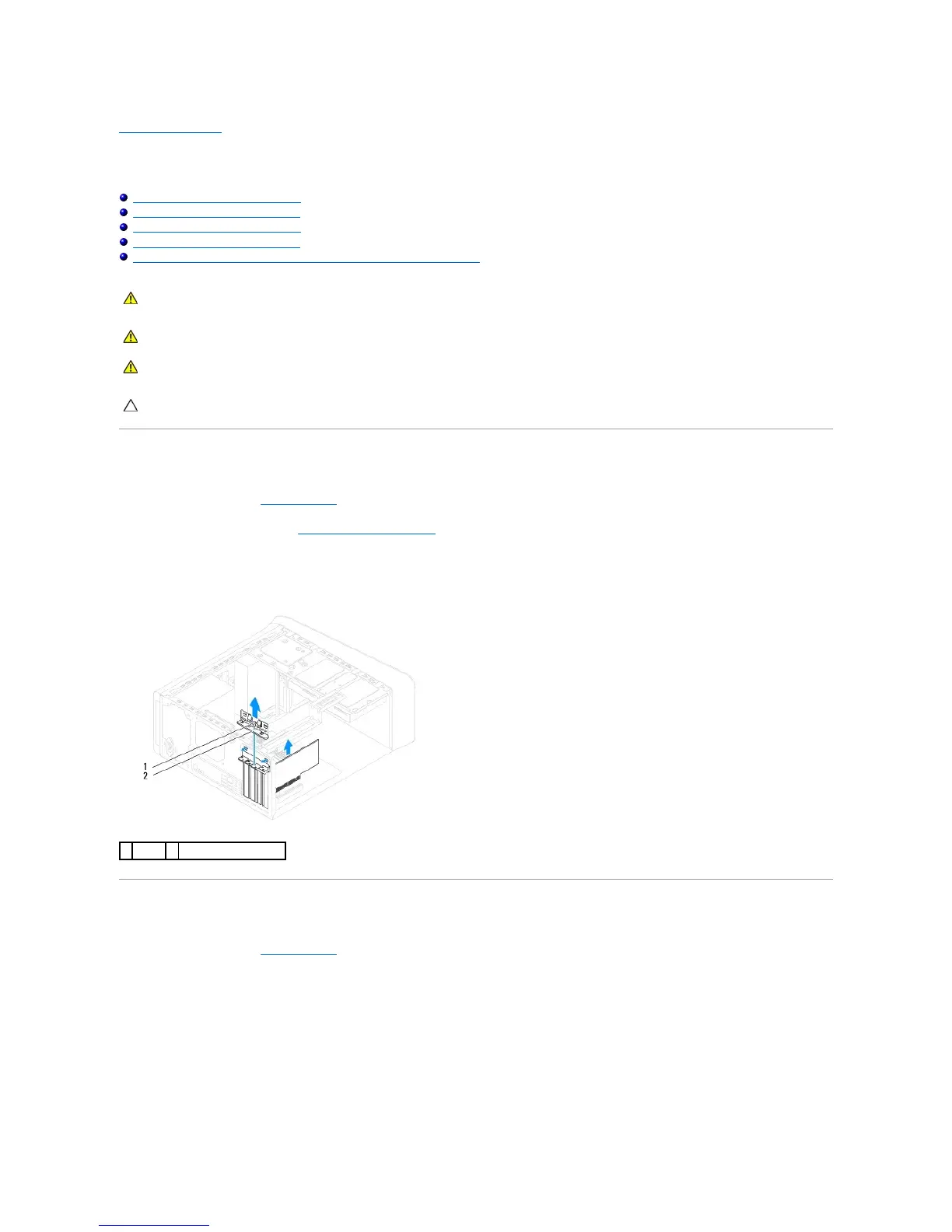Back to Contents Page
PCI and PCI Express Cards
Dell™StudioXPS™8100ServiceManual
Removing the Card Retention Bracket
Replacing the Card Retention Bracket
Removing PCI and PCI Express Cards
Replacing PCI and PCI Express Cards
Configuring Your Computer After Removing or Installing the PCI Express Card
Removing the Card Retention Bracket
1. Follow the procedures in Before You Begin.
2. Remove the computer cover (see Removing the Computer Cover).
3. Remove the screw that secures the card retention bracket.
4. Lift the card retention bracket and set it aside in a secure location.
Replacing the Card Retention Bracket
1. Follow the procedures in Before You Begin.
2. Replace the card retention bracket, ensuring that:
l The guide clamp is aligned with the guide notch.
l The top of all cards and filler brackets are flush with the alignment bar.
l The notch in the top of the card or filler bracket fits around the alignment guide.
3. Replace the screw that secures the card retention bracket.
WARNING: Before working inside your computer, read the safety information that shipped with your computer. For additional safety best
practices information, see the Regulatory Compliance Homepage at www.dell.com/regulatory_compliance.
WARNING: Do not operate your computer with any cover(s) (including computer covers, bezels, filler brackets, front-panel inserts, etc.)
removed.