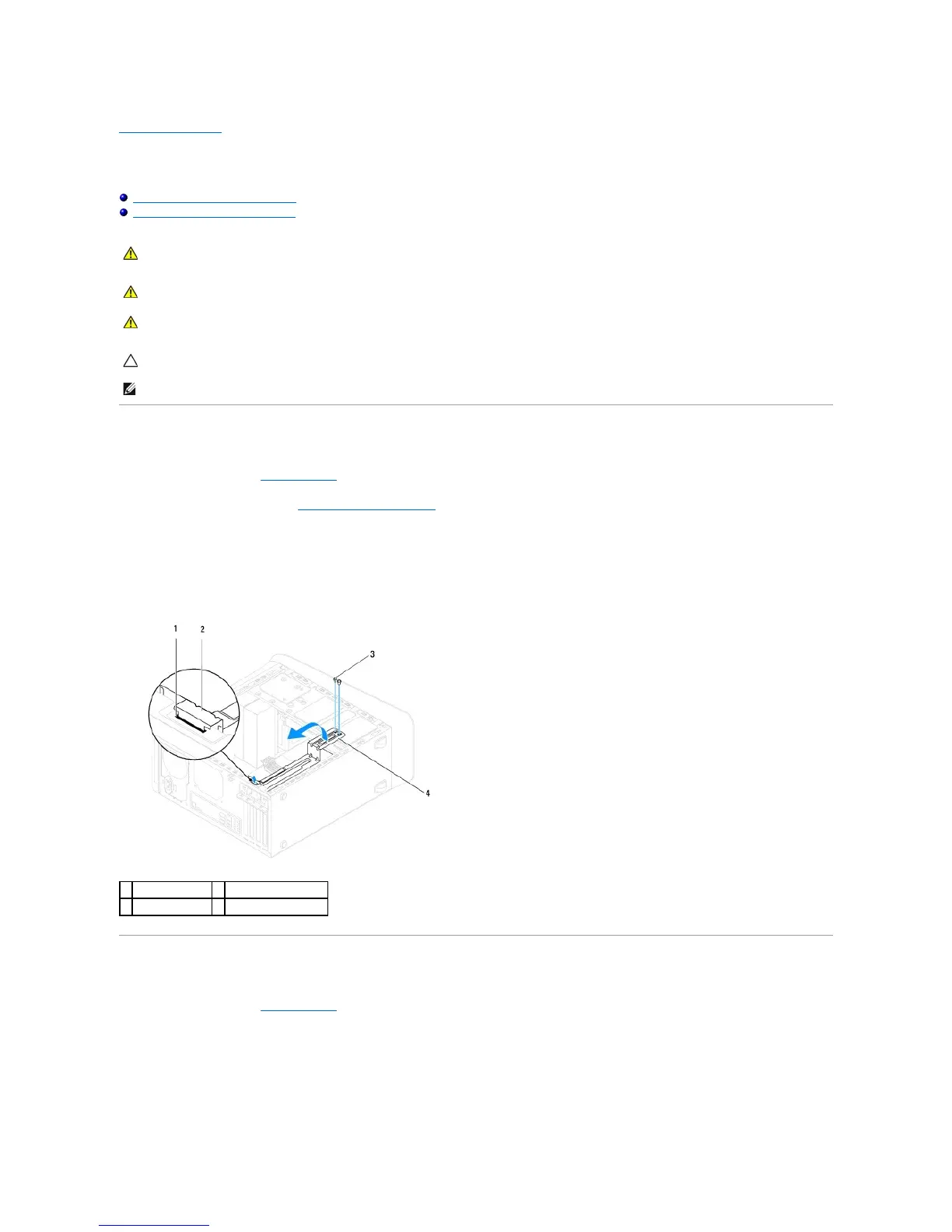Back to Contents Page
Graphics Card Bracket
Dell™StudioXPS™8100ServiceManual
Removing the Graphics Card Bracket
Replacing the Graphics Card Bracket
Removing the Graphics Card Bracket
1. Follow the procedures in Before You Begin.
2. Remove the computer cover (see Removing the Computer Cover).
3. Remove the two screws that secure the graphics card bracket to the drive panel.
4. Pivot the graphics card bracket up and lift it off the hinge clamp slot.
5. Set the graphics card bracket aside in a secure location.
Replacing the Graphics Card Bracket
1. Follow the procedures in Before You Begin.
2. Align and insert the hinge clamp on the graphics card bracket into the hinge clamp slot on the chassis.
3. Pivot the graphics card bracket downward.
4. Replace the two screws that secure the graphics card bracket to the drive panel.
WARNING: Before working inside your computer, read the safety information that shipped with your computer. For additional safety best
practices information, see the Regulatory Compliance Homepage at www.dell.com/regulatory_compliance.
WARNING: Do not operate your computer with any cover(s) (including computer covers, bezels, filler brackets, front-panel inserts, etc.)
removed.
CAUTION: Onlyacertifiedservicetechnicianshouldperformrepairsonyourcomputer.DamageduetoservicingthatisnotauthorizedbyDell™
is not covered by your warranty.