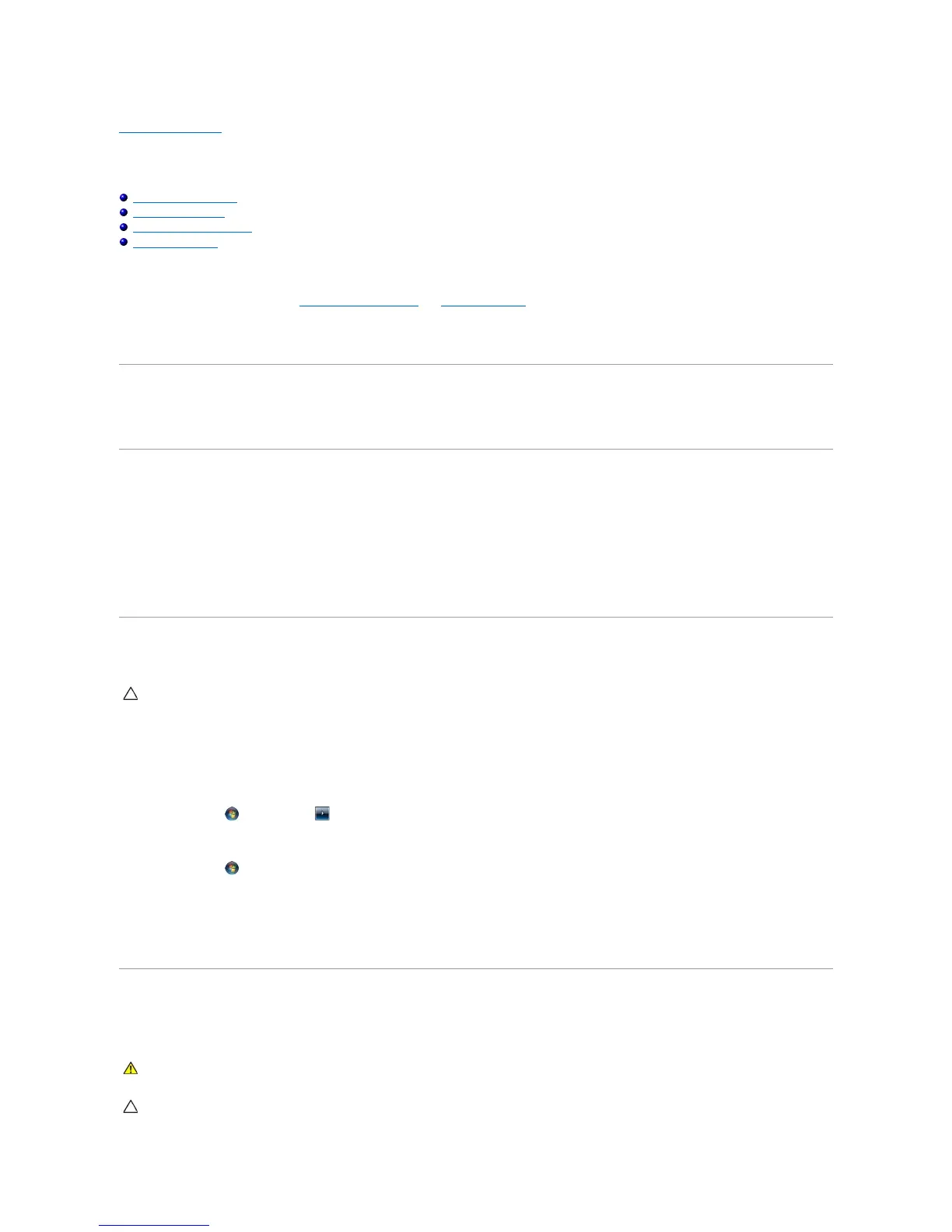Back to Contents Page
Before You Begin
Dell™StudioXPS™8100ServiceManual
Technical Specifications
Recommended Tools
Turning Off Your Computer
Safety Instructions
This manual provides procedures for removing and installing the components in your computer. Unless otherwise noted, each procedure assumes that the
following conditions exist:
l You have performed the steps in Turning Off Your Computer and Safety Instructions.
l You have read the safety information that shipped with your computer.
l A component can be replaced or—if purchased separately—installed by performing the removal procedure in reverse order.
Technical Specifications
For information on technical specifications of your computer, see the Comprehensive Specifications at support.dell.com/manuals.
Recommended Tools
The procedures in this document may require the following tools:
l Small flat-blade screwdriver
l Small Phillips screwdriver
l Plastic scribe
l BIOS executable update program available at support.dell.com
Turning Off Your Computer
1. Save and close all open files and exit all open programs.
2. Shut down your computer:
Windows Vista
®
:
Click Start , click the arrow , and then click Shut Down.
Windows
®
7:
Click Start , and click Shut Down.
3. The computer turns off after the operating system shutdown process is complete.
4. Ensure that the computer is turned off. If your computer did not automatically turn off when you shut down the operating system, press and hold the
power button until the computer turns off.
Safety Instructions
Use the following safety guidelines to help protect your computer from potential damage and to help ensure your own personal safety.