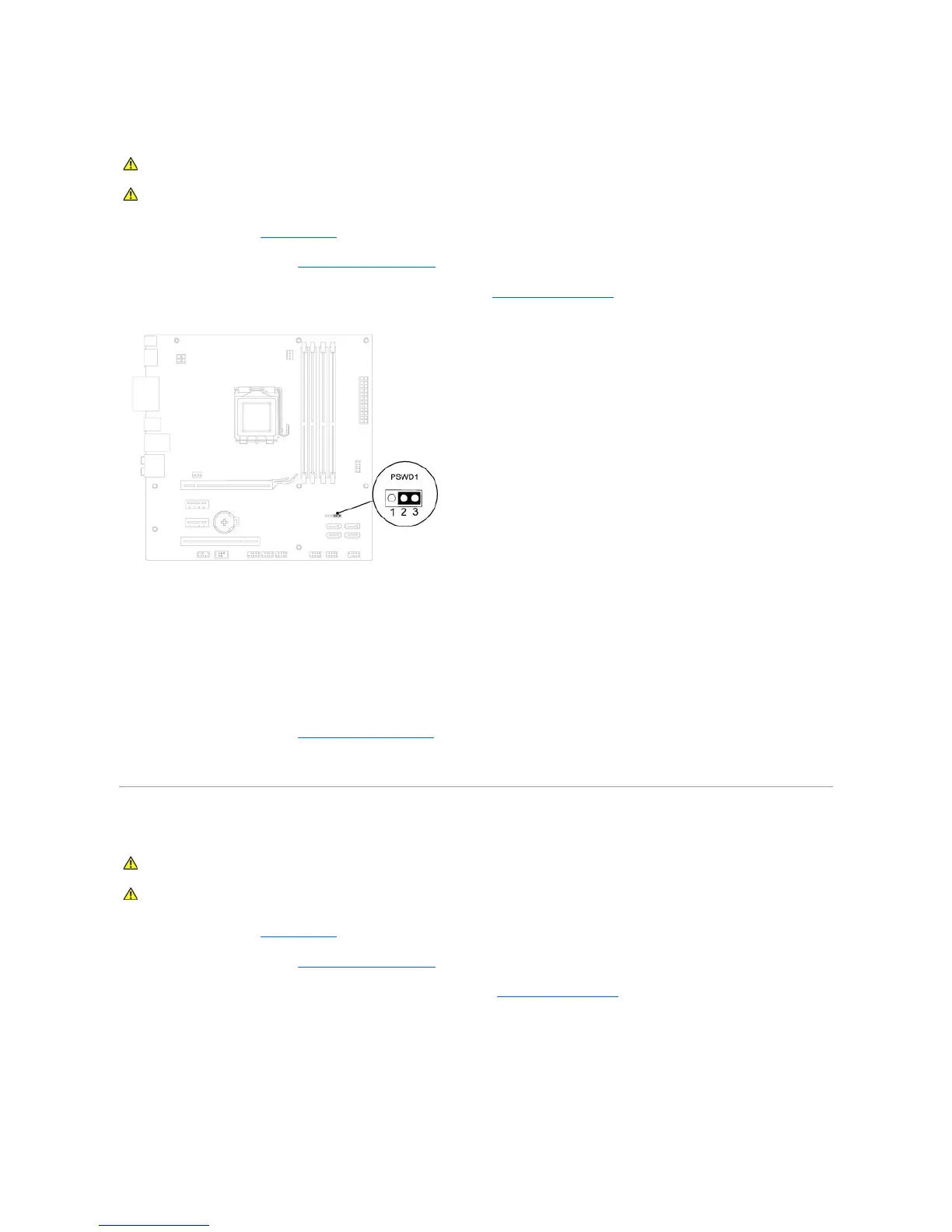Clearing Forgotten Passwords
1. Follow the procedures in Before You Begin.
2. Remove the computer cover (see Removing the Computer Cover).
3. Locate the 3-pin password reset jumper (PSWD1) on the system board (see System Board Components).
4. Remove the 2-pin jumper plug from pins 2 and 3 and fix it on pins 1 and 2.
5. Turn on the computer to clear the password.
6. Turn off the computer and disconnect your computer and all attached devices from their electrical outlets.
7. Remove the 2-pin jumper plug from pins 1 and 2 and replace it on pins 2 and 3 to enable the password feature.
8. Replace the computer cover (see Replacing the Computer Cover).
9. Connect your computer and devices to electrical outlets, and turn them on.
Clearing CMOS Settings
1. Follow the procedures in Before You Begin.
2. Remove the computer cover (see Removing the Computer Cover).
3. Locate the 3-pin CMOS reset jumper (CLR_CMOS1) on the system board (see System Board Components).