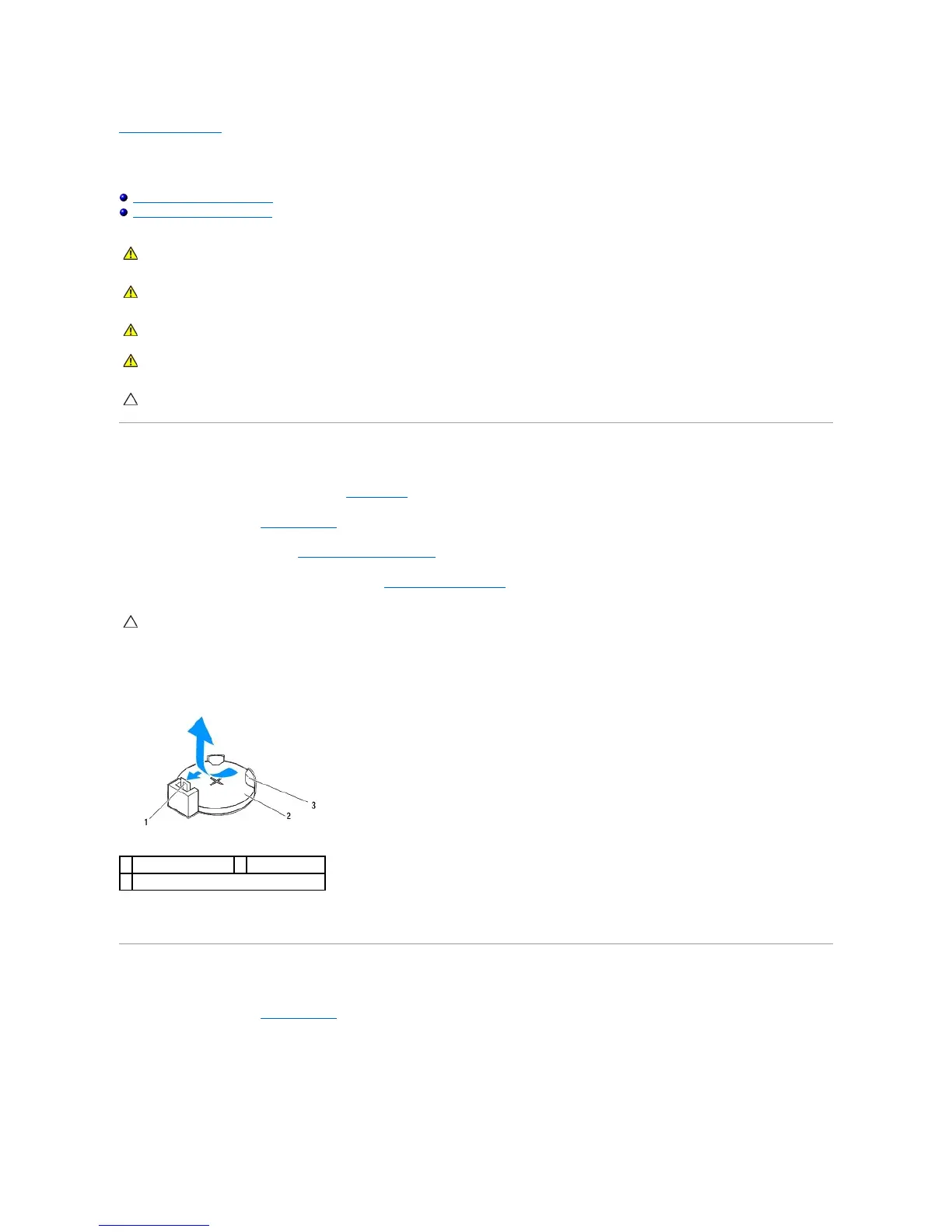Back to Contents Page
Coin-Cell Battery
Dell™StudioXPS™8100ServiceManual
Removing the Coin-Cell Battery
Replacing the Coin-Cell Battery
Removing the Coin-Cell Battery
1. Record all the screens in system setup (see System Setup) so that you can restore the correct settings after the new battery has been installed.
2. Follow the procedures in Before You Begin.
3. Remove the computer cover (see Removing the Computer Cover).
4. Locate the battery socket on the system board (see System Board Components).
5. Press the battery-release lever to remove the coin-cell battery.
6. Set aside the battery in a secure location.
Replacing the Coin-Cell Battery
1. Follow the procedures in Before You Begin
2. Insert the new coin-cell battery (CR2032) into the socket with the side labeled "+" facing up, and press the coin-cell battery into place.
WARNING: Before working inside your computer, read the safety information that shipped with your computer. For additional safety best
practices information, see the Regulatory Compliance Homepage at www.dell.com/regulatory_compliance.
WARNING: A new battery can explode if it is incorrectly installed. Replace the battery only with the same or equivalent type recommended by the
manufacturer. Discard used batteries according to the manufacturer's instructions.
WARNING: To guard against electrical shock, always unplug your computer from the electrical outlet before removing the cover.
WARNING: Do not operate your computer with any cover(s) (including computer covers, bezels, filler brackets, front-panel inserts, etc.)
removed.
CAUTION: Onlyacertifiedservicetechnicianshouldperformrepairsonyourcomputer.DamageduetoservicingthatisnotauthorizedbyDell™
is not covered by your warranty.
CAUTION: If you pry the battery out of its socket with a blunt object, be careful not to touch the system board with the object. Ensure that the
object is inserted between the battery and the socket before you attempt to pry out the battery. Otherwise, you may damage the system board by
prying off the socket or by breaking circuit traces on the system board.
