
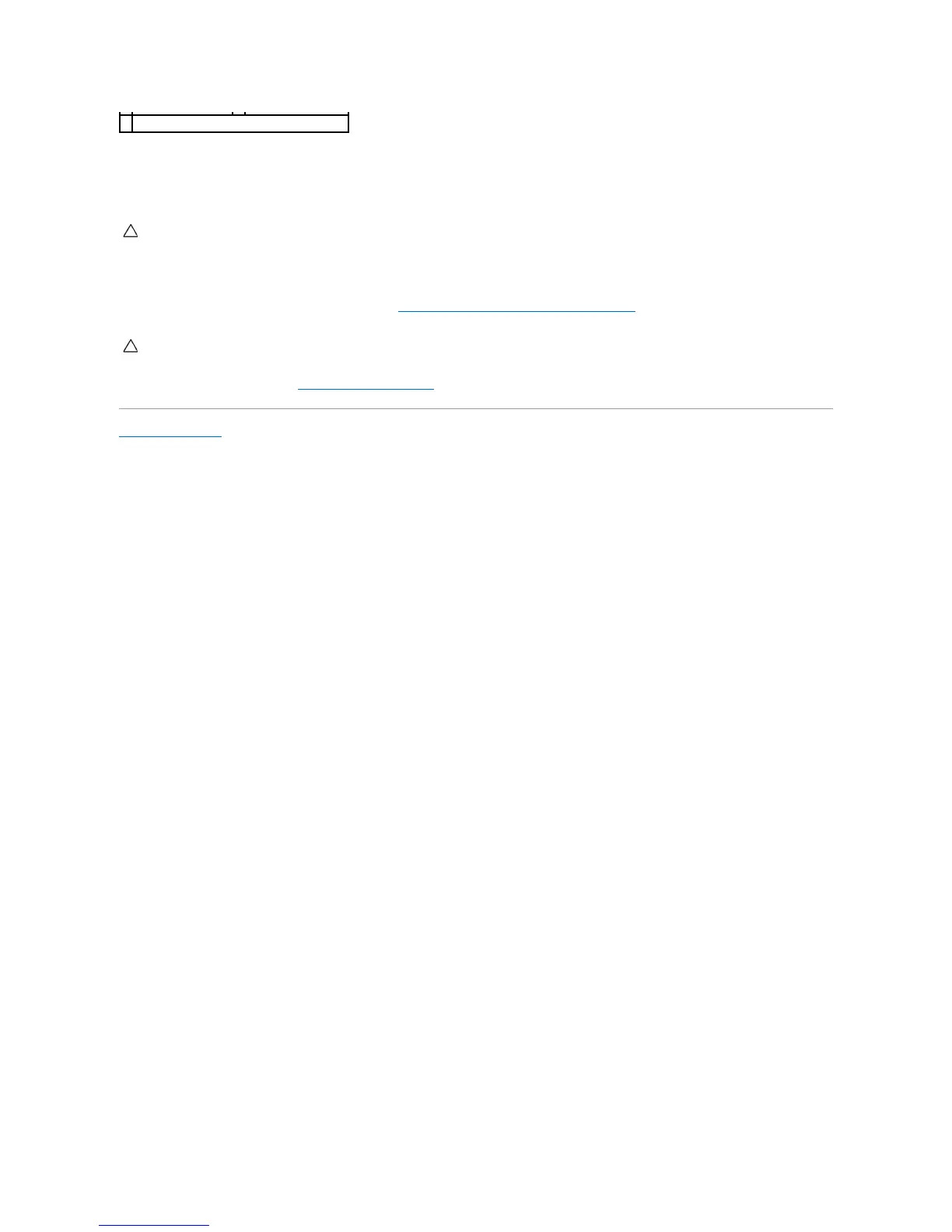 Loading...
Loading...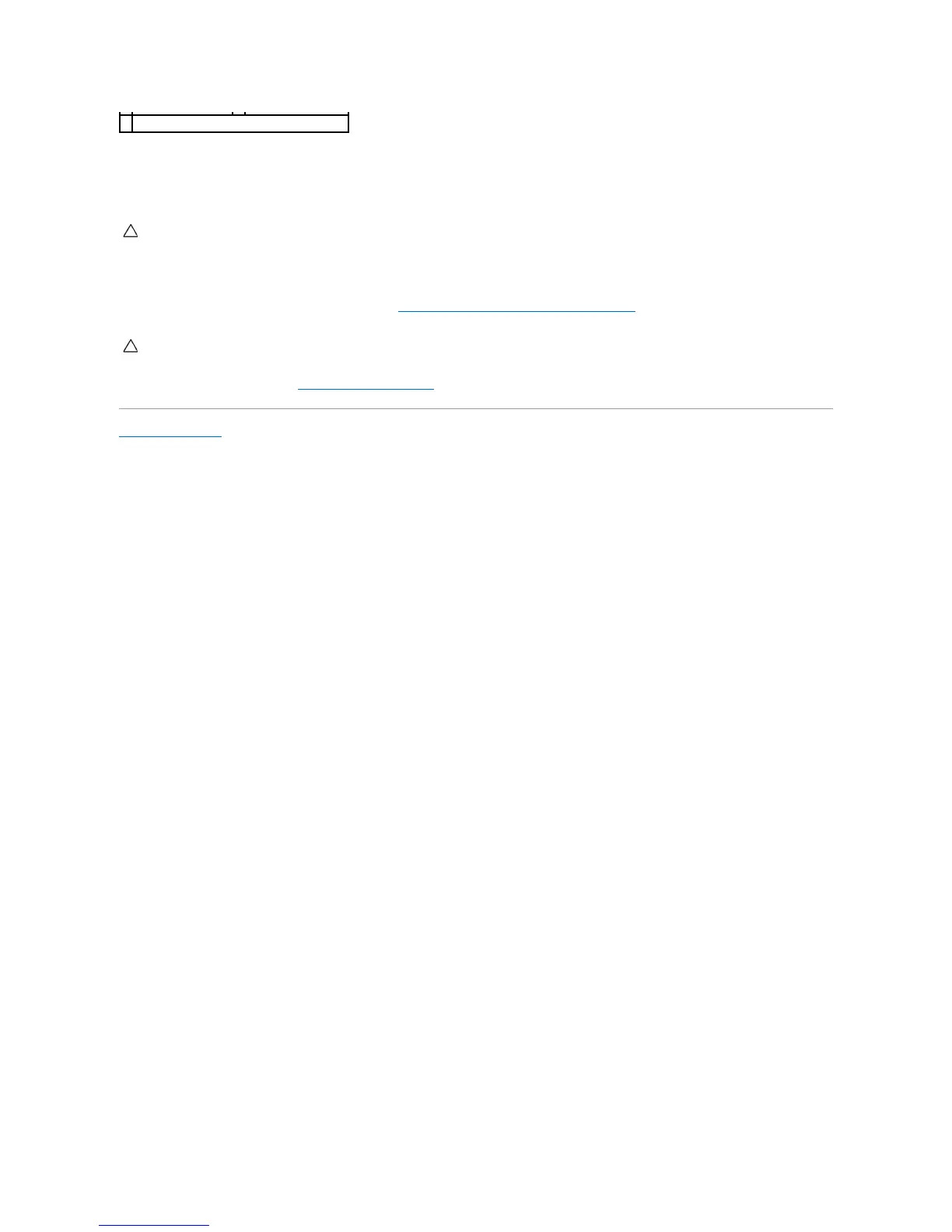
Do you have a question about the Dell Studio XPS 8100 and is the answer not in the manual?
| Optical Drive | 16x DVD+/-RW Drive |
|---|---|
| Audio | Integrated 7.1 Channel Audio |
| Networking | Integrated 10/100/1000 Ethernet |
| Processor | Intel Core i5 or i7 |
| Chipset | Intel H57 |
| Memory | Up to 16GB DDR3 SDRAM |
| Storage | Up to 2TB HDD |
| Graphics | NVIDIA GeForce GT 220 or ATI Radeon HD 5770 |
| Ports | 8 x USB 2.0, 1 x eSATA, 1 x HDMI |
| Operating System | Windows 7 Home Premium |