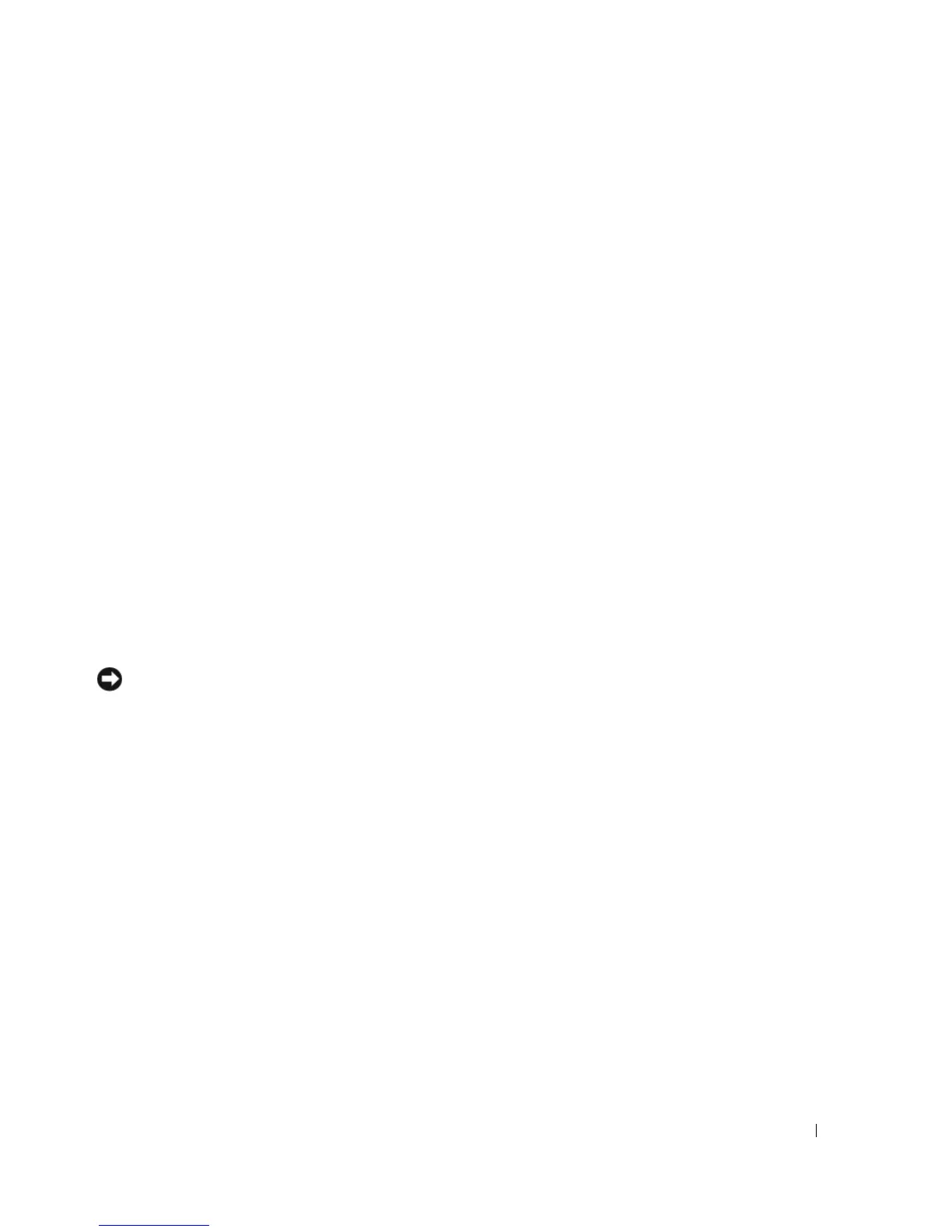Setting Up and Using Your Computer 17
Setting Up a Printer
NOTICE: Complete the operating system setup before you connect a printer to the computer.
See the documentation that came with the printer for setup information, including how to:
• Obtain and install updated drivers.
• Connect the printer to the computer.
• Load paper and install the toner or ink cartridge.
• Contact the printer manufacturer for technical assistance.
Printer Cable
Your printer connects to your computer with a USB cable. Your printer may not come with a printer
cable, so if you purchase a cable separately, ensure that it is compatible with your printer. If you
purchased a printer cable at the same time you purchased your computer, the cable may arrive in the
computer box.
8 microphone Use the pink connector to attach a personal computer microphone for voice or
musical input into a sound or telephony program.
On computers with a sound card, the microphone connector is on the card.
9 side surround sound
connector
Use the grey surround sound connector to attach multichannel-capable speakers.
10 center/LFE connector LFE (Low Frequency Effects) Audio channel found in digital surround sound
audio schemes that carries only low frequency information of 80 Hz and below.
The LFE channel drives a subwoofer to provide extremely low bass extension.
Systems not using subwoofers can shunt the LFE information to the main
speakers in the surround sound set-up.
11 S/PDIF connector This connector is used to transmit digital audio without going through an analog
audio conversion process.
12 VGA connector If your monitor has a VGA connector, plug it into the VGA connector on the
computer.
13 USB 2.0 connectors (6) Use the back USB connectors for devices that typically remain connected, such as
printers and keyboards.
It is recommended that you use the front USB connectors for devices that you
connect occasionally, such as joysticks or cameras.
14 IEEE 1394 connector Attach high-speed serial multimedia devices, such as digital video cameras.
