
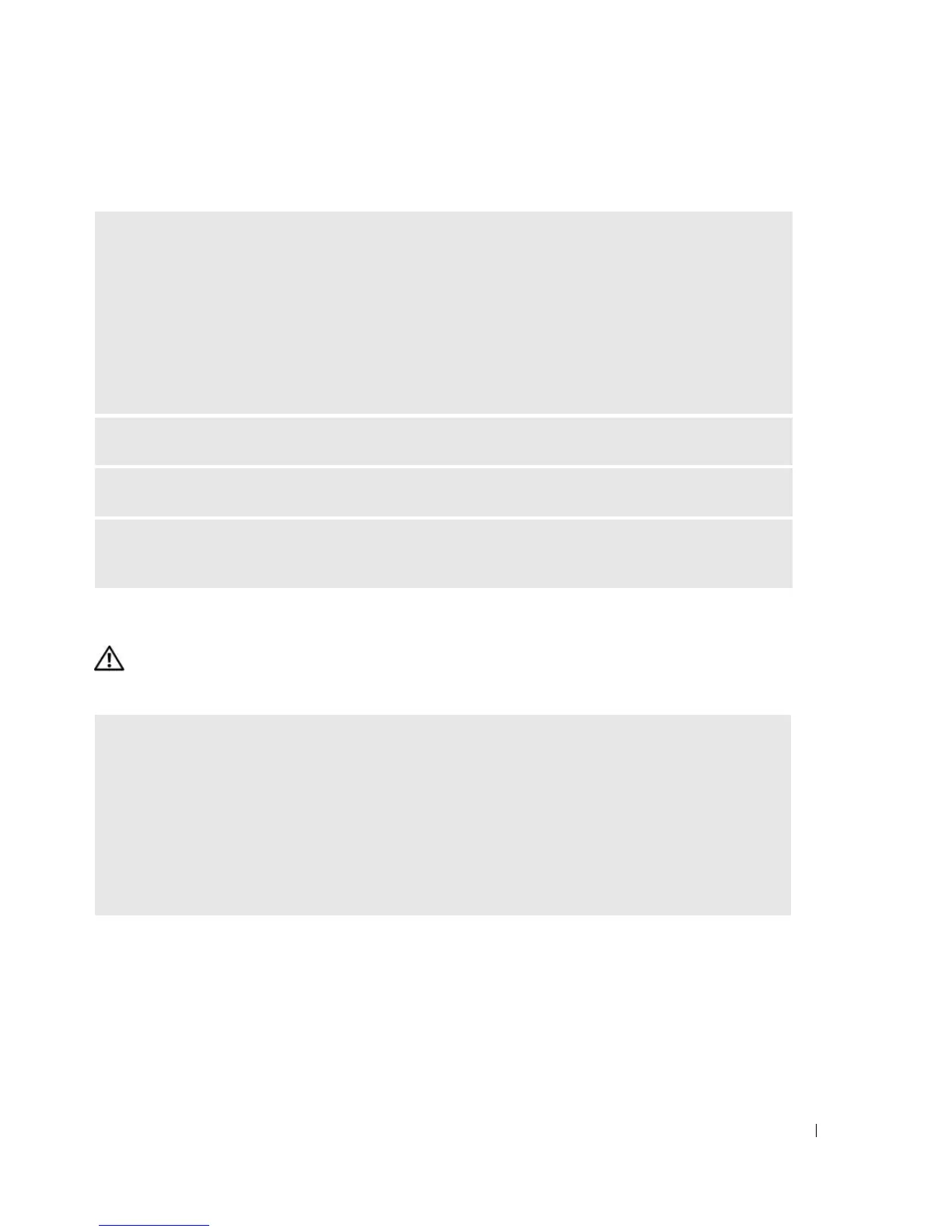 Loading...
Loading...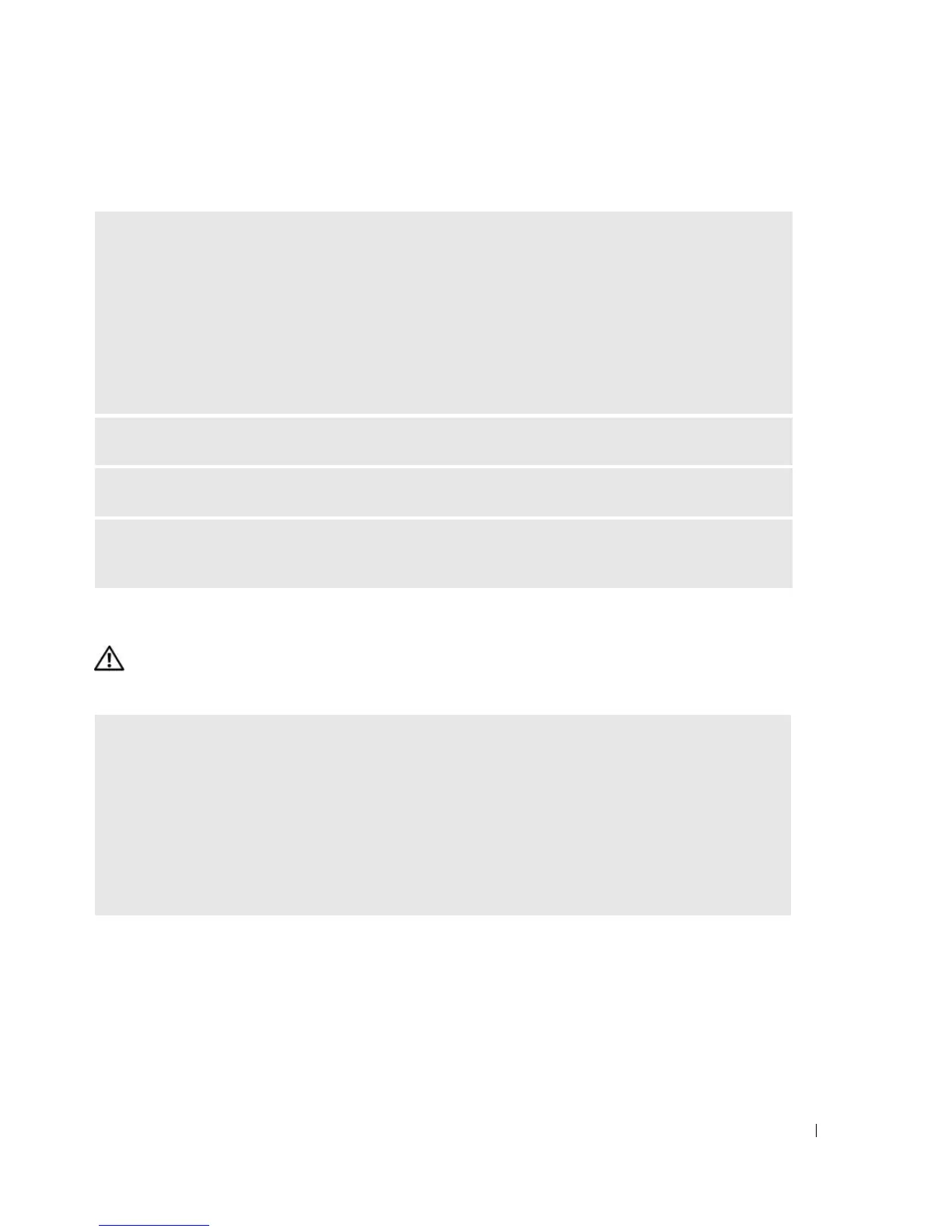
Do you have a question about the Dell XPS 210 and is the answer not in the manual?
Overview of front and back panel components of the computer.
Instructions on connecting and setting up a printer with the computer.
Instructions for using the optional media card reader for data transfer.
Guide on connecting to a TV and adjusting display settings.
Steps to configure a network connection and use the Network Setup Wizard.
Procedures for establishing an Internet connection using various methods.
Guide on playing CDs/DVDs, adjusting volume/picture, and copying media.
Configuring power saving modes like standby, hibernate, and power options.
Overview and usage of Intel Viiv and Quick Resume Technologies.
Explanation of Intel's Hyper-Threading and Dual-Core processor technologies.
General guidelines and best practices for diagnosing computer issues.
Diagnosing and resolving issues with battery, drives, keyboard, mouse, etc.
Solutions for email, modem, internet, and network connectivity problems.
Troubleshooting common error messages, lockups, crashes, and blue screens.
Troubleshooting issues with media card readers, IEEE 1394 devices, and memory.
Steps to resolve problems with printers, scanners, sound, and video/monitors.
Understanding the diagnostic light patterns for system status and errors.
Procedures for running the Dell-specific diagnostic software and menus.
Information about device drivers, their function, identification, and reinstallation.
Methods to resolve incompatibilities and restore the OS or system state.
Information and procedures for using and removing Dell's PC Restore utility.
Prerequisites, tools, safety, and procedures for turning off the computer.
Steps for working inside the computer and removing the computer cover.
Identification of inside computer components and system board layout.
Details on DDR2 memory, installation, and removal procedures.
Information on PCI Express cards, installation, and removal.
Procedures for installing and removing hard drives, CD/DVD, and floppy drives.
Steps for installing and removing the optional media card reader.
Procedures for replacing the computer's modem and coin-cell battery.
Steps for correctly reinstalling the computer's outer cover.
Details on processor, memory, video, audio, expansion bus, drives, and connectors.
Explanations of front panel controls, lights, and their status indicators.
Specifications for the power supply, voltage, backup battery, and physical dimensions.
Overview, entry, screens, and options for the system setup utility.
How to configure the order of devices for system boot-up.
Explanation of system board jumpers and procedures for clearing passwords.
Guidelines for safely cleaning the computer, keyboard, monitor, and mouse.
Details on Dell's technical support policy, definitions, and FCC notices.
Information on how to contact Dell for support and service.