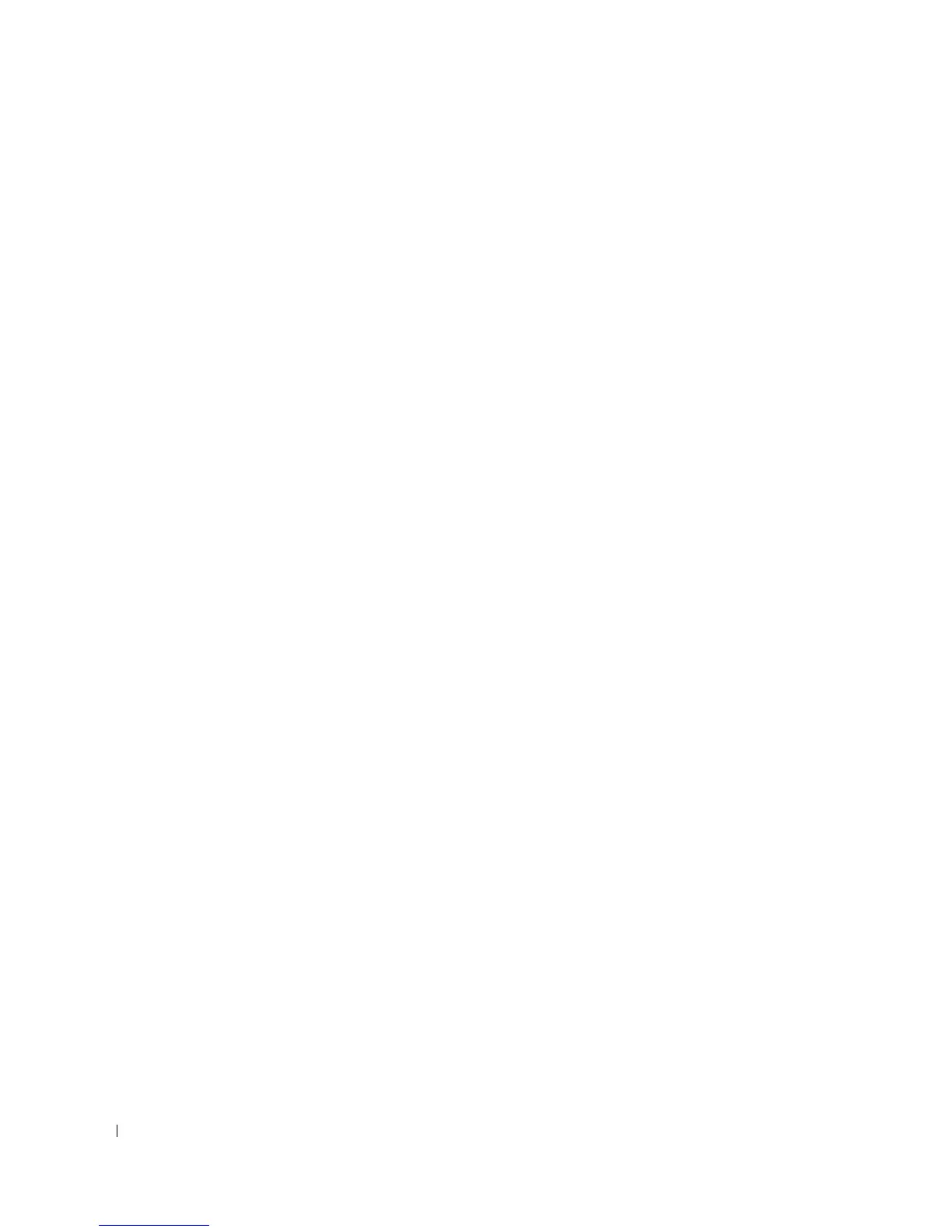54 Troubleshooting Tools
Drivers
What Is a Driver?
A driver is a program that controls a device such as a printer, mouse, or keyboard. All devices require a
driver program.
A driver acts like a translator between the device and any other programs that use the device. Each device
has its own set of specialized commands that only the driver for that device recognizes.
Required drivers are already installed on your computer—no further installation or configuration is
needed.
Many drivers, such as the keyboard driver, come with your Microsoft
®
Windows
®
operating system. You
may need to install drivers if you:
• Upgrade your operating system.
• Reinstall your operating system.
• Connect or install a new device.
Identifying Drivers
If you experience a problem with any device, identify whether the driver is the source of your problem
and, if necessary, update the driver.
Windows XP
1
Click the
Start
button, then click
Control Panel
.
2
Under
Pick a Category
, click
Performance and Maintenance
.
3
Click
System
.
4
In the
System Properties
window, click the
Hardware
tab.
5
Click
Device Manager
.
6
Scroll down the list of devices and check for an exclamation point (a circle with a [
!]
) next to the
device name.
If an exclamation point appears next to the device name, you may need to reinstall the driver or install
a new driver (see "Reinstalling Drivers" on page 55).
