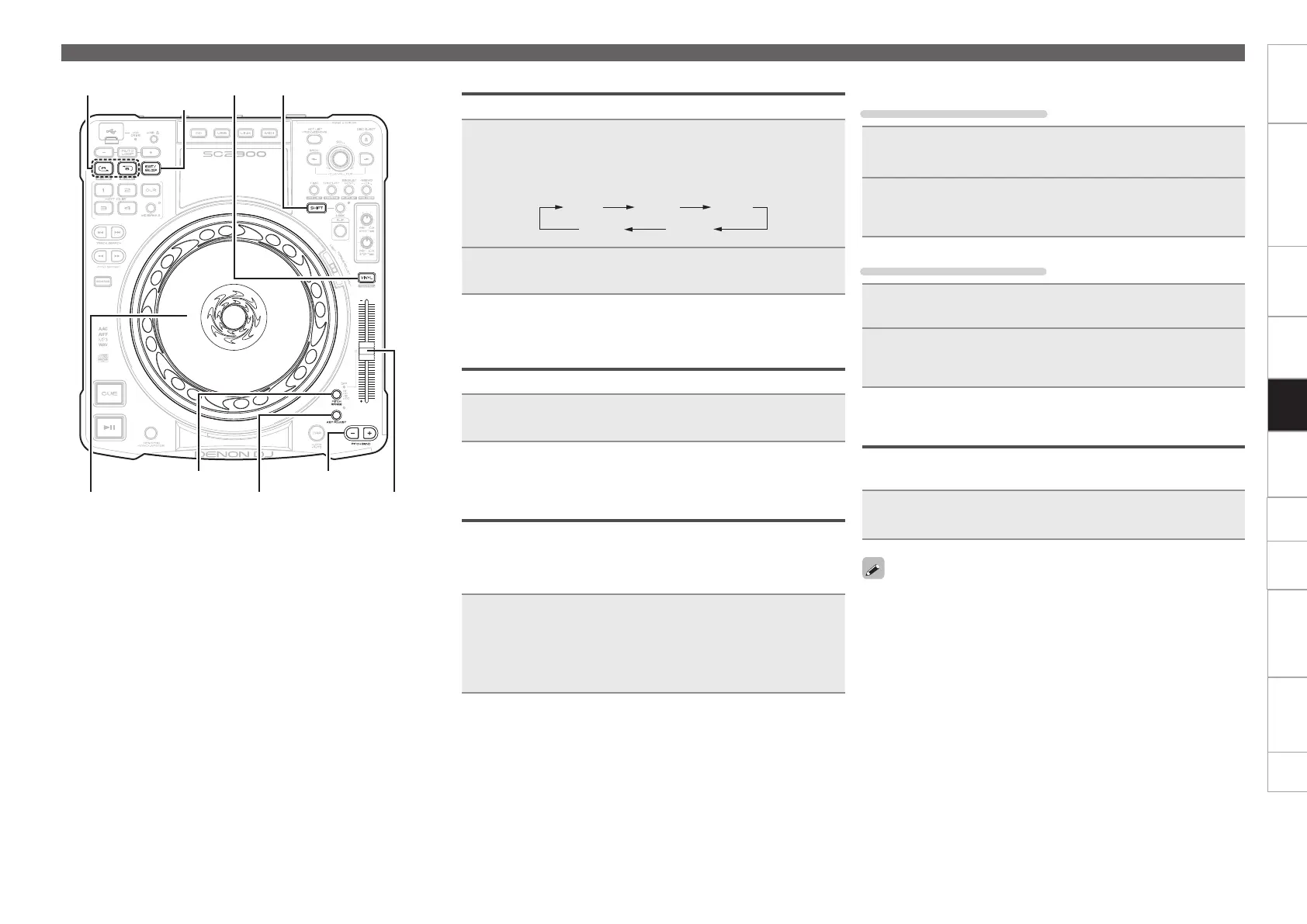28
Getting started Part names and functions Preparations Connection MIDI Control Troubleshooting Specifications Index
Others Settings
Playback
Adjusting the playback speed
Use the pitch slider to adjust the playback speed (pitch).
1
Press PITCH RANGE.
The PITCH RANGE indicator lights on the display.
Each time the button is pressed, the range in which the playback
speed can be adjusted switches as shown below.
6 % 10 % 16 %
100%OFF
2
Move the pitch slider, and adjust to the desired
playback speed.
Adjusting the playback speed without
changing the pitch
When the playback speed is adjusted, the pitch is not changed.
Press KEY ADJUST.
The KEY ADJ. indicator lights on the display.
Changing the playback speed temporarily
(pitch bend function)
This function temporarily changes the playback speed.
There are 2 methods for changing the playback speed.
n Using the PITCH BEND buttons
Press PITCH BEND +/–.
PITCH BEND +
PITCH BEND –
Playback speed is increased while the button is
being pressed.
Playback speed is decreased while the button is
being pressed.
n Using the jog wheel
When VINYL mode is off
1
Press VINYL, and VINYL illumination goes out.
The mode switches to BEND/SCRATCH mode.
2
Turn the jog wheel during playback.
Turn the jog wheel to the right to increase the pitch, and left to
decrease the pitch.
When VINYL mode is on
1
Press VINYL, and VINYL illumination lights blue.
2
Turn the jog wheel during playback.
The playback speed changes according to the rotation speed
of the jog wheel.
Power on playback
If the power is turned on when a disc is loaded in the disc loading slot,
playback starts from the first track on the disc.
Set “Utility” – “Preset Setting” – “Power on Play”
(vpage 45) to “ON”.
When using a finalized CD-ROM/CD-R/CD-RW as a data CD, only save
music files directly root of the disc.
Operations during playback
PITCH BEND +/–PITCH RANGE
KEY ADJUST
RELOOP
Pitch slider
Jog wheel
