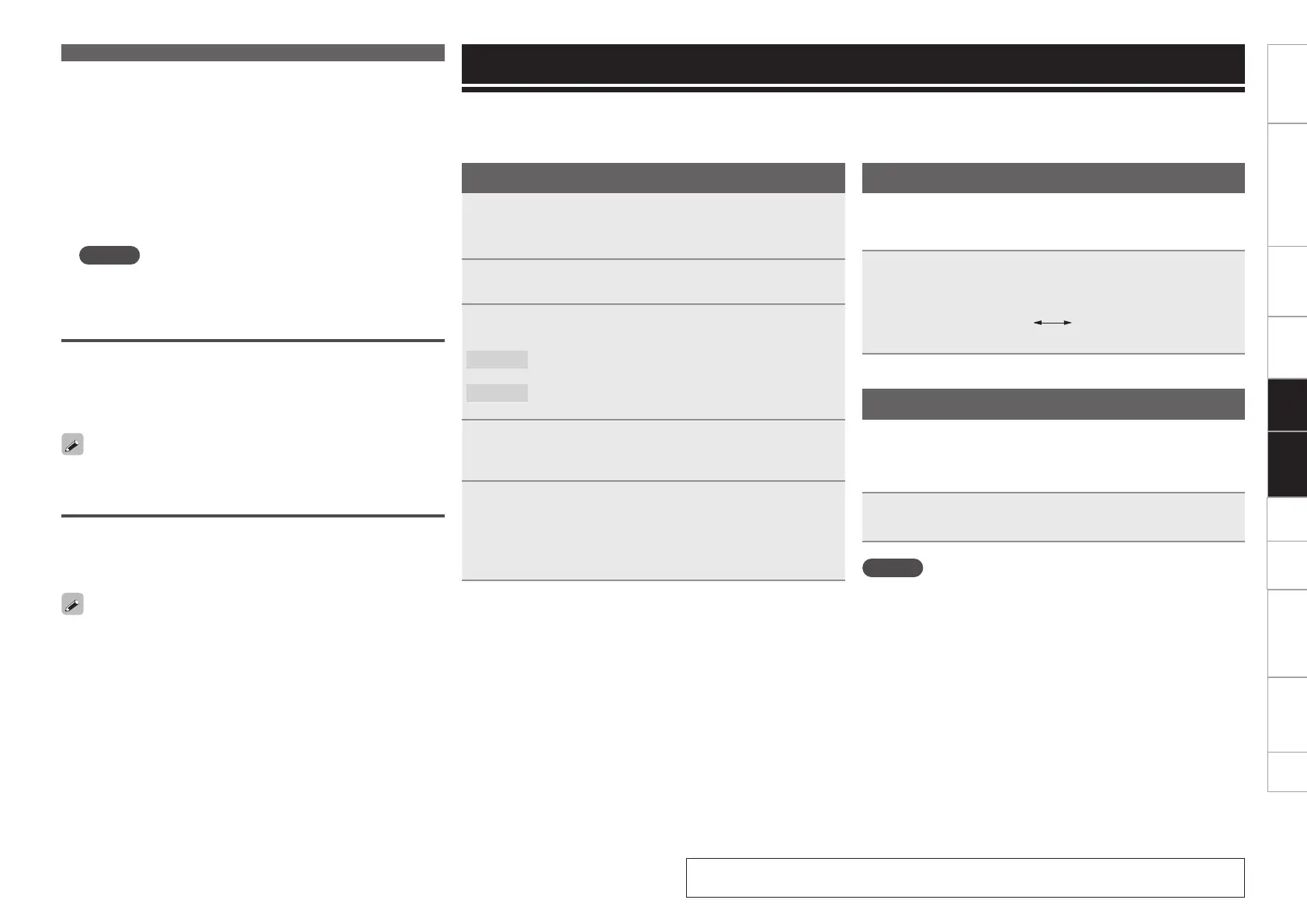35
Getting started Part names and functions Preparations Connection Troubleshooting Specifications Index
Others Settings
MIDI Control
Playback
Basic operations
1
Connect this unit using the provided USB cable
to a computer that has DJ software installed
(vpage 19 “MIDI control connections”).
2
Press MIDI.
The MIDI indicator lights on the display.
3
Turn SEL. and then select the MIDI mode.
OK
Changes to the MIDI mode in which the USB audio
interface and the MIDI control are available.
Cancel
Cancels the MIDI mode selection operation and
switches to the original device.
4
Press SEL.
The MIDI indicator in the display lights, and the mode switches
to MIDI control mode.
5
Operate the buttons and knobs on this unit to output
MIDI commands.
The DJ software on the computer is controlled.
•Tracks played back by the DJ software can be output via this
device.
MIDI control operation
This unit is equipped with a USB MIDI command input/output function.
Using this function, the DJ MIDI software on the computer can be controlled using this device.
•For details on how to operate the DJ MIDI software, see the DJ MIDI software instruction manual or help menu.
Switching between MIDI layers 1/2
The MIDI layer of the HOT CUE 1 – 4 buttons can be switched.
By switching the MIDI layer, the MIDI commands that can be output
change.
Press MIDI BANK 2.
•The MIDI layer is switched as shown below.
MIDI layer 1
(MIDI BANK 2 indicator
goes out)
MIDI layer 2
(MIDI BANK 2 indicator
lights)
Switching MIDI channels
•You can connect more than one DN-SC2900 to a computer to control
DJ software. Switch MIDI channels as needed.
•Set a MIDI channel for each connected device.
The default setting is “1”.
Select a MIDI channel to set by selecting “Utility” –
“Preset Setting” – “MIDI CH” (vpage 45).
NOTE
Before using the MIDI control mode, install the DJ software in the
computer to which this unit is connected. After the installation, install
the mapping file for operating data on the computer with this unit.
n Automatically setting the “Slave” beat grid to
the “Master” beat grid
•When the beat grid is cancelled using “engine” for the “Master”
track and “Slave” track, the playback position can be adjusted to
match the grid at the moment when the “Slave” matches the
“Master” (beat grid SYNC function).
•This function can be set in “Utility” – “Preset Setting” – “Beat
Point” (vpage45).
•For details of how to operate beat grid, see mengine Instruction
manual.
NOTE
Beat grid is only available for tracks registered in the database. It
cannot be used with CDs.
Sharing hot list information
•Hot lists can be shared between units that are connected via a
network.
•When multiple DN-SC2900s are connected on the network, hot lists
are displayed together as 1 list. At this time, the hot list is created in
the order of registration.
For details on hot lists, see page 31.
Sharing memo data
•Memo data saved on a USB memory device or HDD can be shared
between devices connected to the network.
•When multiple DN-SC2900 units are connected on the network,
memo data is created together as 1 list.
About the memo function see page 40.
Network playback operations
See the illustration on the previous page for details of the buttons used for the
operations on this page.
