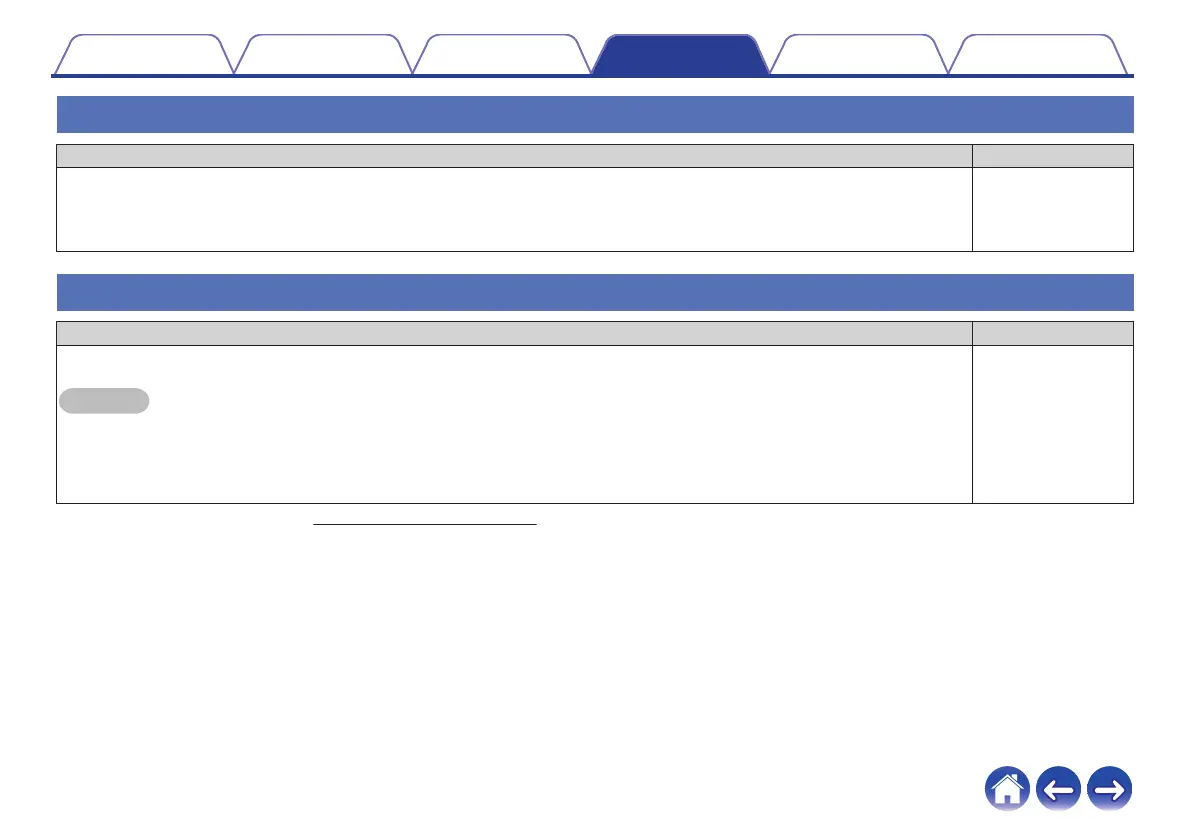Resetting your HEOS device
Solution Refer to Page
0
Resetting your HEOS device will clear out the wireless network info, EQ, and name but retain it’s current software. You will have
to use Settings - Add Device to reconnect the HEOS device to your home network before it can be used.
To reset your HEOS device, press and hold the Connect and Bluetooth buttons located on the back of the HEOS device for 5
seconds until the front LED begins to flash amber.
–
Restoring the HEOS device to factory defaults
Solution Refer to Page
0
Restoring the HEOS device to its factory defaults will clear all of the settings and restore the original software which was
installed at the factory.
Caution
0
All settings will be erased and the software will likely be downgraded!
To restore your HEOS device to the factory defaults, unplug the power cable from the power outlet. Press and hold the Bluetooth
button located on the back of the HEOS device, reconnect the power cable, and hold it in until the front LED begins to flash
amber.
–
* For further information, please visit http://www.HEOSbyDenon.com
Contents
Setup Use Troubleshooting Status LED Appendix
66
