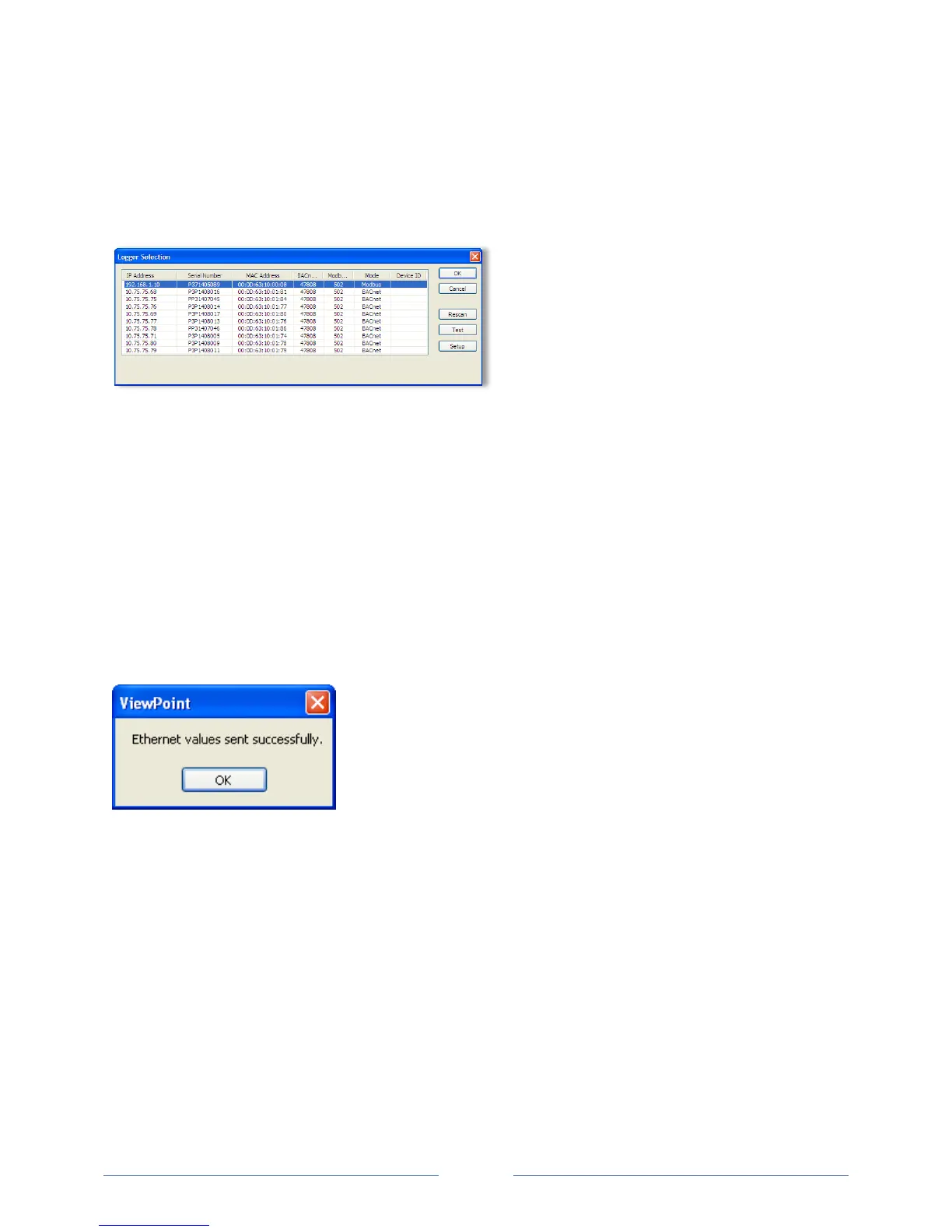25
always assign the same IP number back to the meter. This option may also require a network
administrator.
The Scan Network button scans the network for possible meters and displays them in the Logger
Selection dialog box. Look for the serial number on the meter (found on the back of the meter) to
determine which connection point is yours.
S
elect the correct device from the list of IP Addresses and click OK.
The Setup button displays the Logger Network Setup dialog box where network address information is
entered. See your network administrator before making changes.
When you select the Use DHCP checkbox the Dynamic Host Configuration Protocol is used to populate
the IP Address, Subnet Mask, and Gateway Address fields automatically.
NOTE: Each meter connected to the network requires its own unique network IP address. An address is
provided automatically if the network allows DHCP (Dynamic Host Configuration Protocol) and the
meter is configured to request an address.
Click Update Logger after making your selections.
ViewPoint displays the following message when the connection is successful:
www.GlobalTestSupply.com
Find Quality Products Online at: sales@GlobalTestSupply.com
