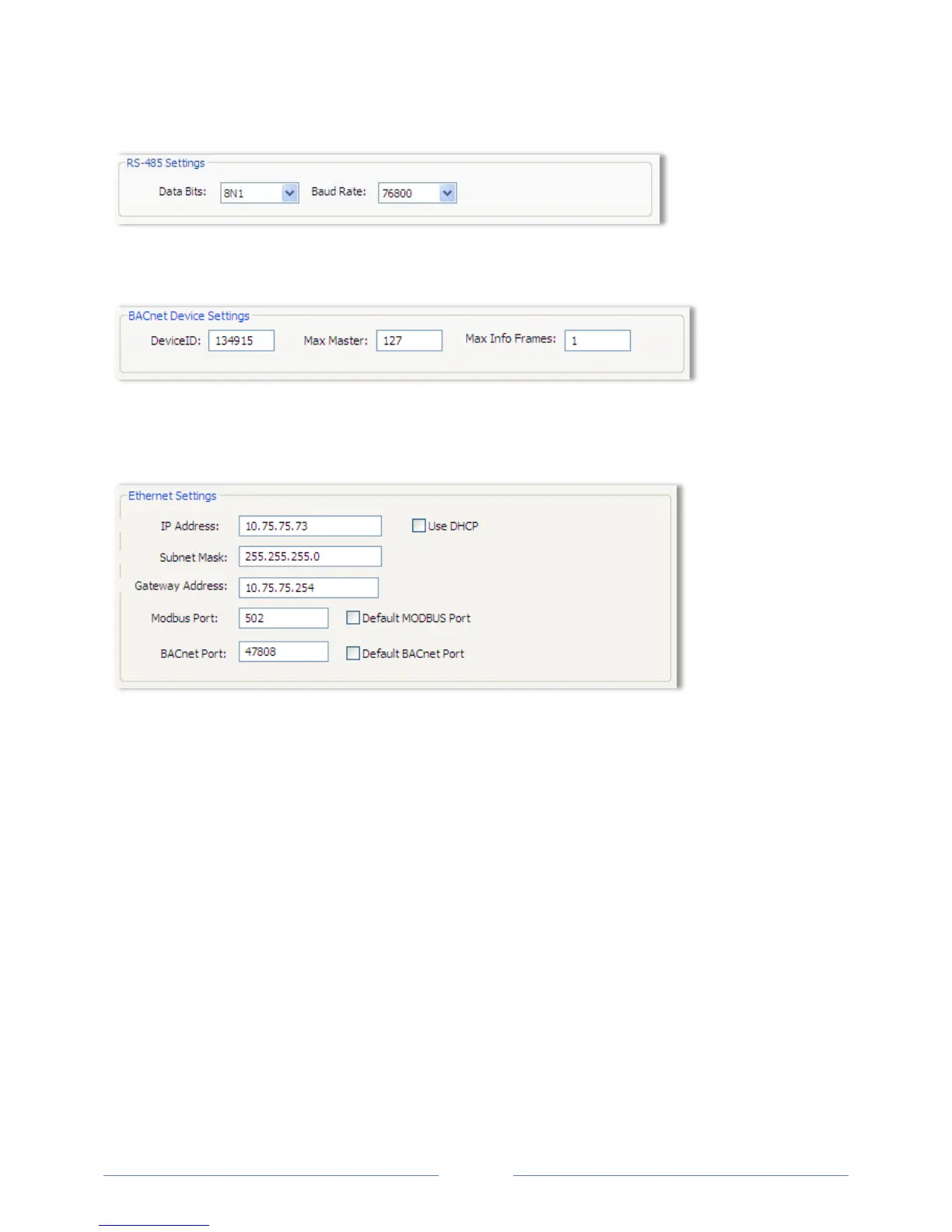33
RS-485 SETTINGS
C
hange the Data Bits or Baud Rate on the meter by using these fields.
BACNET DEVICE SETTINGS
E
nter a new value into any field and click Send Setup to Meter to update the Device ID (meter
identification), Max Master (# of units on network), or MAX Info Frames (# of packets sent via MS/TP).
ETHERNET SETTINGS
Connecting the Ports
Once your communication mode is selected, click Connect to establish a connection between the
computer and the PowerScout meter.
When the PowerScout is in the process of connecting to the computer, the Communication
Status LED flashes briefly followed by a solid green.
If the PowerScout cannot connect to the computer, the Communication Status LED flashes red
and returns to a solid green. Change the ViewPoint hardware settings and click Connect again.
ViewPoint fills the Device Info fields when the computer communicates with the PowerScout.
PowerScout meter installation can be verified using the ViewPoint software. Refer to Using ViewPoint
Software further in this document for more information.
www.GlobalTestSupply.com
Find Quality Products Online at: sales@GlobalTestSupply.com
