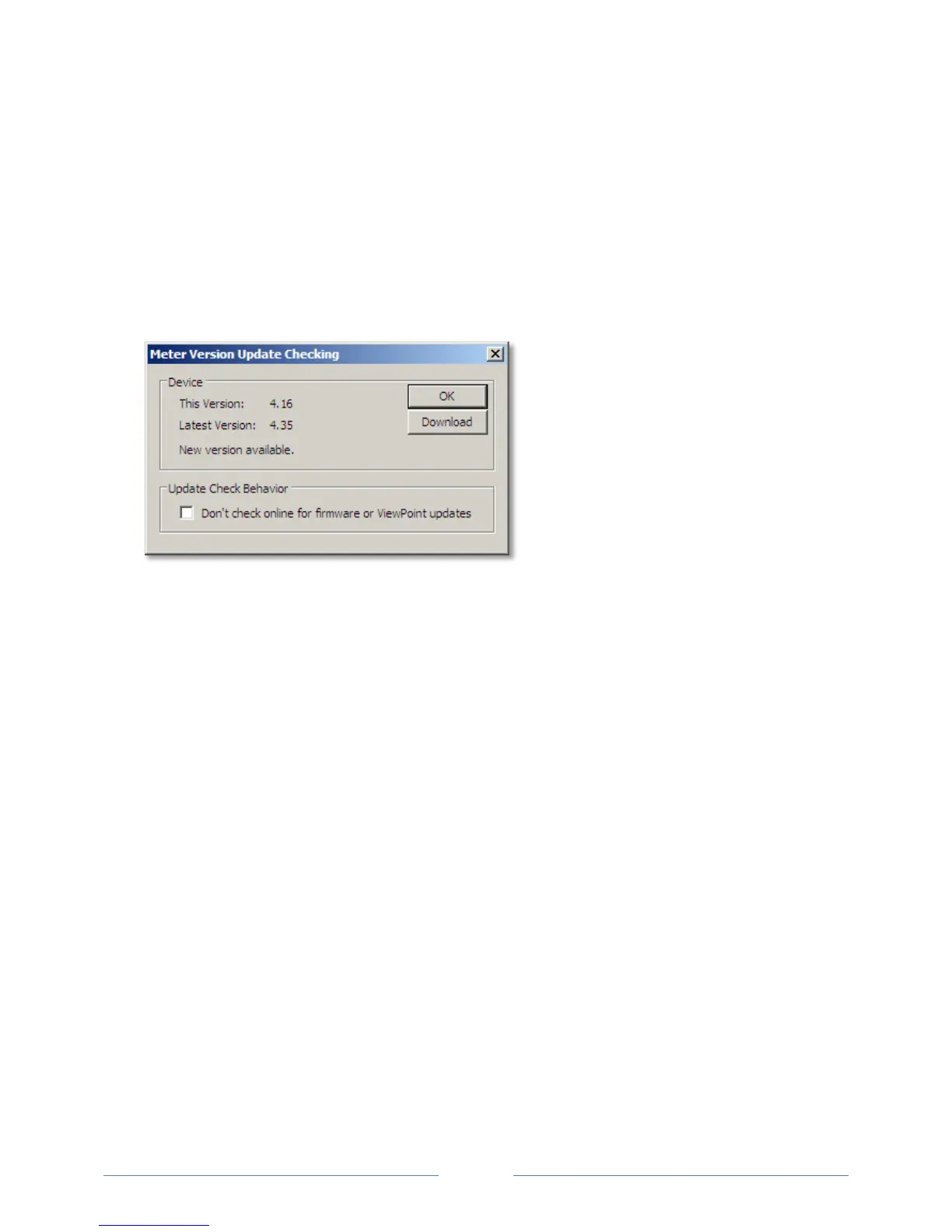59
3) Click Check for Updates Online to automatically determine if the connected meter has the latest
v
ersion of the firmware or software.
-or-
Select the Don’t check online for firmware or ViewPoint updates checkbox to disable this feature.
Th
e Meter Version Update Checking dialog screen displays. If there is a new version available, you
will be shown the version number of the new release. Click the Download button to obtain the
latest firmware from the DENT website. Once downloaded, return to the Firmware tab and use the
Browse command button in Step 2 to select the file and download the new version to the meter.
O
nce you have new firmware on your computer, ViewPoint will let you install that firmware for each
meter connected of the same model without having to download it again. The firmware should be
saved in the DENT/ViewPoint/Firmware folder under the Documents folder on your computer.
ViewPoint also checks for new versions of the ViewPoint application. When ViewPoint starts, it can
automatically contact the DENT Instruments web site to get the latest versions available. It only
checks online when running for the first time, or if it has been 7 days since the last check. If there is
a new version, the version number of the new release is displayed.
4) Click Update to download the latest version.
-or-
Click Cancel Update to stop the download.
www.GlobalTestSupply.com
Find Quality Products Online at: sales@GlobalTestSupply.com
